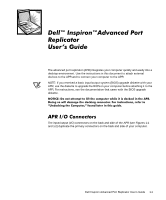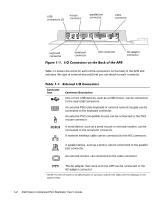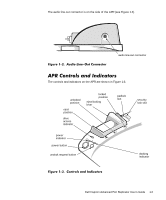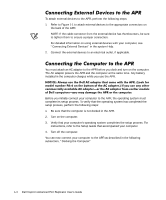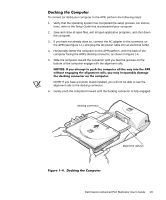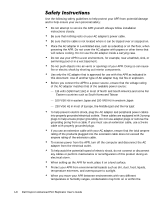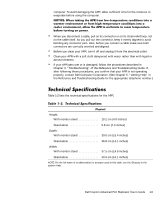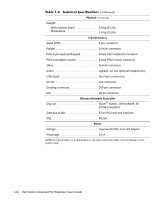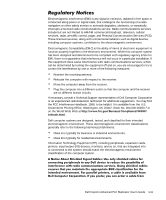Dell Inspiron 8200 Advanced Port Replicator User's Guide - Page 10
Undocking the Computer, - not charging
 |
View all Dell Inspiron 8200 manuals
Add to My Manuals
Save this manual to your list of manuals |
Page 10 highlights
Undocking the Computer Perform the following steps to disconnect the computer from the APR: 1. Save and close all open files and exit all open application programs. NOTICE: If the computer does not have a charged battery, the computer turns off when you detach the computer from the APR, and all unsaved data is lost. NOTICE: Never undock the computer and the APR without first preparing the computer. Any of the three following methods prepares the operating system, network, and storage devices for undocking by completing data transfers. If you undock the computer before these transfers are completed, you will lose data and the computer may not recover normal operation for several minutes, if at all. 2. To prepare the computer for undocking, perform one of the following procedures: • Press on the computer's keyboard (or press on an external keyboard). After a few seconds, the power indicator on the computer turns off. • If you are using the Microsoft® Windows® 98 or Windows 2000 operating system, click the Start button, and then click Eject PC. If you are using the Microsoft Windows NT® operating system, click the docking icon and then click Undock to place the computer in standby mode. After a few seconds, the power indicator on the computer turns off. • Press the undock request button on the APR (see Figure 1-5). The green docking indicator turns off. 3. Slide the eject/locking lever on the left side of the APR (see Figure 1-5) to the eject position to undock the computer. eject/locking lever docking indicator Figure 1-5. Undocking the Computer 1-6 Dell Inspiron Advanced Port Replicator User's Guide undock request button