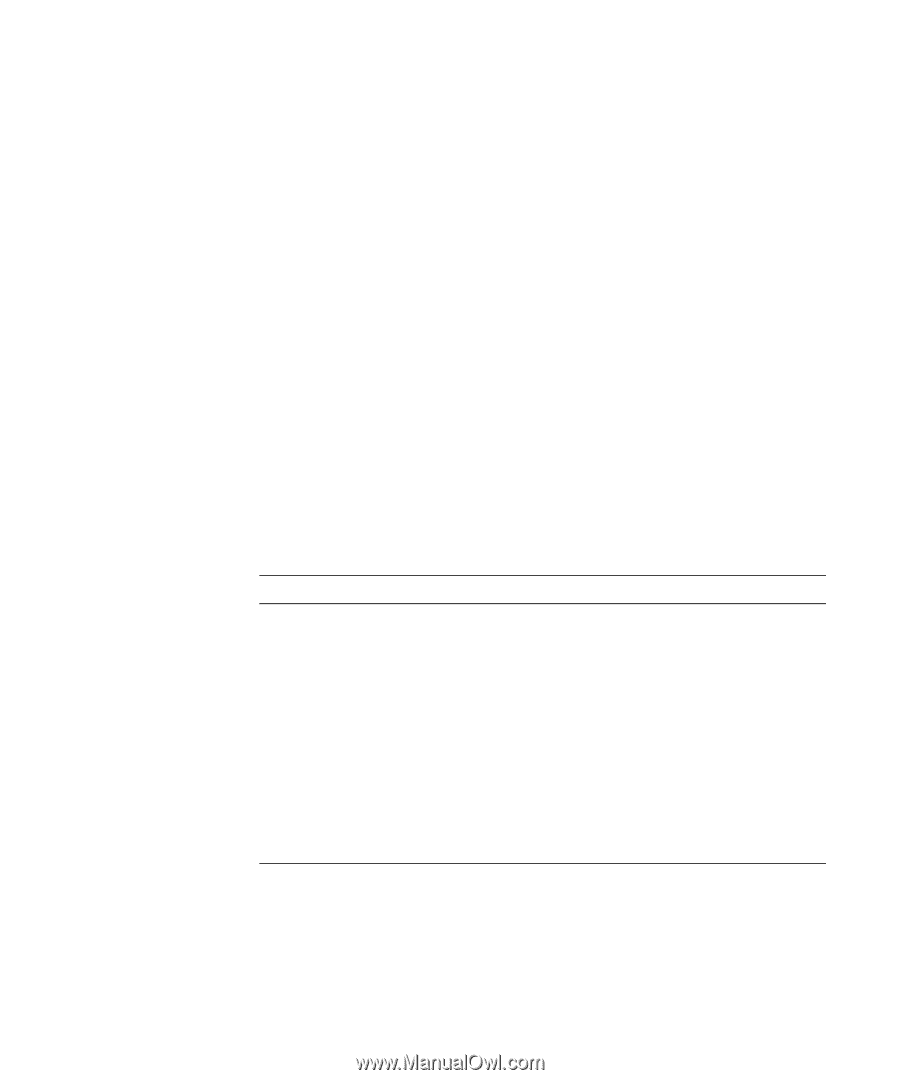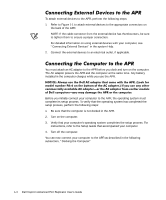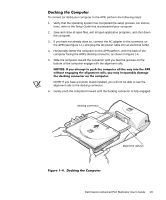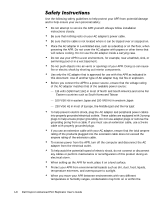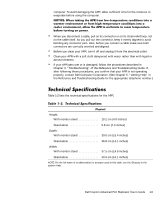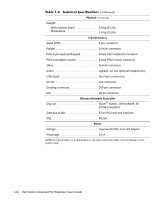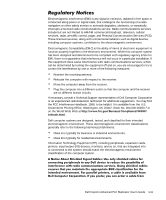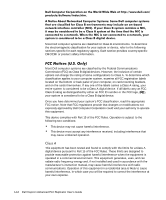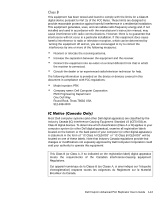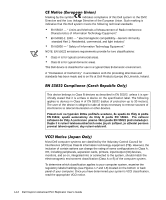Dell Inspiron 8200 Advanced Port Replicator User's Guide - Page 13
Technical Specifications, Table 1-2.
 |
View all Dell Inspiron 8200 manuals
Add to My Manuals
Save this manual to your list of manuals |
Page 13 highlights
computer. To avoid damaging the APR, allow sufficient time for the moisture to evaporate before using the computer. NOTICE: When taking the APR from low-temperature conditions into a warmer environment or from high-temperature conditions into a cooler environment, allow the APR to acclimate to room temperature before turning on power. • When you disconnect a cable, pull on its connector or on its strain-relief loop, not on the cable itself. As you pull out the connector, keep it evenly aligned to avoid bending any connector pins. Also, before you connect a cable make sure both connectors are correctly oriented and aligned. • Before you clean your APR, turn it off and unplug it from the electrical outlet. • Clean your APR with a soft cloth dampened with water rather than with liquid or aerosol cleaners. • If your APR gets wet or is damaged, follow the procedures described in Chapter 3, "Troubleshooting," of the Reference and Troubleshooting Guide. If, after following these procedures, you confirm that your APR is not operating properly, contact Dell Computer Corporation. (See Chapter 5, "Getting Help," in the Reference and Troubleshooting Guide for the appropriate telephone number.) Technical Specifications Table 1-2 lists the technical specifications for the APR. Table 1-2. Technical Specifications Physical Height: With monitor stand 10.2 cm (4.0 inches) Stand-alone 5.8 cm (2.3 inches) Depth: With monitor stand 39.0 cm (15.4 inches) Stand-alone 35.8 cm (14.1 inches) Width: With monitor stand 37.5 cm (14.8 inches) Stand-alone 40.9 cm (16.1 inches) NOTE: For the full name of an abbreviation or acronym used in this table, see the Glossary in the system Help. Dell Inspiron Advanced Port Replicator User's Guide 1-9