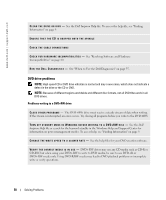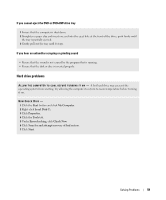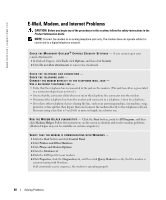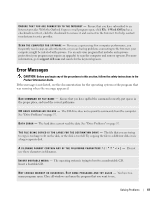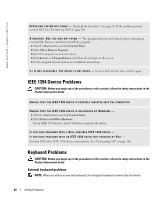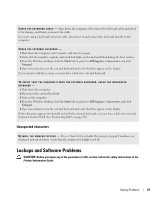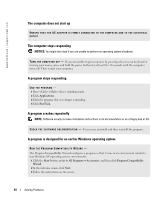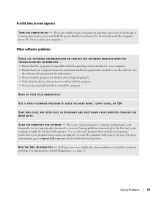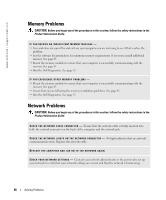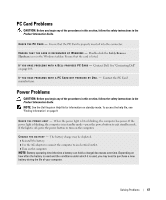Dell Inspiron 9300 Owner's Manual - Page 62
IEEE 1394 Device Problems, Keyboard Problems, External keyboard problems - hard drive removal
 |
View all Dell Inspiron 9300 manuals
Add to My Manuals
Save this manual to your list of manuals |
Page 62 highlights
www.dell.com | support.dell.com O P E R A T I N G S YS T E M N O T F O U N D - Reinstall the hard drive. See page 83. If the problem persists, contact Dell. See "Contacting Dell" on page 108. A R E Q U I R E D . D L L F I L E W A S N O T F O U N D - The program that you are trying to open is missing an essential file. Remove and then reinstall the program. 1 Click the Start button and click Control Panel. 2 Click Add or Remove Programs. 3 Select the program you want to remove. 4 Click Remove or Change/Remove and follow the prompts on the screen. 5 See the program documentation for installation instructions. X : \ I S N O T A C C E S S I B L E . T H E D E V I C E I S N O T R E A D Y - Insert a disk into the drive and try again. IEEE 1394 Device Problems CAUTION: Before you begin any of the procedures in this section, follow the safety instructions in the Product Information Guide. ENSURE THAT THE IEEE 1394 DEVICE IS PROPERLY INSERTED INTO THE CONNECTOR ENSURE THAT THE IEEE 1394 DEVICE IS RECOGNIZED BY WINDOWS - 1 Click the Start button and click Control Panel. 2 Click Printers and Other Hardware. If your IEEE 1394 device is listed, Windows recognizes the device. IF YOU HAVE PROBLEMS WITH A DELL-PROVIDED IEEE 1394 DEVICE - IF YOU HAVE PROBLEMS WITH AN IEEE 1394 DEVICE NOT PROVIDED BY DELL - Contact Dell or the IEEE 1394 device manufacturer. See "Contacting Dell" on page 108. Keyboard Problems CAUTION: Before you begin any of the procedures in this section, follow the safety instructions in the Product Information Guide. External keyboard problems NOTE: When you attach an external keyboard, the integrated keyboard remains fully functional. 62 Solving Problems