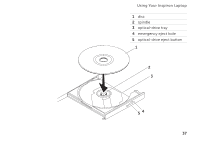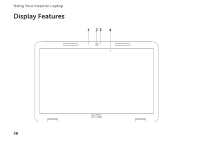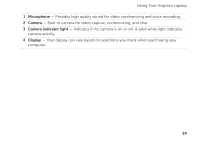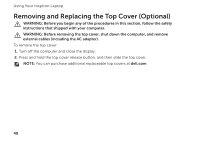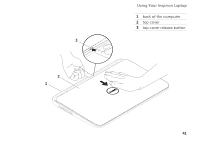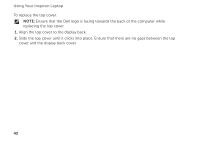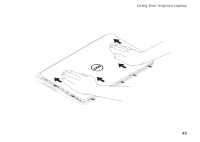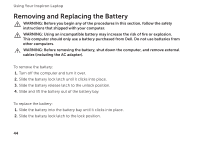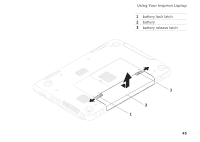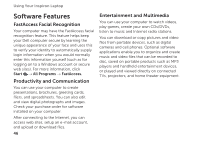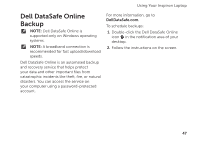Dell Inspiron M411R Setup Guide - Page 44
Align the top cover to the display back.
 |
View all Dell Inspiron M411R manuals
Add to My Manuals
Save this manual to your list of manuals |
Page 44 highlights
Using Your Inspiron Laptop To replace the top cover: NOTE: Ensure that the Dell logo is facing towards the back of the computer while replacing the top cover. 1. Align the top cover to the display back. 2. Slide the top cover until it clicks into place. Ensure that there are no gaps between the top cover and the display back cover. 42
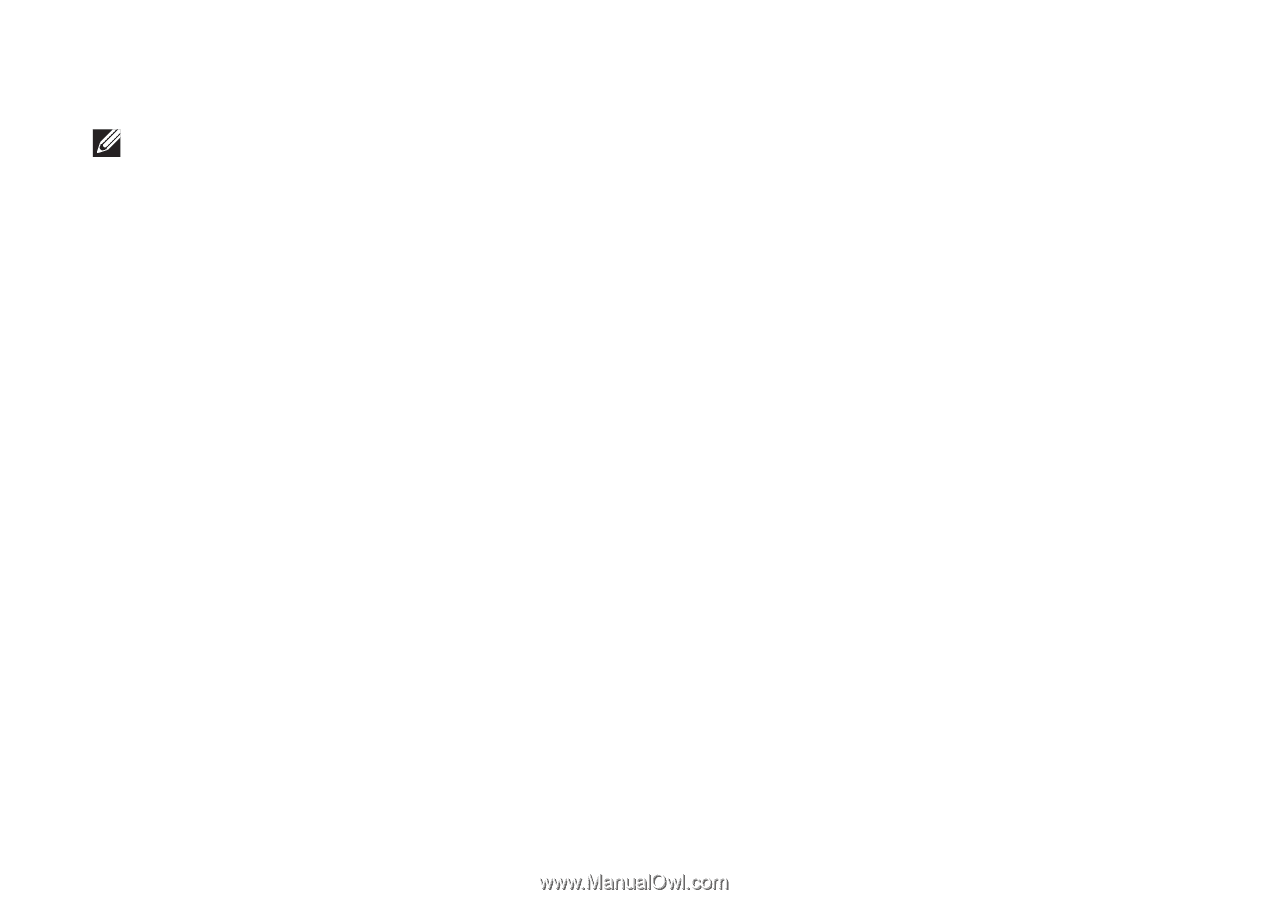
42
Using Your Inspiron Laptop
To replace the top cover:
NOTE:
Ensure that the Dell logo is facing towards the back of the computer while
replacing the top cover.
1.
Align the top cover to the display back.
2.
Slide the top cover until it clicks into place. Ensure that there are no gaps between the top
cover and the display back cover.