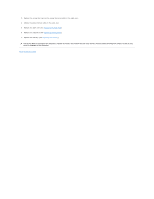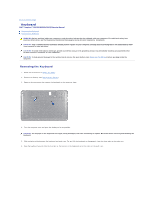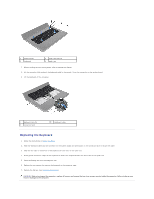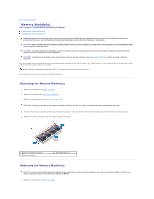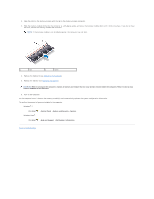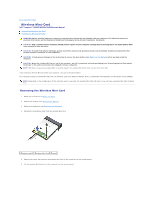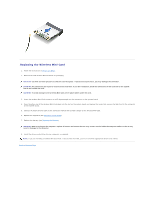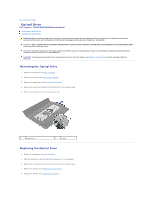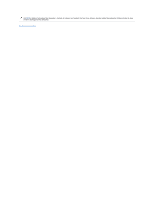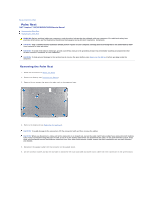Dell Inspiron M5030 Service Guide - Page 27
System and Security - memory
 |
View all Dell Inspiron M5030 manuals
Add to My Manuals
Save this manual to your list of manuals |
Page 27 highlights
2. Align the notch in the memory module with the tab in the memory-module connector. 3. Slide the memory module firmly into the connector at a 45-degree angle, and press the memory module down until it clicks into place. If you do not hear the click, remove the memory module and reinstall it. NOTE: If the memory module is not installed properly, the computer may not boot. 1 tab 2 notch 4. Replace the keyboard (see Replacing the Keyboard). 5. Replace the battery (see Replacing the Battery). CAUTION: Before turning on the computer, replace all screws and ensure that no stray screws remain inside the computer. Failure to do so may result in damage to the computer. 6. Turn on the computer. As the computer boots, it detects the memory module(s) and automatically updates the system configuration information. To confirm the amount of memory installed in the computer: Windows® 7: Click Start Windows Vista®: ® Control Panel® System and Security® System. Click Start ® Help and Support® Dell System Information. Back to Contents Page