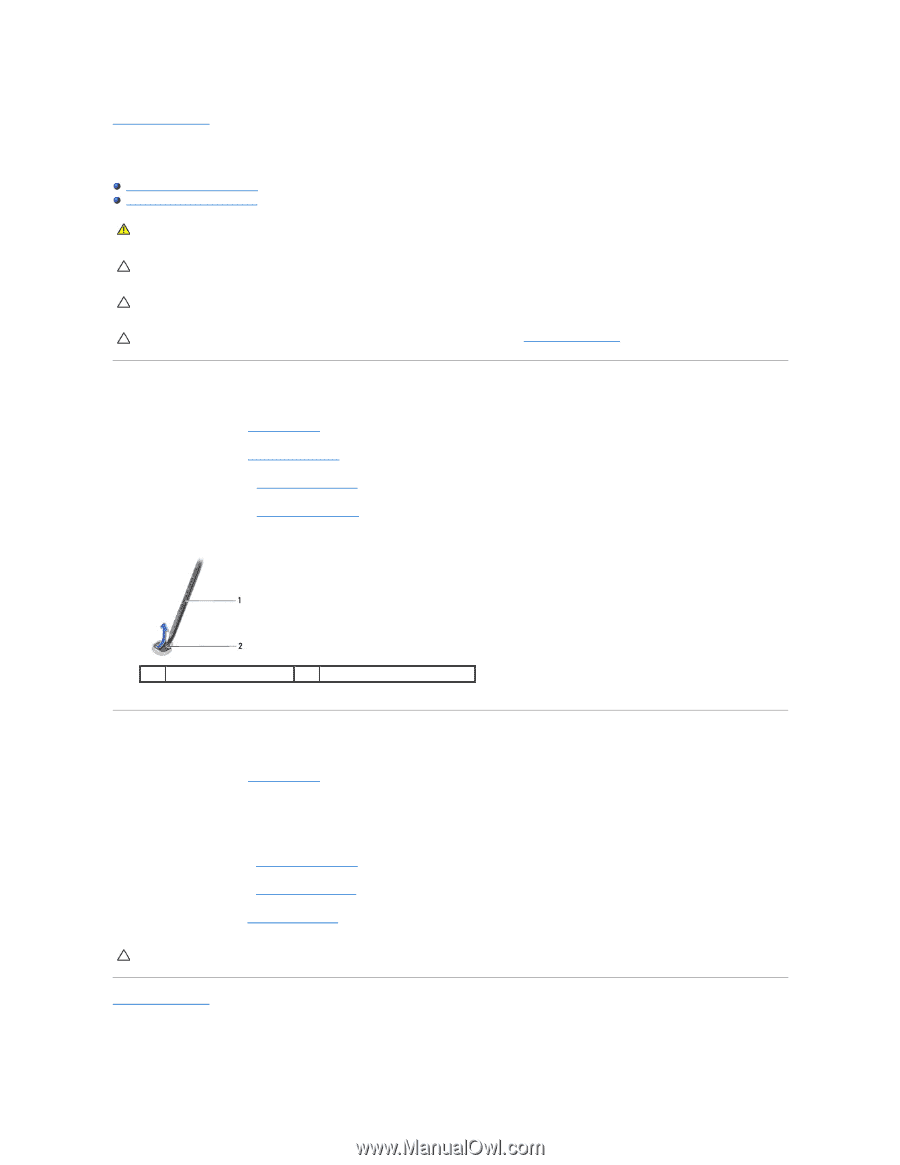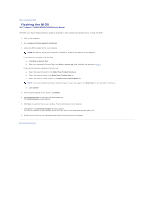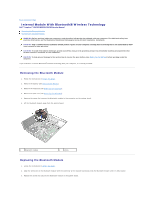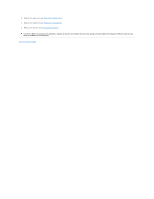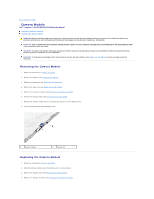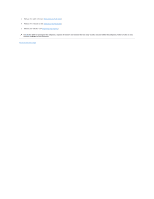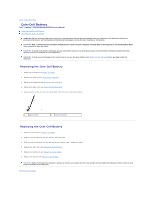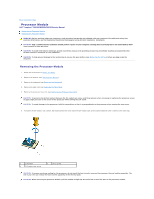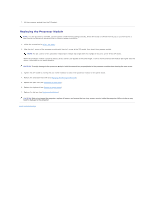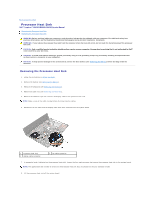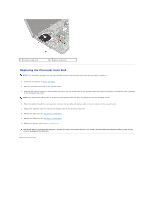Dell Inspiron M5030 Service Guide - Page 9
Coin-Cell Battery - service manual
 |
View all Dell Inspiron M5030 manuals
Add to My Manuals
Save this manual to your list of manuals |
Page 9 highlights
Back to Contents Page Coin-Cell Battery Dell™ Inspiron™ N5020/M5030/N5030 Service Manual Removing the Coin-Cell Battery Replacing the Coin-Cell Battery WARNING: Before working inside your computer, read the safety information that shipped with your computer. For additional safety best practices information, see the Regulatory Compliance Homepage at www.dell.com/regulatory_compliance. CAUTION: Only a certified service technician should perform repairs on your computer. Damage due to servicing that is not authorized by Dell™ is not covered by your warranty. CAUTION: To avoid electrostatic discharge, ground yourself by using a wrist grounding strap or by periodically touching an unpainted metal surface (such as a connector on your computer). CAUTION: To help prevent damage to the system board, remove the main battery (see Removing the Battery) before working inside the computer. Removing the Coin-Cell Battery 1. Follow the instructions in Before You Begin. 2. Remove the battery (see Removing the Battery). 3. Remove the keyboard (see Removing the Keyboard). 4. Remove the palm rest (see Removing the Palm Rest). 5. Using a plastic scribe, pry the coin-cell battery from the slot on the system board. 1 plastic scribe 2 coin-cell battery Replacing the Coin-Cell Battery 1. Follow the instructions in Before You Begin. 2. Hold the coin-cell battery with the positive side facing up. 3. Slide the coin-cell battery into the slot and press it gently until it snaps into place. 4. Replace the palm rest (see Replacing the Palm Rest). 5. Replace the keyboard (see Replacing the Keyboard). 6. Replace the battery (see Replacing the Battery). CAUTION: Before turning on the computer, replace all screws and ensure that no stray screws remain inside the computer. Failure to do so may result in damage to the computer. Back to Contents Page