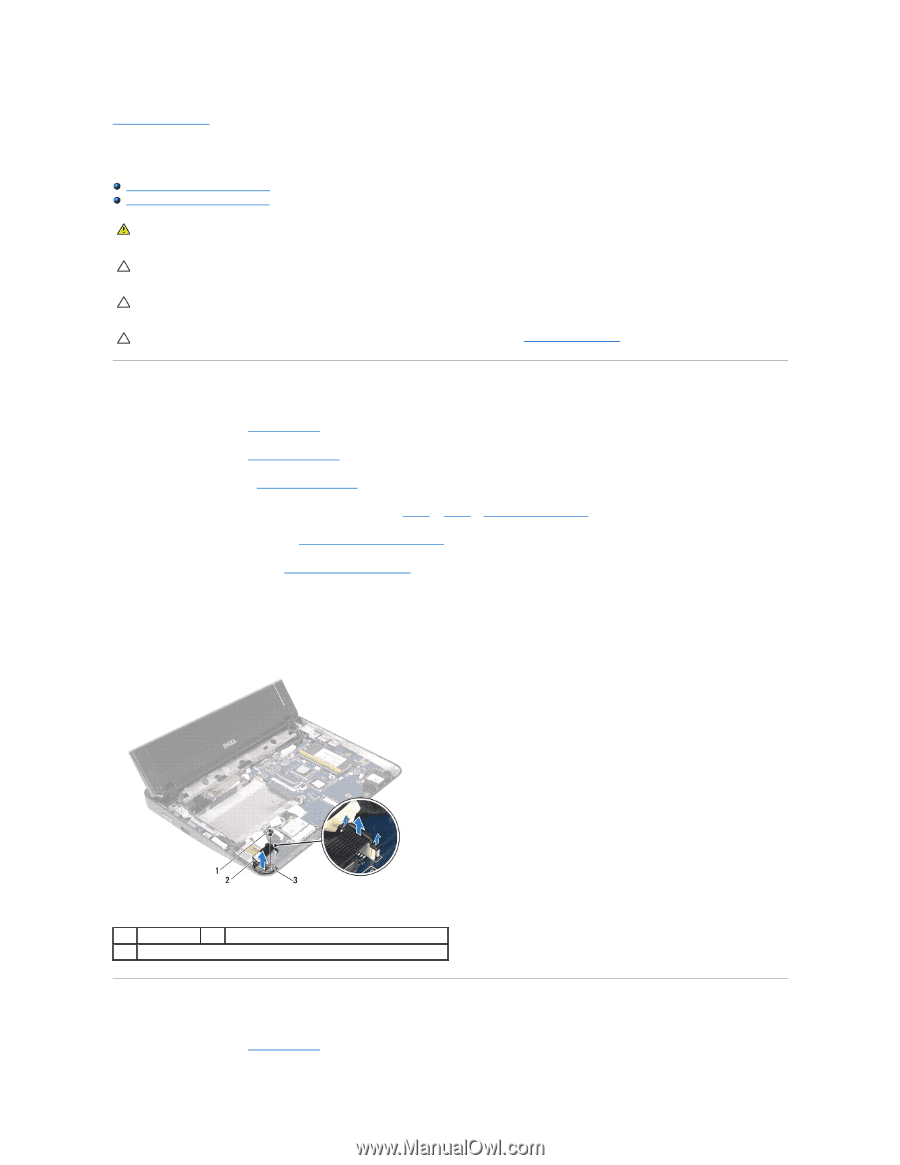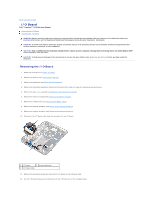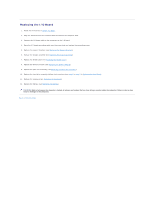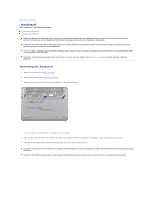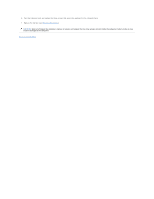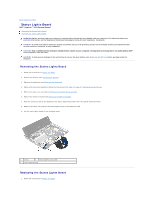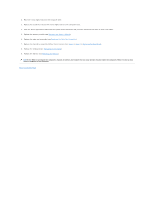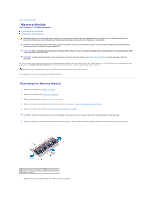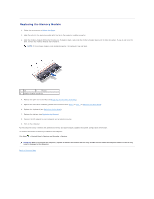Dell Inspiron Mini 1018 Service Manual - Page 27
Status Lights Board
 |
View all Dell Inspiron Mini 1018 manuals
Add to My Manuals
Save this manual to your list of manuals |
Page 27 highlights
Back to Contents Page Status Lights Board Dell™ Inspiron™ 1018 Service Manual Removing the Status Lights Board Replacing the Status Lights Board WARNING: Before working inside your computer, read the safety information that shipped with your computer. For additional safety best practices information, see the Regulatory Compliance Homepage at www.dell.com/regulatory_compliance. CAUTION: To avoid electrostatic discharge, ground yourself by using a wrist grounding strap or by periodically touching an unpainted metal surface (such as a connector on your computer). CAUTION: Only a certified service technician should perform repairs on your computer. Damage due to servicing that is not authorized by Dell™ is not covered by your warranty. CAUTION: To help prevent damage to the system board, remove the main battery (see Removing the Battery) before working inside the computer. Removing the Status Lights Board 1. Follow the instructions in Before You Begin. 2. Remove the battery (see Removing the Battery). 3. Remove the keyboard (see Removing the Keyboard). 4. Remove the hard-drive assembly (follow the instructions from step 4 to step 6 in Removing the Hard Drive). 5. Remove the palm rest assembly (see Removing the Palm Rest Assembly). 6. Remove the memory module (see Removing the Memory Module). 7. Push the connector-tab up and disconnect the status lights board cable from the system board connector. 8. Remove the screw that secures the status lights board to the computer base. 9. Lift the status lights board off the computer base. 1 screw 2 status lights board cable 3 status lights board Replacing the Status Lights Board 1. Follow the instructions in Before You Begin.