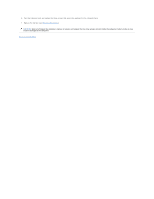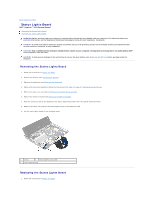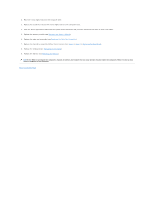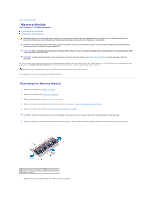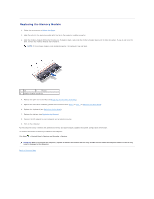Dell Inspiron Mini 1018 Service Manual - Page 30
Replacing the Memory Module
 |
View all Dell Inspiron Mini 1018 manuals
Add to My Manuals
Save this manual to your list of manuals |
Page 30 highlights
Replacing the Memory Module 1. Follow the instructions in Before You Begin. 2. Align the notch in the memory module with the tab in the memory- module connector. 3. Slide the memory module firmly into the slot at a 45-degree angle, and press the memory module down until it clicks into place. If you do not hear the click, remove the memory module and reinstall it. NOTE: If the memory module is not installed properly, the computer may not boot. 1 tab 2 notch 3 memory-module connector 4. Replace the palm rest assembly (see Replacing the Palm Rest Assembly). 5. Replace the hard-drive assembly (follow the instructions from step 5 to step 7 in Replacing the Hard Drive). 6. Replace the keyboard (see Replacing the Keyboard). 7. Replace the battery (see Replacing the Battery). 8. Connect the AC adapter to your computer and an electrical outlet. 9. Turn on the computer. As the computer boots, it detects the additional memory and automatically updates the system configuration information. To confirm the amount of memory installed in the computer: Click Start ® Control Panel® System and Security ® System. CAUTION: Before turning on the computer, replace all screws and ensure that no stray screws remain inside the computer. Failure to do so may result in damage to the computer. Back to Contents Page