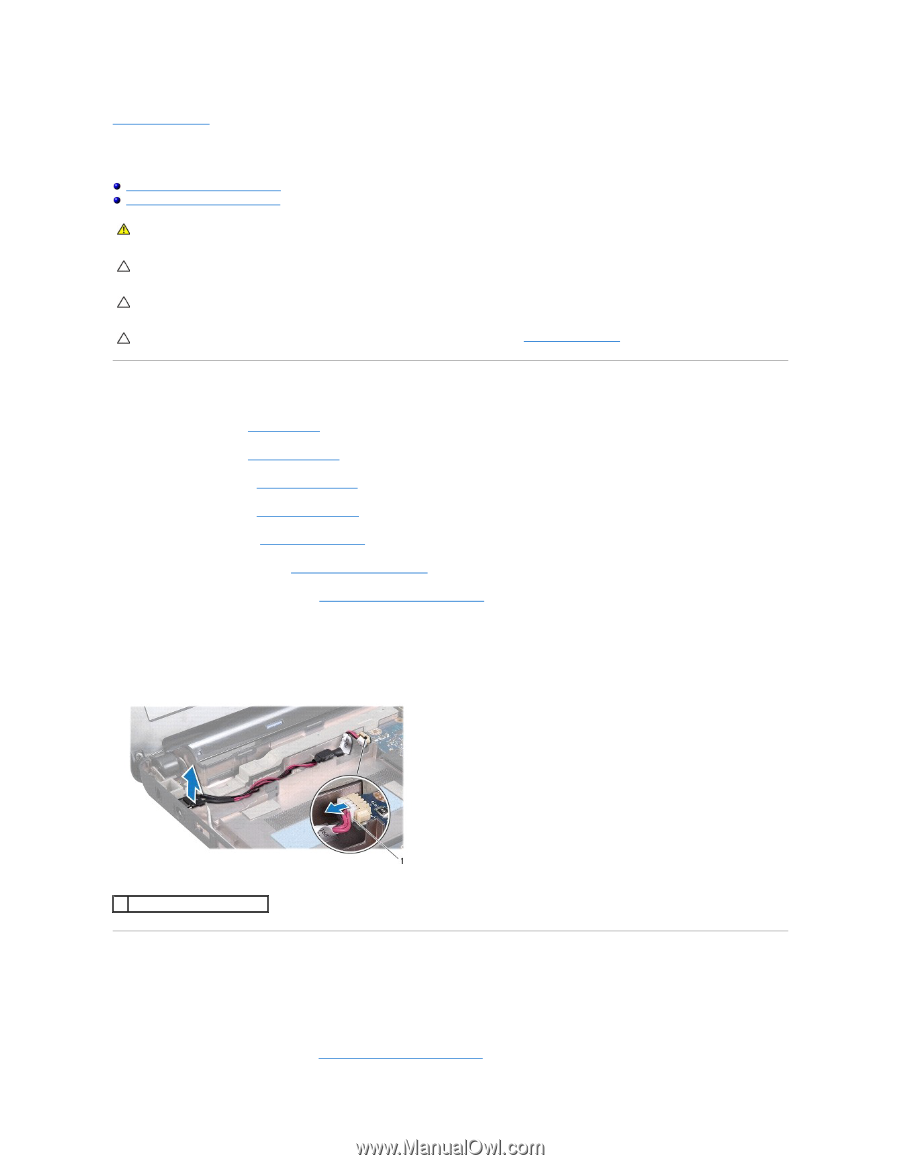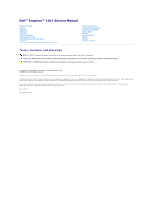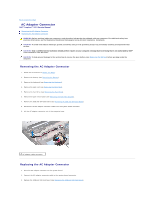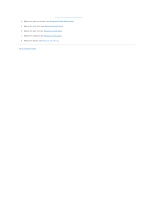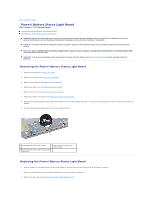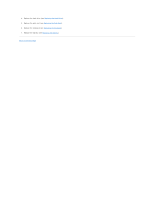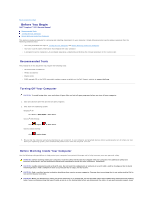Dell Inspiron Mini 10v N Service Manual - Page 2
AC Adapter Connector
 |
View all Dell Inspiron Mini 10v N manuals
Add to My Manuals
Save this manual to your list of manuals |
Page 2 highlights
Back to Contents Page AC Adapter Connector Dell™ Inspiron™ 1011 Service Manual Removing the AC Adapter Connector Replacing the AC Adapter Connector WARNING: Before working inside your computer, read the safety information that shipped with your computer. For additional safety best practices information, see the Regulatory Compliance Homepage at www.dell.com/regulatory_compliance. CAUTION: To avoid electrostatic discharge, ground yourself by using a wrist grounding strap or by periodically touching an unpainted metal surface. CAUTION: Only a certified service technician should perform repairs on your computer. Damage due to servicing that is not authorized by Dell™ is not covered by your warranty. CAUTION: To help prevent damage to the system board, remove the main battery (see Removing the Battery) before working inside the computer. Removing the AC Adapter Connector 1. Follow the instructions in Before You Begin. 2. Remove the battery (see Removing the Battery). 3. Remove the keyboard (see Removing the Keyboard). 4. Remove the palm rest (see Removing the Palm Rest). 5. Remove the hard drive (see Removing the Hard Drive). 6. Remove the palm rest bracket (see Removing the Palm Rest Bracket). 7. Remove the USB and SIM card board (see Removing the USB and SIM Card Board). 8. Disconnect the AC adapter connector cable from the system board connector. 9. Lift the AC adapter connector out of the computer base. 1 AC adapter cable connector Replacing the AC Adapter Connector 1. Place the AC adapter connector on the system board. 2. Connect the AC adapter connector cable to the system board connector. 3. Replace the USB and SIM card board (see Replacing the USB and SIM Card Board).