Dell Inspiron N5050 Owners Manual - Page 21
Start, Control Panel, System and Security, System - ac adapter
 |
View all Dell Inspiron N5050 manuals
Add to My Manuals
Save this manual to your list of manuals |
Page 21 highlights
2 1 1 tab 2 notch 4 Replace the keyboard. See "Replacing the Keyboard" on page 17. 5 Replace the battery, see "Replacing the Battery" on page 14, or connect the AC adapter to your computer and an electrical outlet. CAUTION: Before turning on the computer, replace all screws and ensure that no stray screws remain inside the computer. Failure to do so may result in damage to the computer. 6 Turn on the computer. As the computer boots, it detects the memory module(s) and automatically updates the system configuration information. To confirm the amount of memory installed in the computer: Click Start Control PanelSystem and SecuritySystem. Memory 21
-
 1
1 -
 2
2 -
 3
3 -
 4
4 -
 5
5 -
 6
6 -
 7
7 -
 8
8 -
 9
9 -
 10
10 -
 11
11 -
 12
12 -
 13
13 -
 14
14 -
 15
15 -
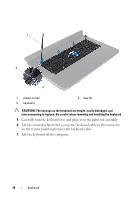 16
16 -
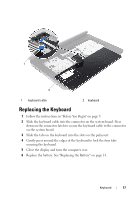 17
17 -
 18
18 -
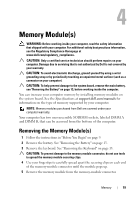 19
19 -
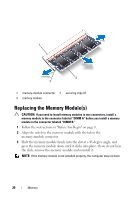 20
20 -
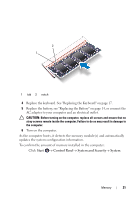 21
21 -
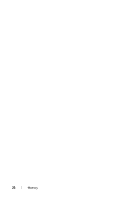 22
22 -
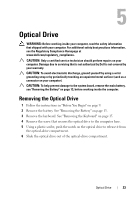 23
23 -
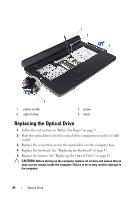 24
24 -
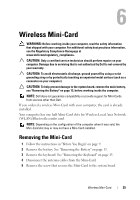 25
25 -
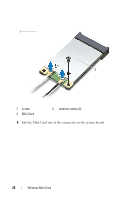 26
26 -
 27
27 -
 28
28 -
 29
29 -
 30
30 -
 31
31 -
 32
32 -
 33
33 -
 34
34 -
 35
35 -
 36
36 -
 37
37 -
 38
38 -
 39
39 -
 40
40 -
 41
41 -
 42
42 -
 43
43 -
 44
44 -
 45
45 -
 46
46 -
 47
47 -
 48
48 -
 49
49 -
 50
50 -
 51
51 -
 52
52 -
 53
53 -
 54
54 -
 55
55 -
 56
56 -
 57
57 -
 58
58 -
 59
59 -
 60
60 -
 61
61 -
 62
62 -
 63
63 -
 64
64 -
 65
65 -
 66
66 -
 67
67 -
 68
68 -
 69
69 -
 70
70 -
 71
71 -
 72
72
 |
 |

Memory
21
4
Replace the keyboard. See "Replacing the Keyboard" on page 17.
5
Replace the battery, see "Replacing the Battery" on page 14, or connect the
AC adapter to your computer and an electrical outlet.
CAUTION:
Before turning on the computer, replace all screws and ensure that no
stray screws remain inside the computer. Failure to do so may result in damage to
the computer.
6
Turn on the computer.
As the computer boots, it detects the memory module(s) and automatically
updates the system configuration information.
To confirm the amount of memory installed in the computer:
Click
Start
Control Panel
System and Security
System
.
1
tab
2
notch
1
2
