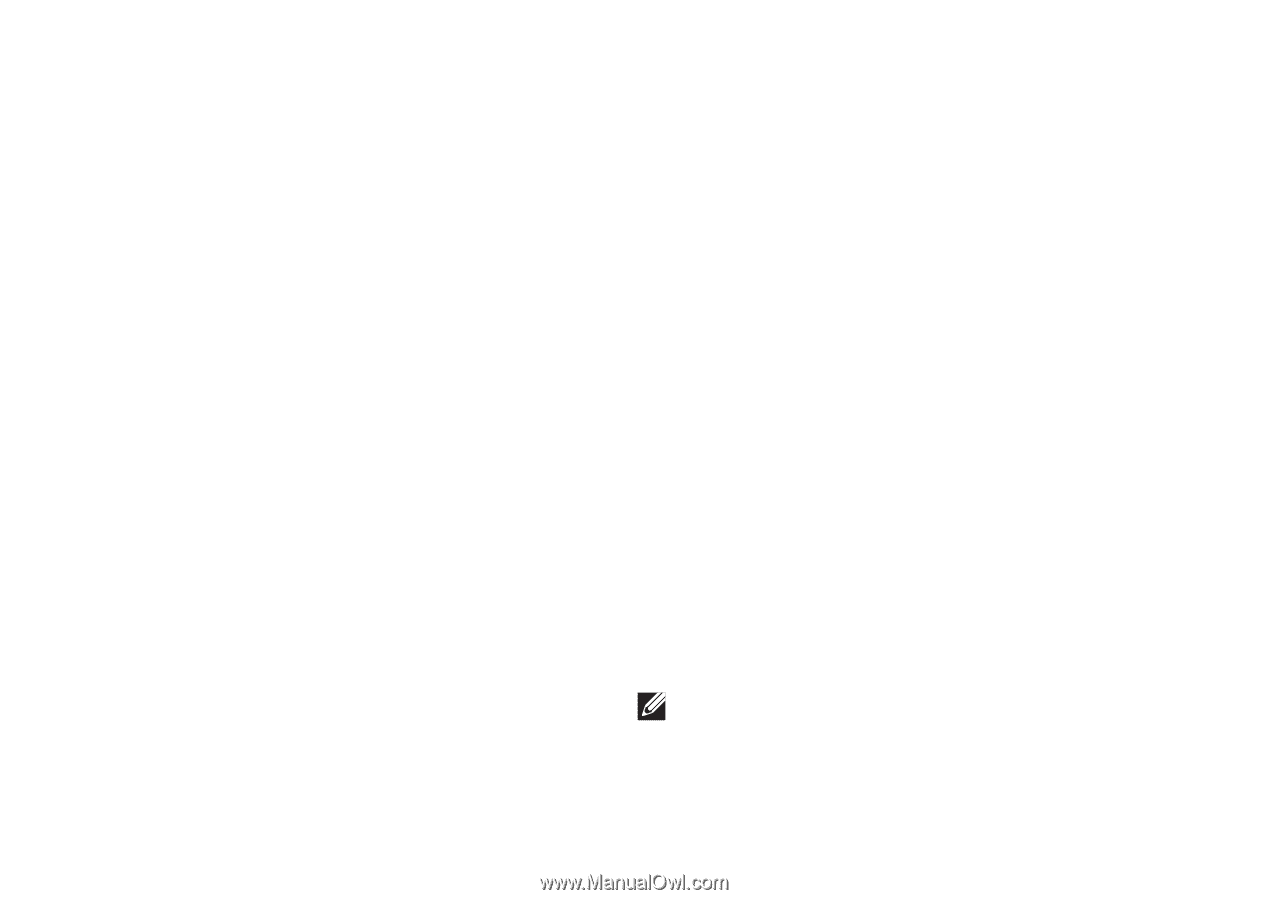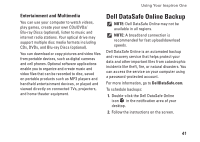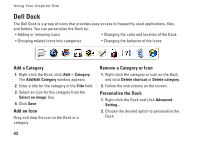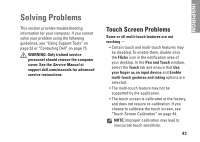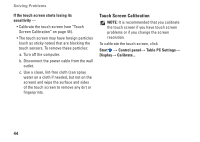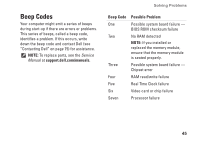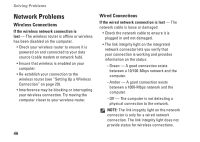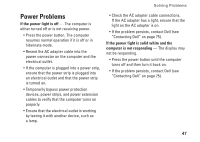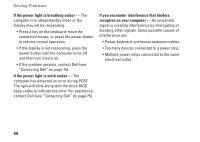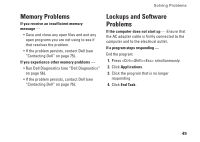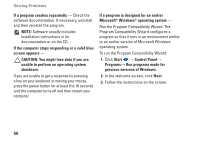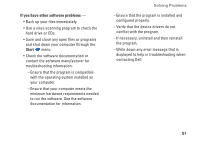Dell Inspiron One 2305 Setup Guide - Page 48
Network Problems, Wireless Connections - power problems
 |
View all Dell Inspiron One 2305 manuals
Add to My Manuals
Save this manual to your list of manuals |
Page 48 highlights
Solving Problems Network Problems Wireless Connections If the wireless network connection is lost - The wireless router is offline or wireless has been disabled on the computer. • Check your wireless router to ensure it is powered on and connected to your data source (cable modem or network hub). • Ensure that wireless is enabled on your computer. • Re-establish your connection to the wireless router (see "Setting Up a Wireless Connection" on page 20). • Interference may be blocking or interrupting your wireless connection. Try moving the computer closer to your wireless router. 46 Wired Connections If the wired network connection is lost - The network cable is loose or damaged. • Check the network cable to ensure it is plugged in and not damaged. • The link integrity light on the integrated network connector lets you verify that your connection is working and provides information on the status: --Green - A good connection exists between a 10/100-Mbps network and the computer. --Amber - A good connection exists between a 1000-Mbps network and the computer. --Off - The computer is not detecting a physical connection to the network. NOTE: The link integrity light on the network connector is only for a wired network connection. The link integrity light does not provide status for wireless connections.