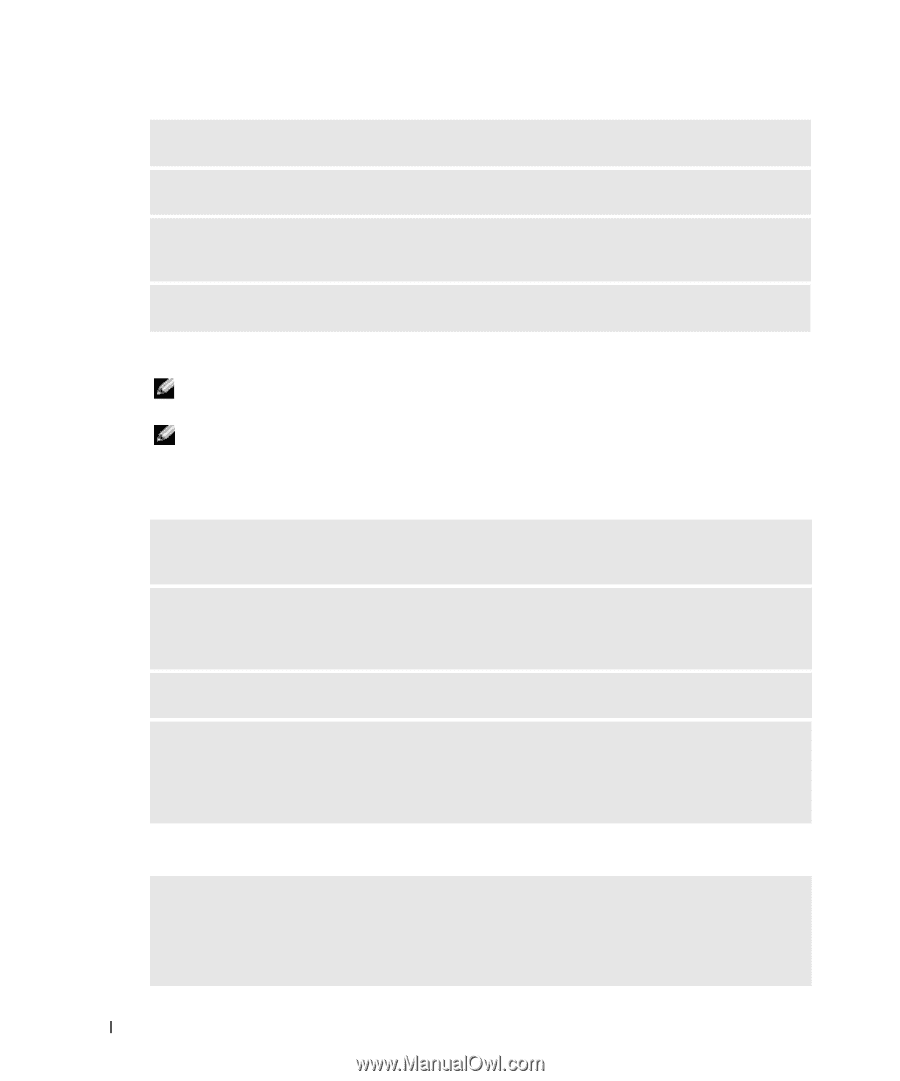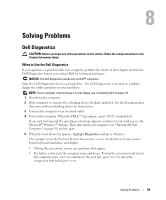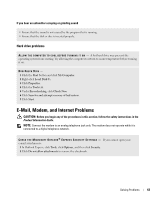Dell Inspiron XPS Gen 2 Owner's Manual - Page 62
DVD drive problems, Problems writing to a DVD+RW drive
 |
View all Dell Inspiron XPS Gen 2 manuals
Add to My Manuals
Save this manual to your list of manuals |
Page 62 highlights
www.dell.com | support.dell.com ENSURE THAT THE CD IS SNAPPED ONTO THE SPINDLE CHECK THE CABLE CONNECTIONS C H E C K F O R H A R D W A R E I N C O M P A T I B I L I T I E S - See "Resolving Software and Hardware Incompatibilities" on page 81. R U N T H E D E L L D I A G N O S T I C S - See "When to Use the Dell Diagnostics" on page 59. DVD drive problems NOTE: High-speed CD or DVD drive vibration is normal and may cause noise, which does not indicate a defect in the drive or the CD or DVD. NOTE: Because of different regions worldwide and different disc formats, not all DVD titles work in all DVD drives. Problems writing to a DVD+RW drive C L O S E O T H E R P R O G R A M S - The DVD+RW drive must receive a steady stream of data when writing. If the stream is interrupted, an error occurs. Try closing all programs before you write to the DVD+RW. TU R N O F F S T A N D B Y M O D E I N W I N D O W S B E F O R E W R I T I N G T O A D V D + R W D I S C - See the Dell Inspiron Help file or search for the keyword standby in the Windows Help and Support Center for information on power management modes. To access help, see page 9. C H A N G E T H E W R I T E S P E E D T O A S L O W E R R A T E - See the help files for your DVD creation software. VE R I F Y T H E C O R R E C T M E D I A I S I N U S E - DVD+RW drives may use any CD media such as CD-R or CD-RW, but when using your DVD+RW to write to DVD media, be sure to use DVD+R or DVD+RW media only. Using DVD-R/RW media may lead to DVD playback problems or incomplete write or verify operations. If you cannot eject the DVD or DVD+RW drive tray 1 Ensure that the computer is shut down. 2 Straighten a paper clip and insert one end into the eject hole at the front of the drive; push firmly until the tray is partially ejected. 3 Gently pull out the tray until it stops. 62 Solving Problems