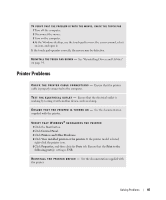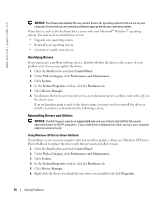Dell Inspiron XPS Owner's Manual - Page 90
If you hear an unfamiliar scraping or grinding sound, Sound and Speaker Problems
 |
View all Dell Inspiron XPS manuals
Add to My Manuals
Save this manual to your list of manuals |
Page 90 highlights
www.dell.com | support.dell.com If you hear an unfamiliar scraping or grinding sound • Ensure that the sound is not caused by the program that is running. • Ensure that the disk or disc is inserted properly. If the CD-RW drive stops writing DISABLE STANDBY MODE IN WINDOWS BEFORE WRITING TO A CD-RW - Search for the keyword standby in the Windows Help and Support Center. To access the Help and Support Center, see page 19. C H A N G E T H E W R I T E S P E E D T O A S L O W E R R A T E - See the help files for your CD creation software. E X I T A L L O T H E R O P E N P R O G R A M S - Exiting all other open programs before writing to the CD-RW may alleviate the problem. Sound and Speaker Problems If you have a problem with integrated speakers A D J U S T T H E W I N D O W S ® V O L U M E C O N T R O L - Double-click the speaker icon in the lower-right corner of your screen. Ensure that the volume is turned up and that the sound is not muted. A D J U S T T H E V O L U M E U S I N G K E Y B O A R D S H O R T C U T S - Press to disable (mute) or re-enable the integrated speakers. RE I N S T A L L T H E S O U N D ( A U D I O ) D R I V E R - See "Reinstalling Drivers and Utilities" on page 94. 90 Solving Problems