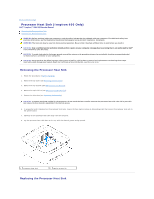Dell Inspiron Zino HD Service Manual - Page 17
Replacing the Hard Drive - replace hard drive
 |
View all Dell Inspiron Zino HD manuals
Add to My Manuals
Save this manual to your list of manuals |
Page 17 highlights
Replacing the Hard Drive 1. Follow the procedures in Before You Begin. 2. Remove the new hard drive from its packaging. Save the original packaging for storing or shipping the hard drive. 3. Align the screw holes on the drive bay with the screw holes on the hard drive. 4. Replace the four screws that secure the hard drive to the drive bay. 5. Replace the drive bay (see Replacing the Drive Bay). 6. Replace the optical drive (see Replacing the Optical Drive). 7. Replace the top bracket (see Replacing the Top Bracket). 8. Replace the top cover (see Replacing the Top Cover). CAUTION: Before turning on the computer, replace all screws and ensure that no stray screws remain inside the computer. Failure to do so may result in damage to the computer. 9. Connect your computer and all attached devices to electrical outlets, and turn them on. 10. Install the operating system for your computer, as needed. See "Restoring Your Operating System" in the Setup Guide. 11. Install the drivers and utilities for your computer, as needed. For more information, see the Dell Technology Guide. Back to Contents Page