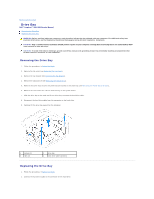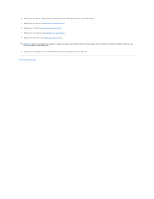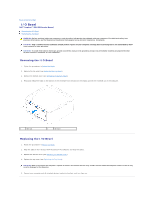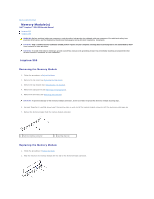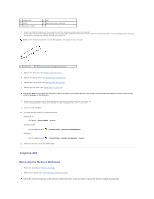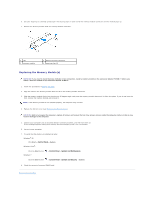Dell Inspiron Zino Service Manual - Page 23
Replacing the Chassis Fan, Replacing the I/O Bezel, Replacing the Top Bracket, Replacing the Top
 |
View all Dell Inspiron Zino manuals
Add to My Manuals
Save this manual to your list of manuals |
Page 23 highlights
4. Using a hex nut driver, replace the two screws that secure the VGA connector to the I/O bracket. 5. Replace the chassis fan (see Replacing the Chassis Fan). 6. Replace the I/O bezel (see Replacing the I/O Bezel). 7. Replace the top bracket (see Replacing the Top Bracket). 8. Replace the top cover (see Replacing the Top Cover). CAUTION: Before turning on the computer, replace all screws and ensure that no stray screws remain inside the computer. Failure to do so may result in damage to the computer. 9. Connect your computer and all attached devices to electrical outlets, and turn them on. Back to Contents Page
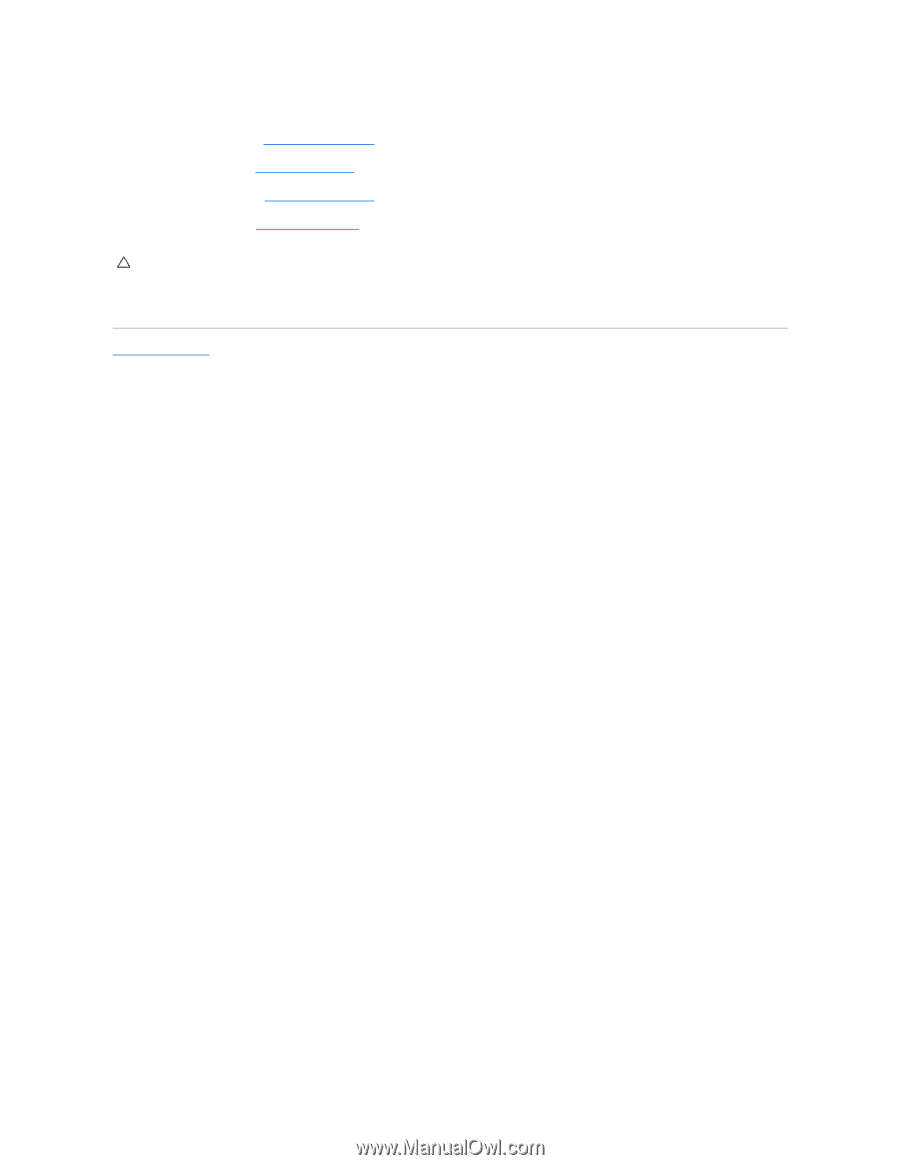
4.
Using a hex nut driver, replace the two screws that secure the VGA connector to the I/O bracket.
5.
Replace the chassis fan (see
Replacing the Chassis Fan
).
6.
Replace the I/O bezel (see
Replacing the I/O Bezel
).
7.
Replace the top bracket (see
Replacing the Top Bracket
).
8.
Replace the top cover (see
Replacing the Top Cover
).
9.
Connect your computer and all attached devices to electrical outlets, and turn them on.
Back to Contents Page
CAUTION:
Before turning on the computer, replace all screws and ensure that no stray screws remain inside the computer. Failure to do so may
result in damage to the computer.