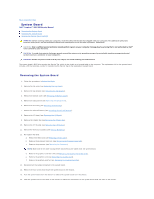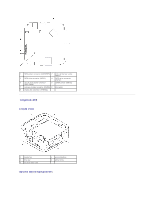Dell Inspiron Zino Service Manual - Page 43
Boot Sequence
 |
View all Dell Inspiron Zino manuals
Add to My Manuals
Save this manual to your list of manuals |
Page 43 highlights
User Password Boot Sequence 1st Boot Device 2nd Boot Device 3rd Boot Device 4th Boot Device 5th Boot Device Hard Disk Drives USB Drives CD/DVD Drives Removable Drives Network Drives Exit Exit Options Status of user password installed Specifies the boot sequence from the available devices Hard Disk; USB; CD/DVD; Removable; Network; Disabled (Hard Disk by default) Specifies the boot sequence from the available devices Hard Disk; USB; CD/DVD; Removable; Network; Disabled (USB by default) Specifies the boot sequence from the available devices Hard Disk; USB; CD/DVD; Removable; Network; Disabled (CD/DVD by default) Specifies the boot sequence from the available devices Hard Disk; USB; CD/DVD; Removable; Network; Disabled (Removable by default) Specifies the boot sequence from the available devices Hard Disk; USB; CD/DVD; Removable; Network; Disabled (Network by default) Specifies the boot device priority sequence from the available hard disk drives Specifies the boot device priority sequence from the available USB drives Specifies the boot device priority sequence from the available CD/DVD drives Specifies the boot device priority sequence from the available removable drives Specifies the boot device priority sequence from the available network drives Provides options to Save Changes and Exit, Discard Changes and Exit, and Load Default Setting Boot Sequence This feature allows you to change the boot sequence for devices. Boot Options l Hard Drive - The computer attempts to boot from the primary hard drive. If no operating system is on the drive, the computer generates an error message. l USB Flash Device - Insert the memory device into a USB port and restart the computer. When F12 Boot Options appears in the lower-right corner of the screen, press . The BIOS detects the device and adds the USB flash option to the boot menu. NOTE: To boot to a USB device, the device must be bootable. To ensure that your device is bootable, check the device documentation. l CD/DVD Drive - The computer attempts to boot from the CD/DVD drive. If no CD/DVD is in the drive, or if the CD/DVD has no operating system, the computer generates an error message. Changing Boot Sequence for the Current Boot You can use this feature to change the current boot sequence, for example, to boot from the CD/DVD drive to run the Dell Diagnostics on the Drivers and Utilities media. On completion of diagnostic tests, the previous boot sequence is restored. 1. If you are booting to a USB device, connect the USB device to a USB connector. 2. Turn on (or restart) your computer. 3. When F2 = Setup, F12 Boot Options appears in the lower-right corner of the screen, press . If you wait too long and the operating system logo appears, continue to wait until you see the Microsoft Windows desktop. Then shut down your computer and try again. The Boot Device Menu appears, listing all available boot devices. 4. On the Boot Device Menu choose the device you want to boot from. For example, if you are booting to a USB memory key, highlight USB Flash Device and press . NOTE: To boot to a USB device, the device must be bootable. To ensure your device is bootable, check the device documentation.