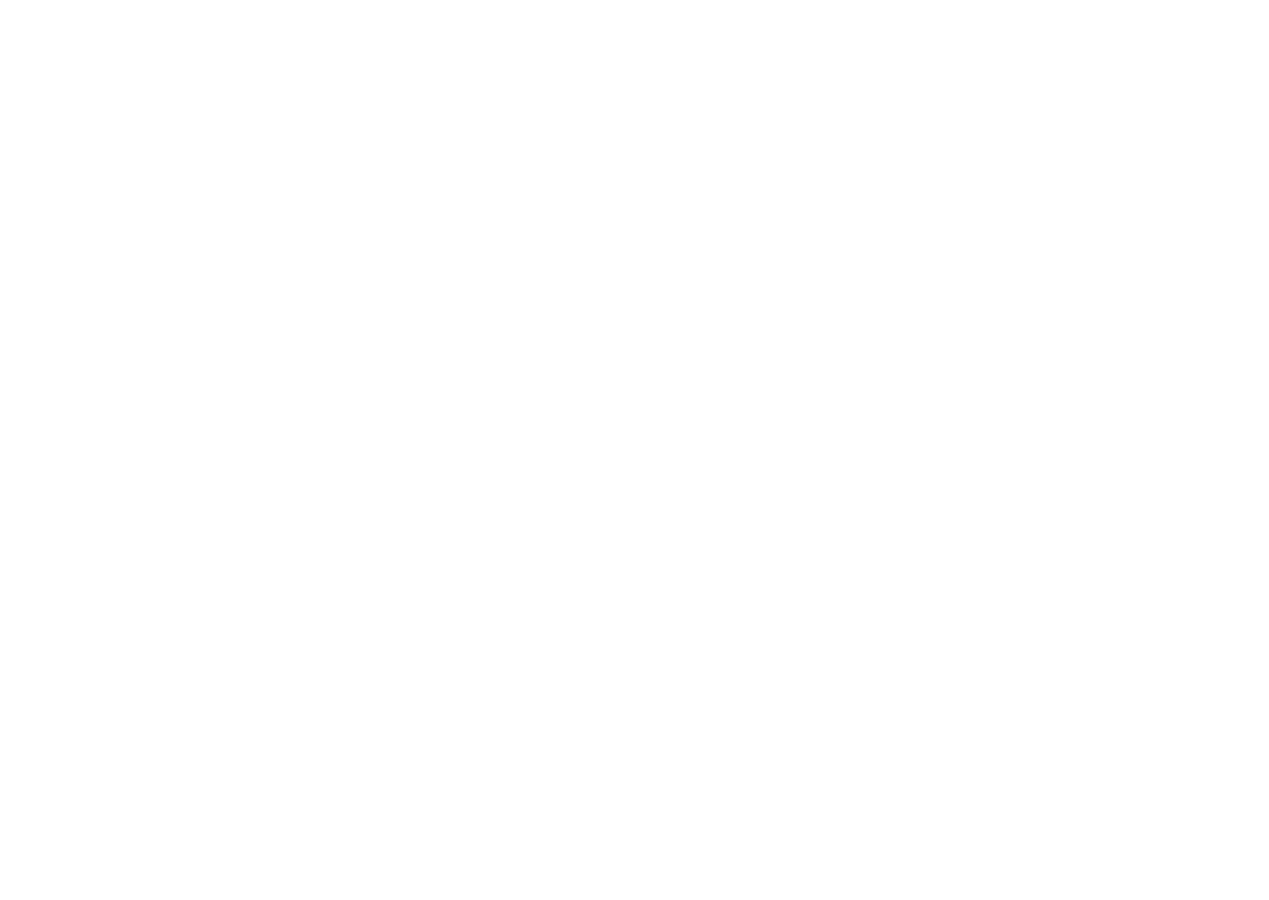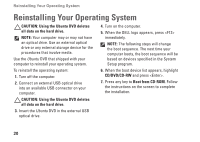Dell Inspiron Zino Ubuntu Quick Reference Guide - Page 20
Switching to the Classic Desktop Mode, Starting an Application in the Classic, Desktop Mode
 |
View all Dell Inspiron Zino manuals
Add to My Manuals
Save this manual to your list of manuals |
Page 20 highlights
Getting Started With Ubuntu Switching to the Classic Desktop Mode To switch to the Classic Desktop: 1. Click System on the main menu. 2. Click Switch Desktop Mode in the Preferences subcategory. 3. Select Classic Desktop and click Apply. To switch back to the Ubuntu Netbook Desktop: 1. Click System on the panel. 2. Click Preferences→ Switch Desktop Mode. 3. Select Ubuntu Netbook Desktop and click Apply. Starting an Application in the Classic Desktop Mode 1. Click Applications on the panel. 2. Select the desired category and click the application you want to start. Adding or Removing an Application Icon on Your Classic Desktop You can add an icon on your Classic Desktop for quick access. 1. Select an application in the Applications menu. 2. Drag and drop the application onto the Classic Desktop. To remove an application icon from your Classic Desktop, right-click the application icon, and select Move to Trash. 18