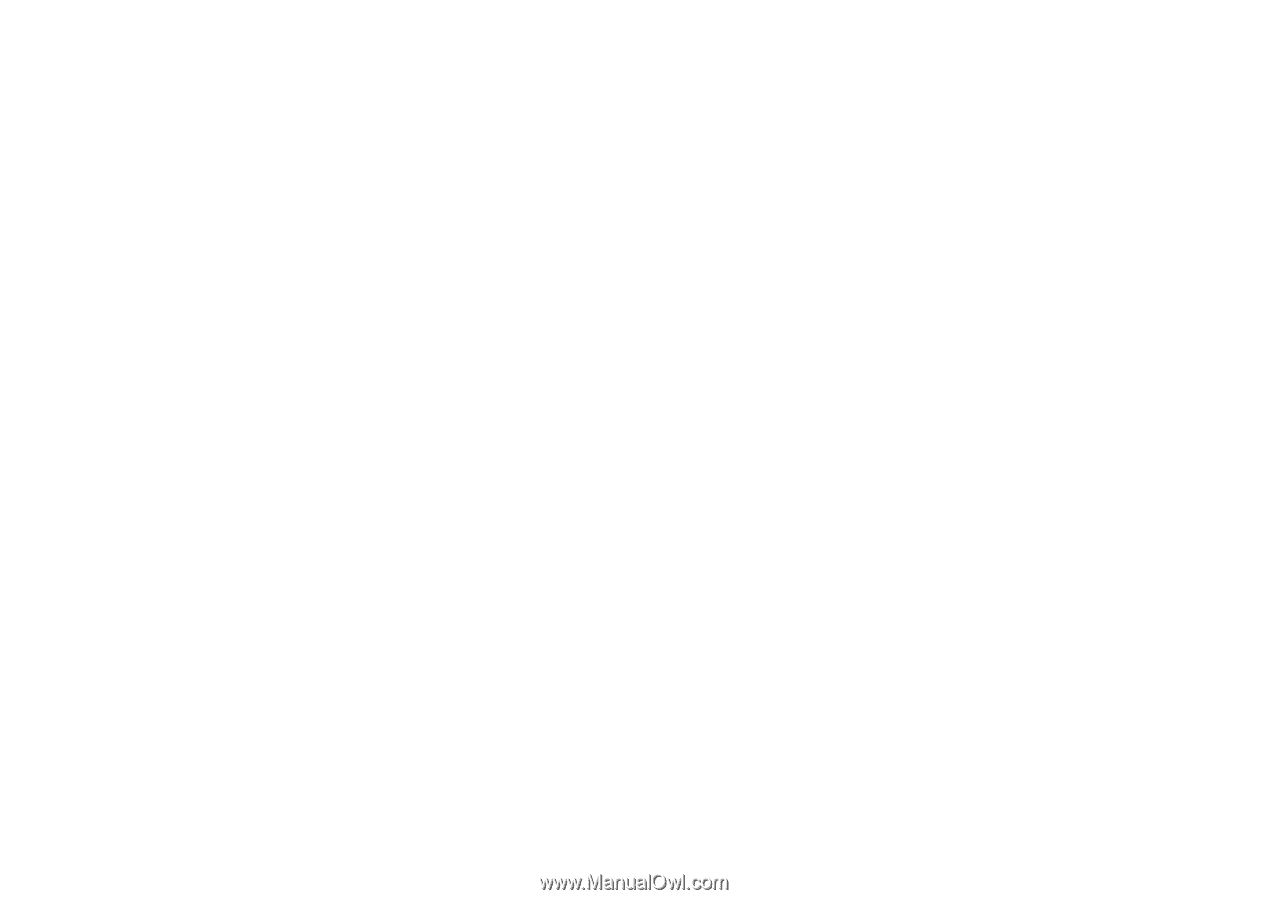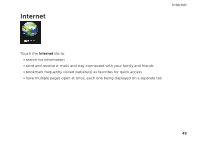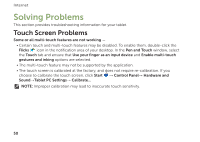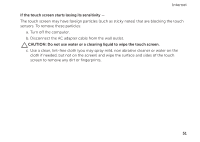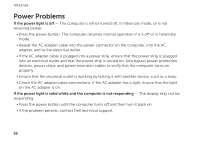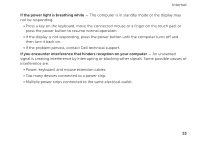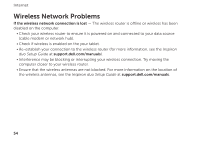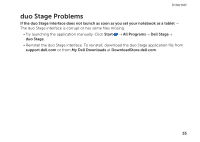Dell Inspiron duo Inspiron duo Tablet User's Guide - Page 54
Wireless Network Problems
 |
View all Dell Inspiron duo manuals
Add to My Manuals
Save this manual to your list of manuals |
Page 54 highlights
Internet Wireless Network Problems If the wireless network connection is lost - The wireless router is offline or wireless has been disabled on the computer. • Check your wireless router to ensure it is powered on and connected to your data source (cable modem or network hub). • Check if wireless is enabled on the your tablet. • Re-establish your connection to the wireless router (for more information, see the Inspiron duo Setup Guide at support.dell.com/manuals). • Interference may be blocking or interrupting your wireless connection. Try moving the computer closer to your wireless router. • Ensure that the wireless antennas are not blocked. For more information on the location of the wireless antennas, see the Inspiron duo Setup Guide at support.dell.com/manuals. 54