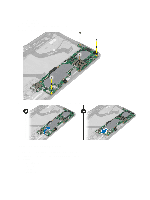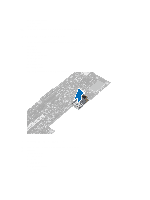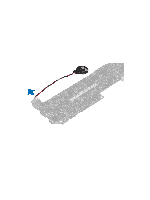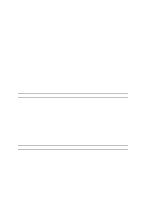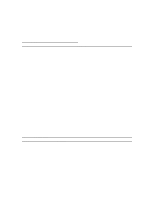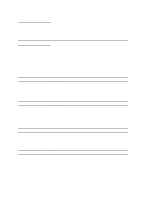Dell Latitude 10 Dell Latitude 10 - ST2 Owner's Manual - Page 29
System Setup, Entering System Setup (BIOS), System Setup Navigation - docking station
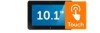 |
View all Dell Latitude 10 manuals
Add to My Manuals
Save this manual to your list of manuals |
Page 29 highlights
4 System Setup System Setup enables you to manage your computer hardware and specify BIOS‐level options. From the System Setup, you can: • Change the NVRAM settings after you add or remove hardware • View the system hardware configuration • Enable or disable integrated devices • Set performance and power management thresholds • Manage your computer security Entering System Setup (BIOS) NOTE: Before entering the System Setup, you must connect a USB Keyboard to the USB port located on the right side of the computer or on the rear of the docking station if your computer is docked. 1. Turn on (or restart) your computer. 2. When the blue DELL logo is displayed, you must watch for the F2 prompt to appear. 3. Once the F2 prompt appears, press immediately. NOTE: The F2 prompt indicates that the keyboard has initialized. This prompt can appear very quickly, so you must watch for it to display, and then press . If you press before you are prompted, this keystroke will be lost. 4. The System Setup screen is displayed. 5. If you wait too long and the operating system logo appears, continue to wait until you see the Microsoft Windows desktop. Then, shut down your computer and try again. System Setup Navigation Use the following options to navigate through the System Setup screens: Keystroke Action < Esc > Exit from current view or switch the current view to the Exit page in the System Setup. tablet. < Up Arrow > or < Select an item to display. Down Arrow > ( when connected to an optional external USB keyboard) < Left Arrow > or < Select a menu to display. Right Arrow > ( when 29