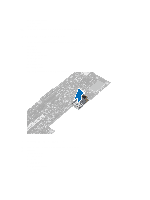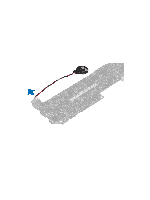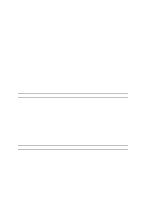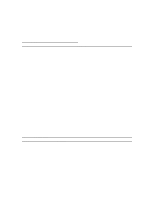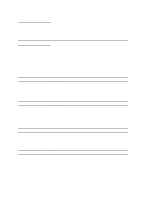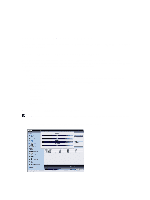Dell Latitude 10 Dell Latitude 10 - ST2 Owner's Manual - Page 30
Boot Menu, System Setup (BIOS) Options, Displays the AC Adapter information. - tablet battery
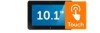 |
View all Dell Latitude 10 manuals
Add to My Manuals
Save this manual to your list of manuals |
Page 30 highlights
Keystroke Action connected to an optional external USB keyboard) On Screen Mouse Pointer Use this to navigate the System Setup by using your finger or an interactive pen. Apply Icon Save current configuration. Defaults Icon Load setup defaults. Exit Icon Exits System Setup. Boot Menu Press when the Dell logo appears to initiate a one-time boot menu with a list of the valid boot devices for the system. Hard Drive Network Diagnostics and Enter Setup options are included in this menu. The devices listed on the boot menu depend on the bootable devices in the system. This menu is useful when you are attempting to boot to a particular device or to bring up the diagnostics for the system. Using the boot menu does not make any changes to the boot order stored in the BIOS. System Setup (BIOS) Options Table 3. System Information Option BIOS Version Service Tag Asset Tag Ownership Tag Manufacture Date Ownership Date Memory Installed Memory Available Memory Speed Function Displays the BIOS revision. Displays the service tag of your tablet. Displays the asset tag of your computer. Displays the ownership information. Displays the date of manufacture. Displays the ownership date. Displays the memory installed on the computer. Displays the memory available on the computer. Displays the memory speed. Table 4. Battery Information Option AC Adapter Battery Status Battery Charge State Battery Health Function Displays the AC Adapter information. Displays the current battery status. Displays if the battery is charging/discharging. Displays the battery health. 30