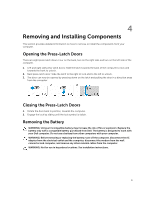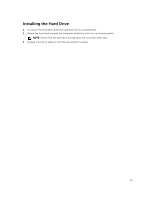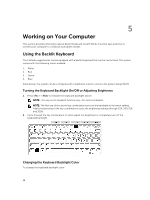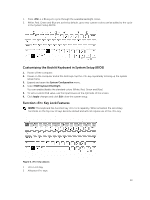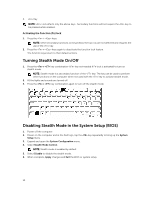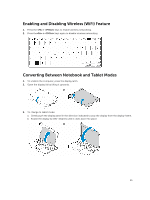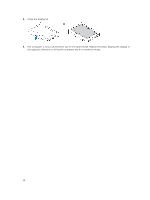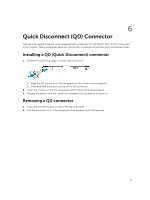Dell Latitude 14 Rugged Extreme Dell 7404Series Owners Manual - Page 12
Working on Your Computer, Using the Backlit Keyboard - notebook
 |
View all Dell Latitude 14 Rugged Extreme manuals
Add to My Manuals
Save this manual to your list of manuals |
Page 12 highlights
5 Working on Your Computer This section provides information about Backlit Keyboard, Stealth Mode, Function keys and how to convert your computer to notebook and tablets modes. Using the Backlit Keyboard The Latitude rugged series comes equipped with a backlit keyboard that can be customized. The system comes with the following colors enabled: 1. White 2. Red 3. Green 4. Blue Alternatively, the system can be configured with 2 additional custom colors in the System Setup (BIOS) Turning the Keyboard Backlight On/Off or Adjusting Brightness 1. Press + < F10> to initialize the keyboard backlight switch. NOTE: key is not needed if function key lock is activated. NOTE: The first use of the above key combination turns on the backlight to its lowest setting. Additional pressing of the key combinations cycle the brightness settings through 25%, 50%,75% and 100% . 2. Cycle through the key combination to either adjust the brightness or completely turn off the keyboard backlight. Changing the Keyboard Backlight Color To change the keyboard backlight color: 12