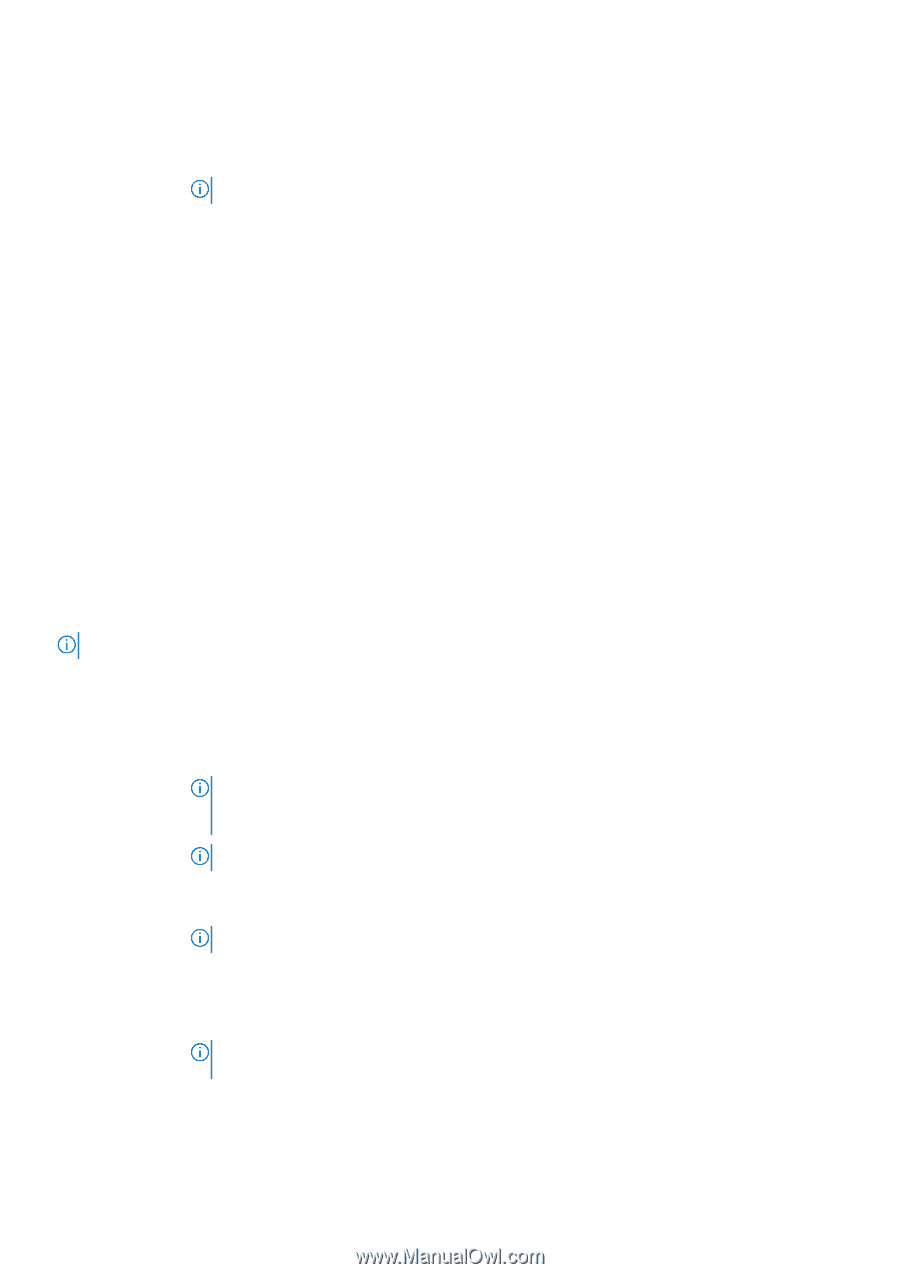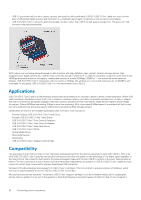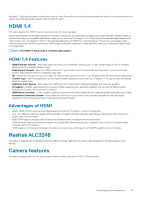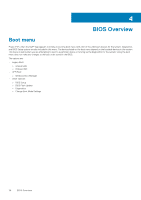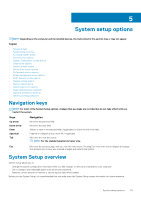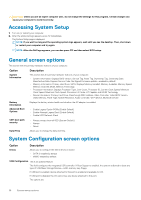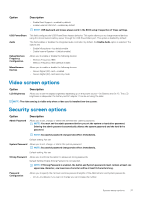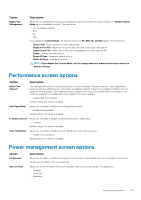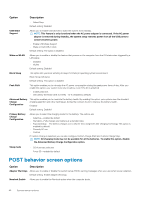Dell Latitude 3180 Owners Manual - Page 37
Video screen options, Security screen options
 |
View all Dell Latitude 3180 manuals
Add to My Manuals
Save this manual to your list of manuals |
Page 37 highlights
Option Description • Enable Boot Support-enabled by default • Enable External USB Port-enabled by default NOTE: USB keyboard and mouse always work in the BIOS setup irrespective of these settings. USB PowerShare Audio Debug Memory Frequency Configuration Miscellaneous Devices This field configures the USB PowerShare feature behavior. This option allows you to charge external devices using the stored system battery power through the USB PowerShare port. This option is disabled by default This field enables or disables the integrated audio controller. By default, the Enable Audio option is selected. The options are: • Enable Microphone-by default enable • Enable Internal Speaker-(default enable) Allows you to enable or disable the following devices: • Memory Frequency 1866 • Memory Frequency 1600 (default enable) Allows you to enable or disable the following devices: • Secure Digital (SD) card-enabled • Secure Digital (SD) card read-only-mode Video screen options Option LCD Brightness Description Allows you to set the display brightness depending up on the power source-On Battery and On AC. The LCD brightness is independent for battery and AC adapter. It can be set using the slider. NOTE: The video setting is visible only when a video card is installed into the system. Security screen options Option Admin Password Description Allows you to set, change, or delete the administrator (admin) password. NOTE: You must set the admin password before you set the system or hard drive password. Deleting the admin password automatically deletes the system password and the hard drive password. NOTE: Successful password changes take effect immediately. Default setting: Not set System Password Allows you to set, change, or delete the system password. NOTE: Successful password changes take effect immediately. Default setting: Not set Strong Password Allows you to enforce the option to always set strong passwords. Default Setting: Enable Strong Password is not selected. NOTE: If Strong Password is enabled, the Admin and System passwords must contain at least one uppercase character, one lowercase character and be at least 8 characters long. Password Configuration Allows you to specify the minimum and max password lengths of the Administrator and System passwords. • min-4-by default, if you want to change you can increase the number System setup options 37