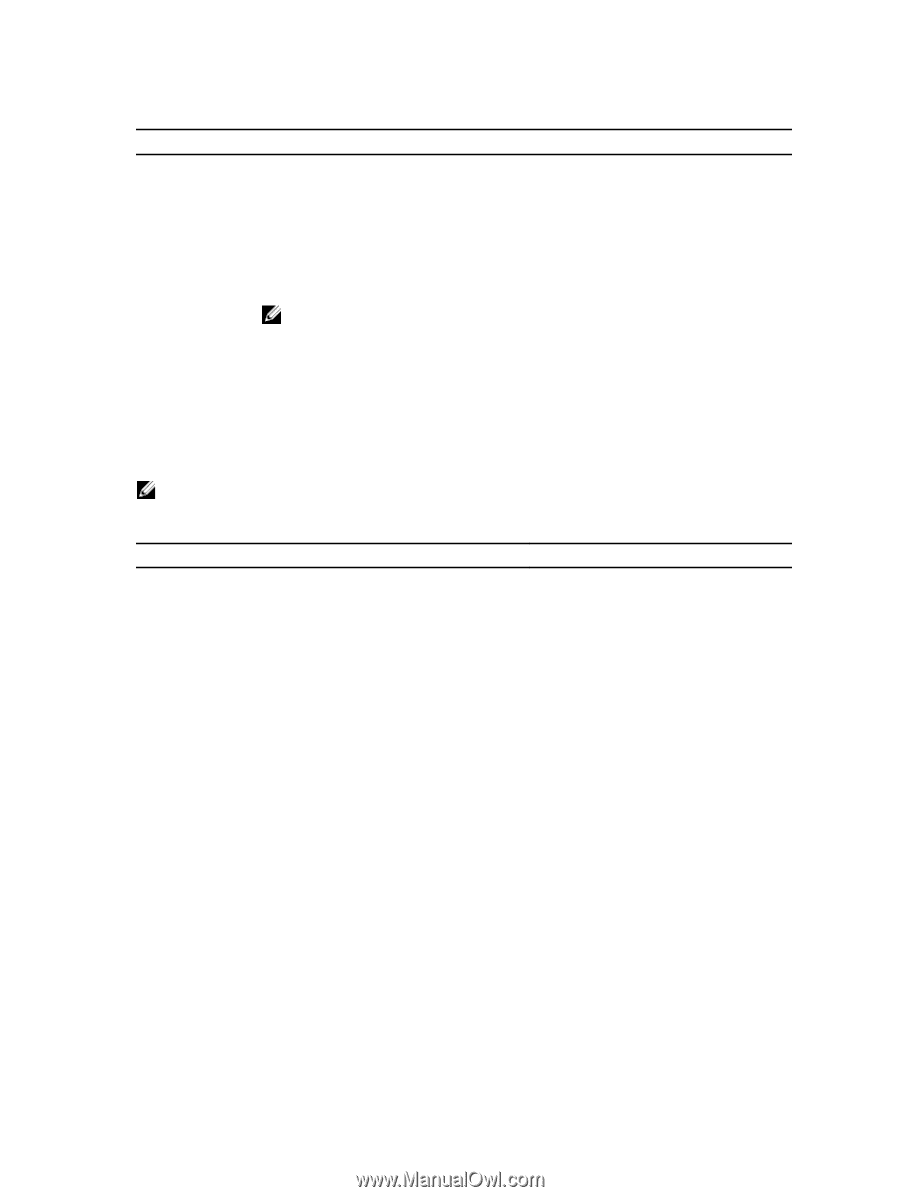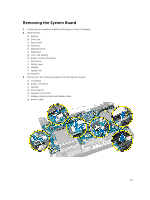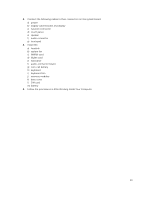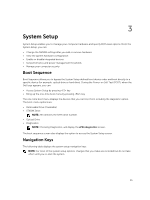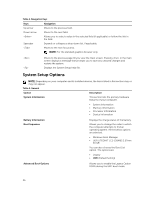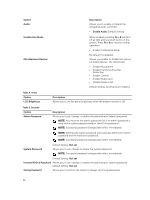Dell Latitude 3340 Dell Owners Manual - Page 36
System Setup Options, Navigation, Option, Description, System Information, Boot Sequence - windows 7
 |
View all Dell Latitude 3340 manuals
Add to My Manuals
Save this manual to your list of manuals |
Page 36 highlights
Table 1. Navigation Keys Keys Navigation Up arrow Moves to the previous field. Down arrow Moves to the next field. Allows you to select a value in the selected field (if applicable) or follow the link in the field. Spacebar Expands or collapses a drop‐down list, if applicable. Moves to the next focus area. NOTE: For the standard graphics browser only. Moves to the previous page till you view the main screen. Pressing in the main screen displays a message that prompts you to save any unsaved changes and restarts the system. Displays the System Setup help file. System Setup Options NOTE: Depending on your computer and its installed devices, the items listed in this section may or may not appear. Table 2. General Option System Information Description This section lists the primary hardware features of your computer. • System Information • Memory Information • Processor Information • Device Information Battery Information Boot Sequence Displays the charge status of the battery. Allows you to change the order in which the computer attempts to find an operating system. All the below options are selected. • Windows Boot Manager • UEFI LITEONIT LCS-128M6S 2.57mm XX GB You can also choose the Boot List option. The options are: • Legacy • UEFI (Default Setting) Advanced Boot Options Allows you to enable the Legacy Option ROMs during the UEFI boot mode. 36