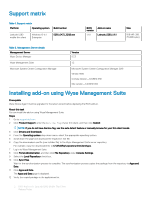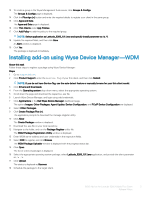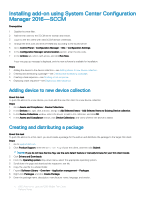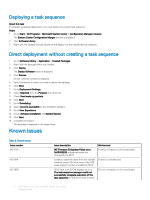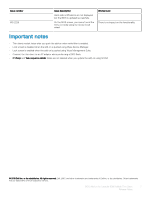Dell Latitude 5280 BIOS Add-on version 1.11.1 for Mobile Thin Client Release N - Page 4
Installing add-on using System Center Configuration Manager 2016—SCCM
 |
View all Dell Latitude 5280 manuals
Add to My Manuals
Save this manual to your list of manuals |
Page 4 highlights
Installing add-on using System Center Configuration Manager 2016-SCCM Prerequisites 1 Disable the write filter. 2 Add the thin client to the SCCM server domain and restart. 3 Log in to the thin client with valid SCCM domain credentials. 4 Change the time zone and time (HH:MM:SS) according to the SCCM server. 5 Go to Control Panel > Configuration Manager > Site > Configuration Settings. 6 In the Configuration Manager service location section, enter the site code. 7 In the Actions tab, select each action, and click Run Now. A sys-tray pop up message is displayed, and the new software is available for installation. Steps 1 Adding the device to the device collection-see Adding device to new device collection. 2 Creating and distributing a package-see Creating and distributing a package. 3 Creating a task sequence-see Creating a task sequence. 4 Deploying a task sequence-see Deploying a task sequence. Adding device to new device collection About this task To push the add-on to a new device, you must add the new thin client to a new device collection. Steps 1 Go to Assets and Compliance > Device Collections. 2 In the Devices list, right-click a device, and go to Add Selected Items > Add Selected Items to Existing Device collection. 3 In the Device Collections window, select the device to add to the collection, and click OK. 4 In the Assets and Compliance section, click Device Collections, and verify whether the device is added. Creating and distributing a package About this task To push the add-on to a thin client, you must create a package for the add-on and distribute the package to the target thin client. Steps 1 Go to support.dell.com. 2 Click Product Support, enter the Service Tag of your thin client, and then click Submit. NOTE: If you do not have Service Tag, use the auto detect feature or manually browse for your thin client model. 3 Click Drivers and Downloads. 4 From the Operating system drop-down menu, select the appropriate operating system. 5 Scroll down the page and download the respective .exe file. 6 Copy the .exe file to a shared folder. 7 Expand Software Library > Overview > Application management > Packages. 8 Right-click Packages, and click Create Package. 9 Enter the package name, description, manufacturer name, language, and version. 4 BIOS Add-on for Latitude 5280 Mobile Thin Client Release Notes