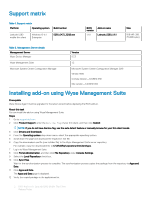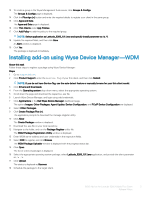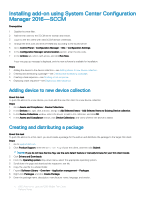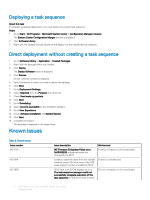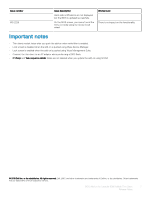Dell Latitude 5280 BIOS Add-on version 1.11.1 for Mobile Thin Client Release N - Page 6
Deploying a task sequence, Direct deployment without creating a task sequence, Known issues
 |
View all Dell Latitude 5280 manuals
Add to My Manuals
Save this manual to your list of manuals |
Page 6 highlights
Deploying a task sequence About this task To schedule a package deployment, you must deploy the created task sequence. Steps 1 Go to Start > All Programs > Microsoft System Center > Configuration Manager Console. The System Center Configuration Manger window is displayed 2 Click Software Library. 3 Right click the created the task sequence and deploy it to the required device collection. Direct deployment without creating a task sequence 1 Go to Software Library > Application > Created Packages 2 Right click the package which you created. 3 Click Deploy The Deploy Software wizard is displayed. 4 Click Browse. Device collection window is displayed. 5 Select the device to which you have to deploy the package. 6 Click Next. 7 Go to Deployment Settings. 8 Select Required from the Purpose drop-down list. 9 Check Send wake-up packets. 10 Click Next. 11 Go to Scheduling 12 Select As soon as possible as the installation deadline. 13 Go to User Experience. 14 Check Software Installation and System Restart. 15 Click Next. 16 Complete the wizard. The package is deployed to the target client. Known issues Table 3. Known issues Issue number WS-1700 WS-1914 WS-1866 Issue description ME Firmware Endupdate Failed error: 0x00002236 is observed when you downgrade the BIOS. Unable to wake the client from the standby mode by using USB drive, even if the USB wake support function is enabled in BIOS. BIOS flash from SCCM displays an error The task sequence manager could not successfully complete execution of the task sequence on the server side, and the Workaround There is no impact on the functionality. There is no workaround. There is no impact on the functionality. 6 BIOS Add-on for Latitude 5280 Mobile Thin Client Release Notes