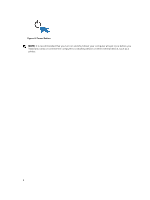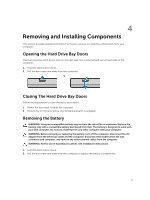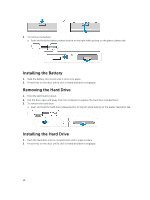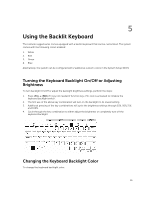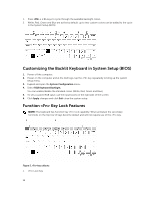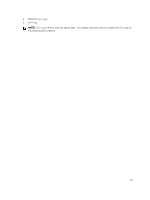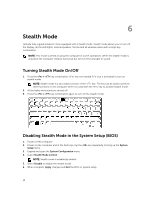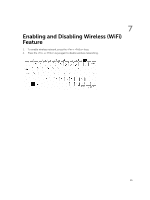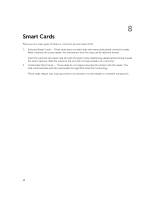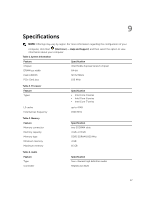Dell Latitude 5404 Dell Latitude 14 Rugged 5404Series Getting Started Guide - Page 12
Customizing the Backlit Keyboard in System Setup (BIOS), Function <Fn> Key Lock Features
 |
View all Dell Latitude 5404 manuals
Add to My Manuals
Save this manual to your list of manuals |
Page 12 highlights
1. Press + < C> keys to cycle through the available backlight colors. 2. White, Red, Green and Blue are active by default; up to two custom colors can be added to the cycle in the System Setup (BIOS). Customizing the Backlit Keyboard in System Setup (BIOS) 1. Power off the computer. 2. Power on the computer and at the Dell logo, tap the key repeatedly to bring up the system setup menu. 3. Expand and open the System Configuration menu. 4. Select RGB Keyboard Backlight. You can enable/disable the standard colors (White, Red, Green and Blue). 5. To set a custom RGB value, use the input boxes on the right side of the screen. 6. Click Apply changes and click Exit close the system setup. Function Key Lock Features NOTE: The keyboard has Function key lock capability. When activated, the secondary functions on the top row of keys become default and will not require use of the key. Figure 5. key callouts 1. Lock Key 12