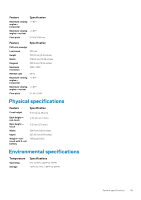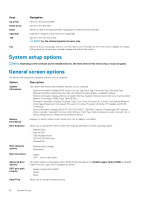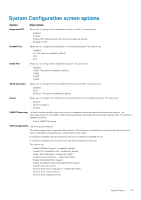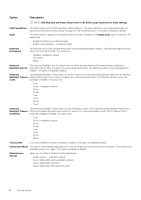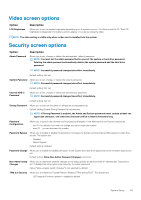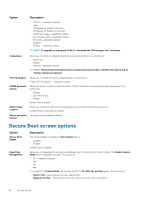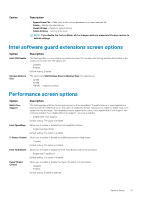Dell Latitude 7280 Owners Manual - Page 52
System setup options, General screen options
 |
View all Dell Latitude 7280 manuals
Add to My Manuals
Save this manual to your list of manuals |
Page 52 highlights
Keys Up arrow Down arrow Enter Spacebar Tab Esc Navigation Moves to the previous field. Moves to the next field. Selects a value in the selected field (if applicable) or follow the link in the field. Expands or collapses a drop‐down list, if applicable. Moves to the next focus area. NOTE: For the standard graphics browser only. Moves to the previous page until you view the main screen. Pressing Esc in the main screen displays a message that prompts you to save any unsaved changes and restarts the system. System setup options NOTE: Depending on the notebook and its installed devices, the items listed in this section may or may not appear. General screen options This section lists the primary hardware features of your computer. Option Description System Information This section lists the primary hardware features of your computer. • System Information: Displays BIOS Version, Service Tag, Asset Tag, Ownership Tag, Ownership Date, Manufacture Date, Express Service Code, the Signed Firmware update-enabled by default • Memory Information: Displays Memory Installed, Memory Available, Memory Speed, Memory Channels Mode, Memory Technology, DIMM ASize, DIMM B Size, • Processor Information: Displays Processor Type, Core Count, Processor ID, Current Clock Speed, Minimum Clock Speed, Maximum Clock Speed, Processor L2 Cache, Processor L3 Cache, HT Capable, and 64-Bit Technology • Device Information: Displays M.2 SATA, M.2 PCIe SSD-0, LOM MAC Address, Passthrough MAC address, Video Controller, Video BIOS Version, Video Memory, Panel Type, Native Resolution, Audio Controller, Wi-Fi Device, WiGig Device, Cellular Device, Bluetooth Device Battery Information Boot Sequence Displays the battery status health and whether the AC adapter is installed. Allows you to change the order in which the computer attempts to find an operating system. • Diskette Drive • Internal HDD • USB Storage Device • CD/DVD/CD-RW Drive • Onboard NIC Boot sequence options • Windows boot manager • WindowsIns Boot list options • Legacy • UEFI-selected by default Advanced Boot Options UEFI boot path security This option allows you the legacy option ROMs to load. By default, the Enable Legacy Option ROMs is disabled. Enable Attempt Legacy Boot is disabled by default. • Always, except internal HDD • Always • Never Date/Time Allows you to change the date and time. 52 System Setup