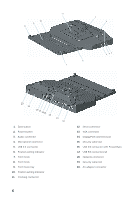Dell Latitude 7414 Rugged Latitude Rugged Display Port Desk Dock - Page 11
You can dock your laptop regardless of whether it is turned on or off.
 |
View all Dell Latitude 7414 Rugged manuals
Add to My Manuals
Save this manual to your list of manuals |
Page 11 highlights
NOTE: You can dock your laptop regardless of whether it is turned on or off. 3 With the rear of the laptop elevated, load the front of the laptop into the Latitude Rugged DisplayPort Desk Dock by aligning the front hooks with the appropriate recesses in the laptop case. 4 Lower the rear of the laptop and apply light vertical pressure to the back center of the laptop until it clicks into place on the docking connector. 5 If the laptop is not already turned on, turn it on by pressing the power button on either the laptop or the Rugged Desk Dock. 6 If the laptop does not turn on or awaken successfully, undock and reseat the laptop. 11

11
NOTE:
You can dock your laptop regardless of whether it is turned on or off.
3
With the rear of the laptop elevated, load the front of the laptop into the Latitude Rugged
DisplayPort Desk Dock by aligning the front hooks with the appropriate recesses in the
laptop case.
4
Lower the rear of the laptop and apply light vertical pressure to the back center of the
laptop until it clicks into place on the docking connector.
5
If the laptop is not already turned on, turn it on by pressing the power button on either the
laptop or the Rugged Desk Dock.
6
If the laptop does not turn on or awaken successfully, undock and reseat the laptop.