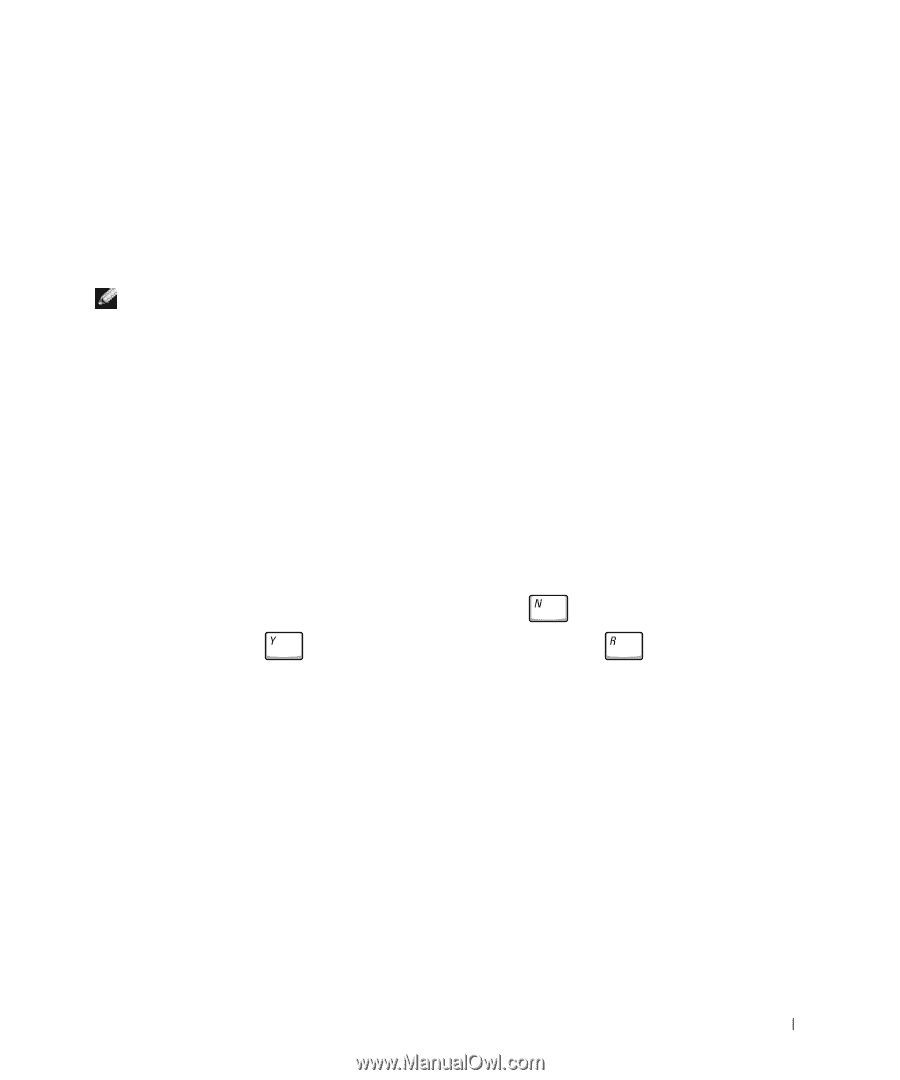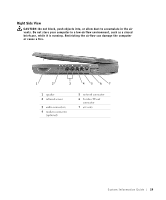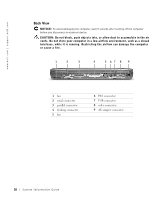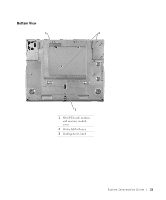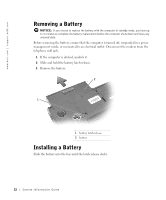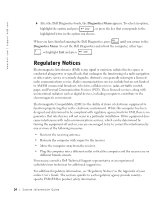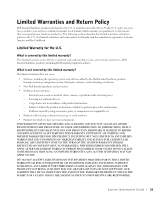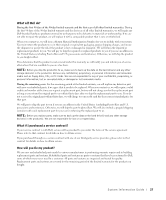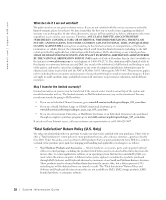Dell Latitude C640 System Information Guide - Page 25
Running the Dell Diagnostics - error codes
 |
UPC - 609525176032
View all Dell Latitude C640 manuals
Add to My Manuals
Save this manual to your list of manuals |
Page 25 highlights
Running the Dell Diagnostics Dell provides a number of tools to help you if your computer does not perform as expected. For information on these help tools, see "Getting Help" in your online User's Guide. If you have a computer problem and are unable to access the online User's Guide, use the Dell Diagnostics to help you determine the cause of the problem and to help you solve it. The Dell Diagnostics are located on your hard drive. NOTE: If your computer cannot display a screen image, contact Dell. Otherwise, run the Diagnostics before you call Dell technical support; the diagnostic tests provide information you may need when you call. 1 Turn off the computer. 2 If the computer is docked, undock it. 3 Connect the computer to an electrical outlet. 4 Press and hold down the Dell AccessDirect™ button while you turn on the computer. The computer begins to run the Pre-boot System Assessment, a series of embedded diagnostics that perform initial testing on your system board, keyboard, hard drive, and display. • During the Assessment, answer any questions that appear. • If a component failure is detected, the computer stops and beeps. To stop the Assessment and reboot to the operating system, press ; to continue to the next test, press ; to retest the component that failed, press . • If failures are detected during the Pre-boot System Assessment, write down the error code(s) and then contact Dell before continuing on to the Dell Diagnostics. • If you receive a message stating that no Diagnostics Utility partition has been found, follow the instructions on the screen to run the Dell Diagnostics from your Drivers and Utilities CD. If the Pre-boot System Assessment completes successfully, you receive the message Booting Dell Diagnostic Utility Partition. Press any key to continue. 5 Press any key to start the Dell Diagnostics from the Diagnostics Utility partition on your hard drive. System Infor mation Guide 23