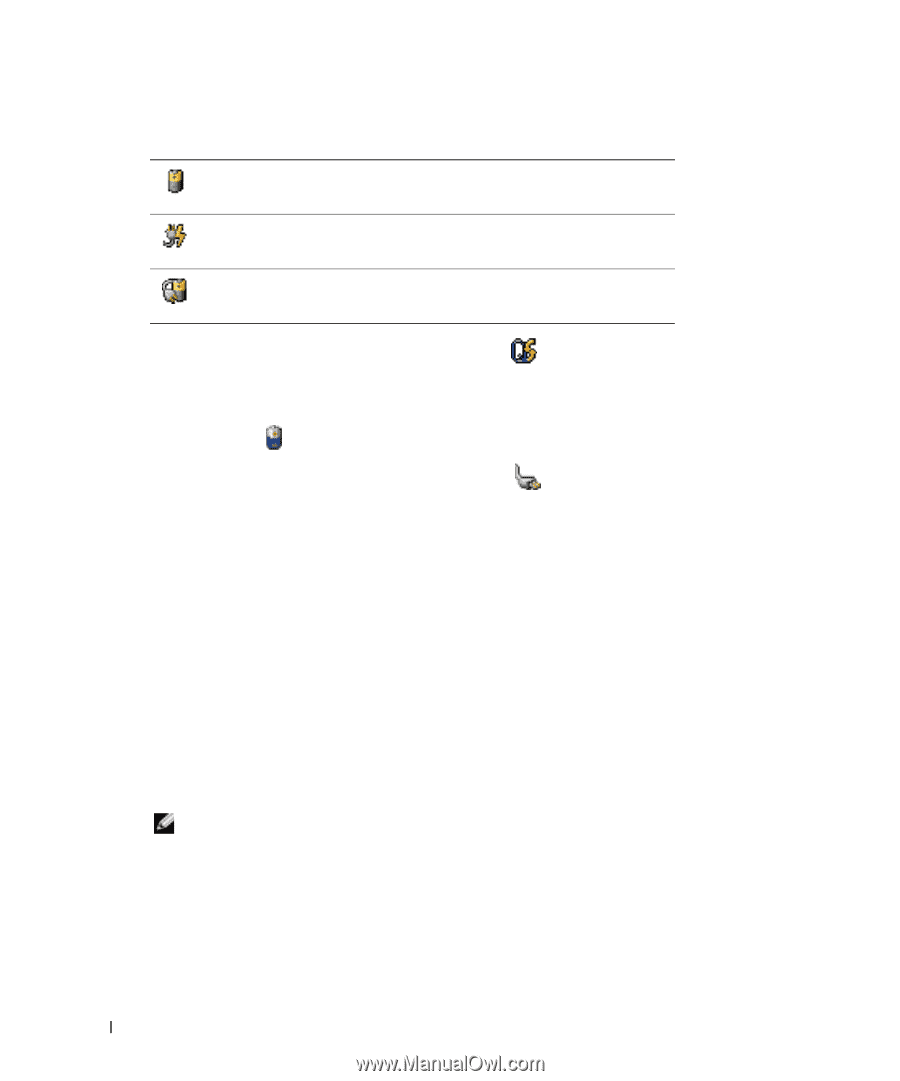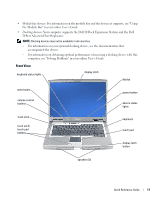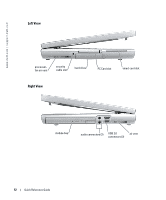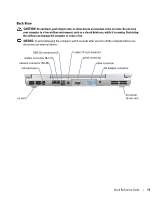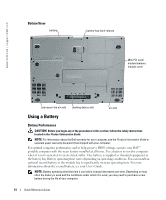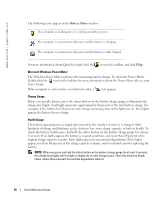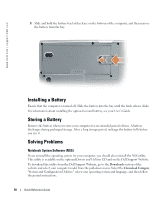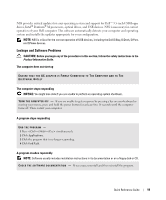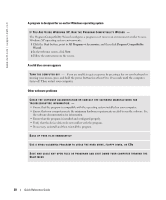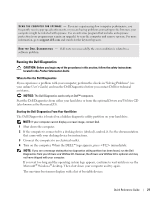Dell Latitude D810 Quick Reference Guide - Page 16
Battery Meter, User's Guide - no power
 |
View all Dell Latitude D810 manuals
Add to My Manuals
Save this manual to your list of manuals |
Page 16 highlights
www.dell.com | support.dell.com The following icons appear in the Battery Meter window: The computer or docking device is running on battery power. The computer is connected to AC power and the battery is charging. The computer is connected to AC power and the battery is fully charged. For more information about QuickSet, right-click the icon in the taskbar, and click Help. Microsoft Windows Power Meter The Windows Power Meter indicates the remaining battery charge. To check the Power Meter, double-click the icon on the taskbar. For more information about the Power Meter tab, see your User's Guide. If the computer is connected to an electrical outlet, a icon appears. Charge Gauge Before you install a battery, press the status button on the battery charge gauge to illuminate the charge-level lights. Each light represents approximately 20 percent of the total battery charge. For example, if the battery has 80 percent of its charge remaining, four of the lights are on. If no lights appear, the battery has no charge. Health Gauge The battery operating time is largely determined by the number of times it is charged. After hundreds of charge and discharge cycles, batteries lose some charge capacity, or battery health. To check the battery health, press and hold the status button on the battery charge gauge for at least 3 seconds. If no lights appear, the battery is in good condition, and more than 80 percent of its original charge capacity remains. Each light represents incremental degradation. If five lights appear, less than 60 percent of the charge capacity remains, and you should consider replacing the battery. NOTE: When you press and hold the status button on the battery charge gauge for at least 3 seconds, the charge-level lights will first light to display the current charge status. Then they switch to Health status, where they represent incremental degradation when lit. 16 Quick Reference Guide