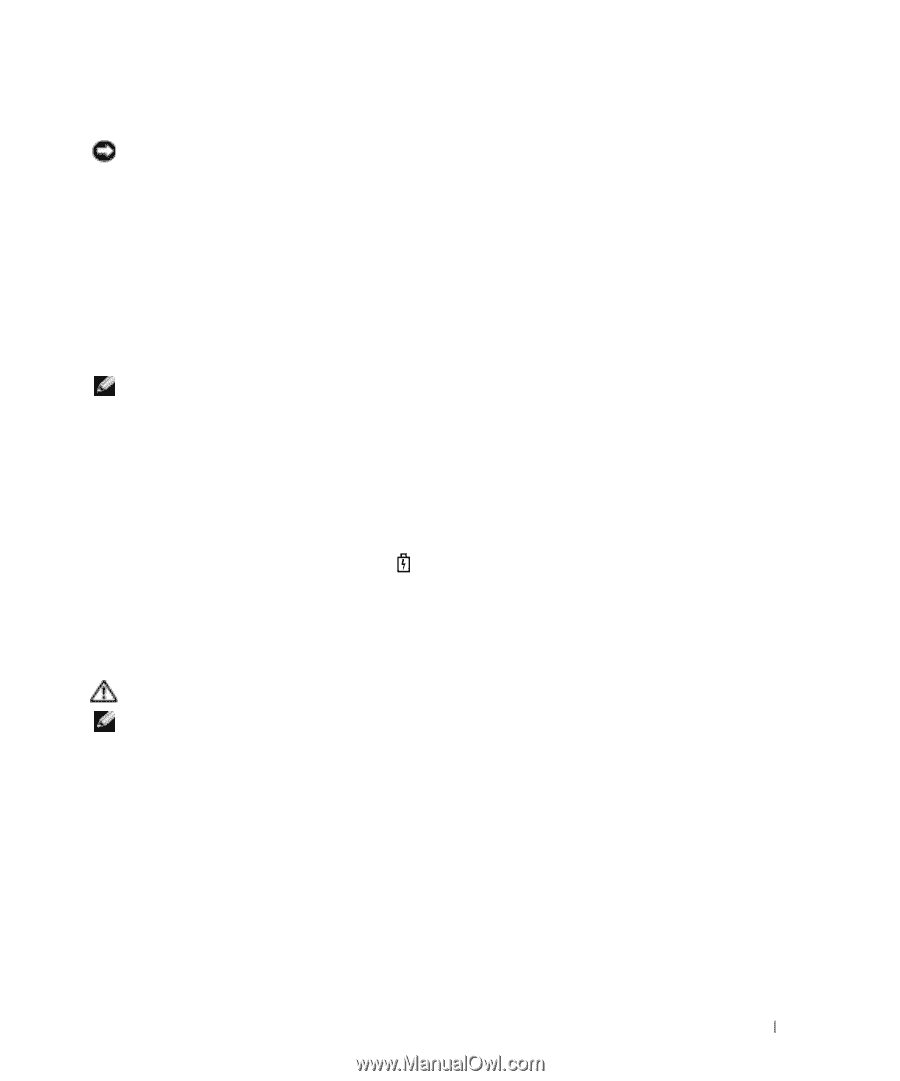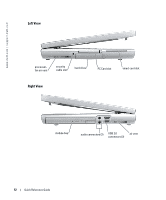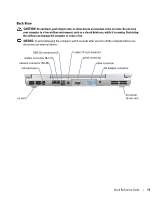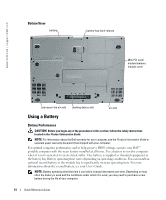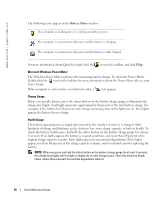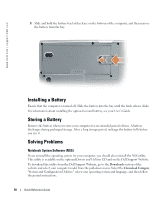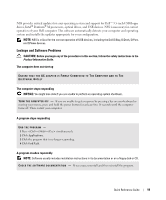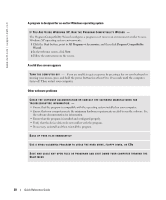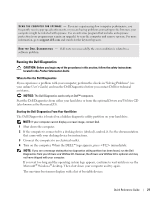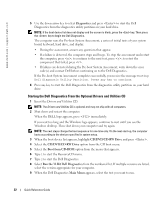Dell Latitude D810 Quick Reference Guide - Page 17
Charging the Battery, Removing a Battery, NOTICE, CAUTION - runs hot
 |
View all Dell Latitude D810 manuals
Add to My Manuals
Save this manual to your list of manuals |
Page 17 highlights
Low-Battery Warning NOTICE: To avoid losing or corrupting data, save your work immediately after a low-battery warning. Then connect the computer to an electrical outlet. You can also turn the computer off and install a second battery in the module bay. If the battery runs completely out of power, hibernate mode begins automatically. A low-battery warning occurs when the battery charge is approximately 90 percent depleted. The computer beeps once, indicating that minimal battery operating time remains. During that time, the speaker beeps periodically. If two batteries are installed, the low-battery warning means that the combined charge of both batteries is approximately 90 percent depleted. The computer enters hibernate mode when the battery charge is at a critically low level. Charging the Battery NOTE: The AC adapter charges a completely discharged battery in approximately 2 hours with the computer turned off. Charge time is longer with the computer turned on. You can leave the battery in the computer as long as you like. The battery's internal circuitry prevents the battery from overcharging. When you connect the computer to an electrical outlet or install a battery while the computer is connected to an electrical outlet, the computer checks the battery charge and temperature. If necessary, the AC adapter then charges the battery and maintains the battery charge. If the battery is hot from being used in your computer or being in a hot environment, the battery may not charge when you connect the computer to an electrical outlet. The battery is too hot to start charging if the light flashes alternately green and orange. Disconnect the computer from the electrical outlet and allow the computer and the battery to cool to room temperature. Then connect the computer to an electrical outlet to continue charging the battery. Removing a Battery CAUTION: Before performing these procedures, disconnect the modem from the telephone wall jack. NOTE: For information about removing the optional second battery, see your User's Guide. 1 Ensure that the computer is turned off and disconnected from the electrical outlet. 2 If the computer is connected to a docking device (docked), undock it. See the documentation that came with your docking device for instructions. Quick Reference Guide 17