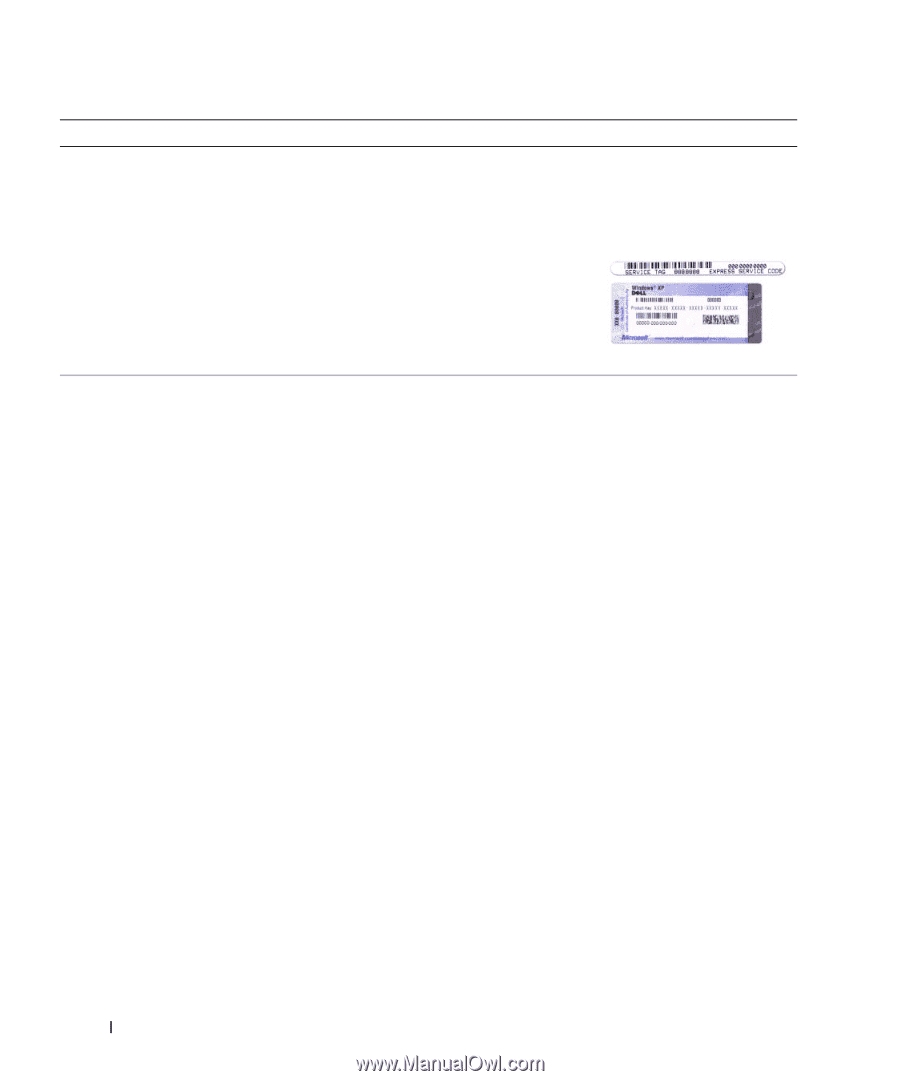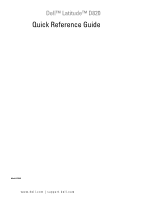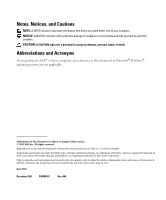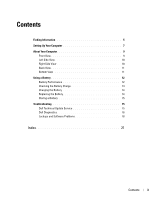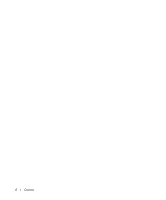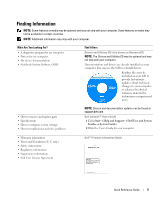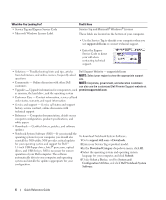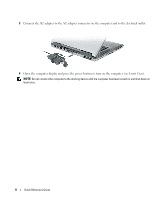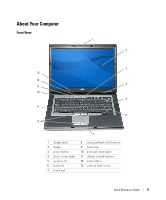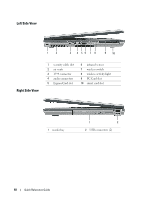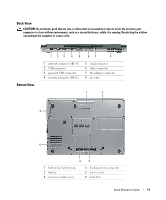Dell Latitude D820 Quick Reference Guide - Page 6
What Are You Looking For?, Find It Here, support.dell.com, Downloads, Download Category, Submit. - memory
 |
View all Dell Latitude D820 manuals
Add to My Manuals
Save this manual to your list of manuals |
Page 6 highlights
What Are You Looking For? • Service Tag and Express Service Code • Microsoft Windows License Label Find It Here Service Tag and Microsoft® Windows® License These labels are located on the bottom of your computer. • Use the Service Tag to identify your computer when you use support.dell.com or contact technical support. • Enter the Express Service Code to direct your call when contacting technical support. • Solutions - Troubleshooting hints and tips, articles from technicians, and online courses, frequently asked questions Dell Support Website - support.dell.com NOTE: Select your region to view the appropriate support site. • Community - Online discussion with other Dell customers NOTE: Corporate, government, and education customers can also use the customized Dell Premier Support website at • Upgrades - Upgrade information for components, such premier.support.dell.com. as memory, the hard drive, and the operating system • Customer Care - Contact information, service call and order status, warranty, and repair information • Service and support - Service call status and support history, service contract, online discussions with technical support • Reference - Computer documentation, details on my computer configuration, product specifications, and white papers • Downloads - Certified drivers, patches, and software updates • Notebook System Software (NSS)- If you reinstall the operating system for your computer, you should also reinstall the NSS utility. NSS provides critical updates for your operating system and support for Dell™ 3.5-inch USB floppy drives, Intel® processors, optical drives, and USB devices. NSS is necessary for correct operation of your Dell computer. The software automatically detects your computer and operating system and installs the updates appropriate for your configuration. To download Notebook System Software: 1 Go to support.dell.com→ Downloads. 2 Enter your Service Tag or product model. 3 In the Download Category drop-down menu, click All. 4 Select the operating system and operating system language for your computer, and click Submit. 5 Under Select a Device, scroll to System and Configuration Utilities, and click Dell Notebook System Software. 6 Quick Reference Guide