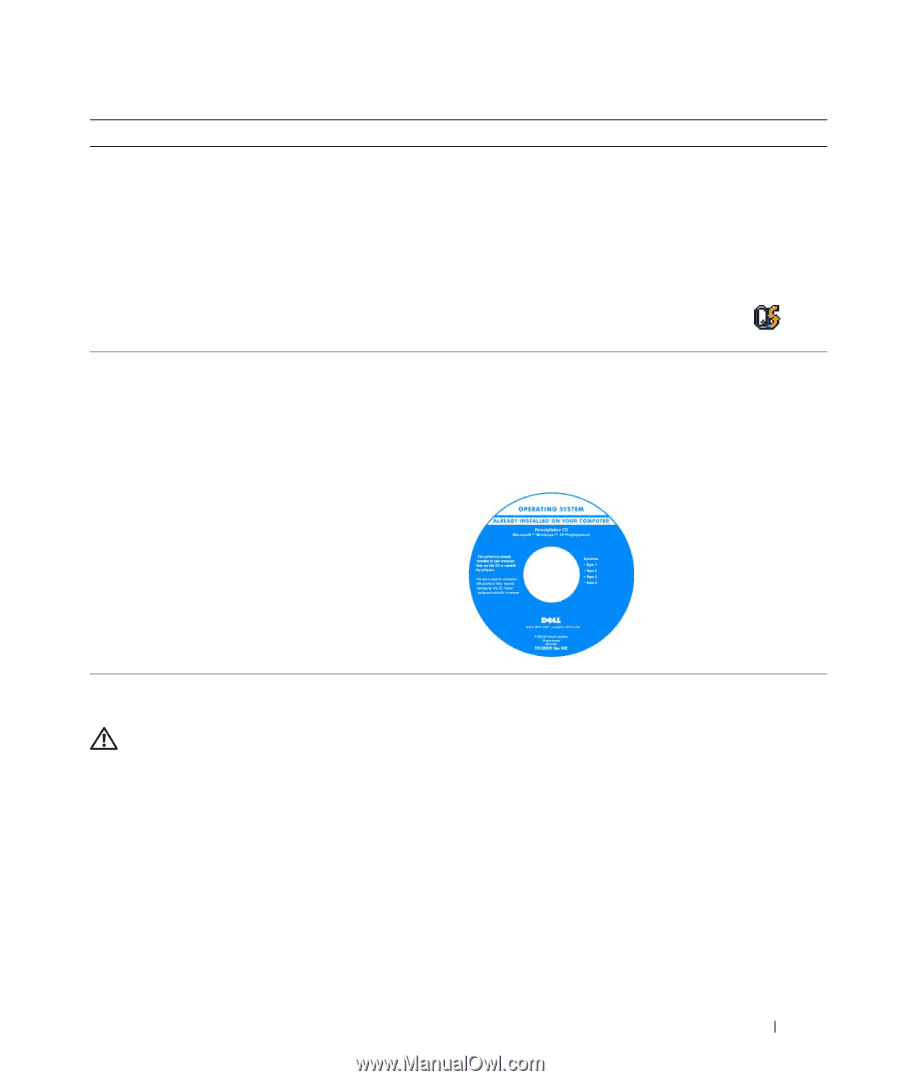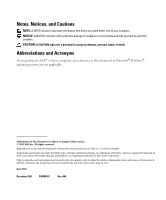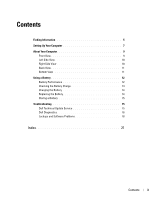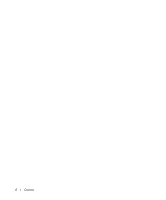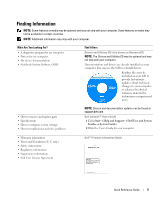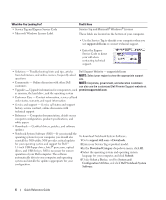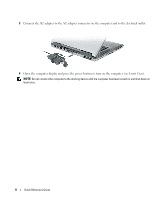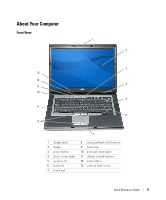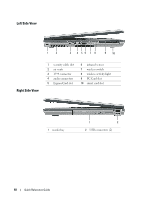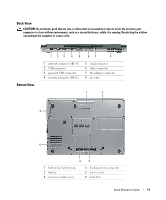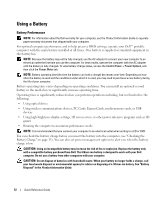Dell Latitude D820 Quick Reference Guide - Page 7
Setting Up Your Computer, Dell QuickSet Help - screen
 |
View all Dell Latitude D820 manuals
Add to My Manuals
Save this manual to your list of manuals |
Page 7 highlights
What Are You Looking For? Find It Here • How to use Windows XP • How to work with programs and files • How to personalize my desktop Windows Help and Support Center 1 Click Start→ Help and Support. 2 Type a word or phrase that describes your problem and click the arrow icon. 3 Click the topic that describes your problem. 4 Follow the instructions on the screen. • Information on network activity, the Power Management Dell QuickSet Help Wizard, hotkeys, and other items controlled by Dell QuickSet To view Dell QuickSet Help, right-click the in the Microsoft® Windows® taskbar. icon • How to reinstall my operating system Operating System CD NOTE: The Operating System CD may be optional and may not ship with your computer. The operating system is already installed on your computer. To reinstall your operating system, use the optional Operating System CD. After you reinstall your operating system, use the Drivers and Utilities CD (ResourceCD) to reinstall drivers for the devices that came with your computer. NOTE: The color of your CD varies based on the operating system you ordered. Setting Up Your Computer CAUTION: Before you begin any of the procedures in this section, follow the safety instructions in the Product Information Guide. 1 Unpack the accessories box. 2 Set aside the contents of the accessories box, which you will need to complete the setup of your computer. The accessories box also contains user documentation and any software or additional hardware (such as PC Cards, drives, or batteries) that you have ordered. Quick Reference Guide 7