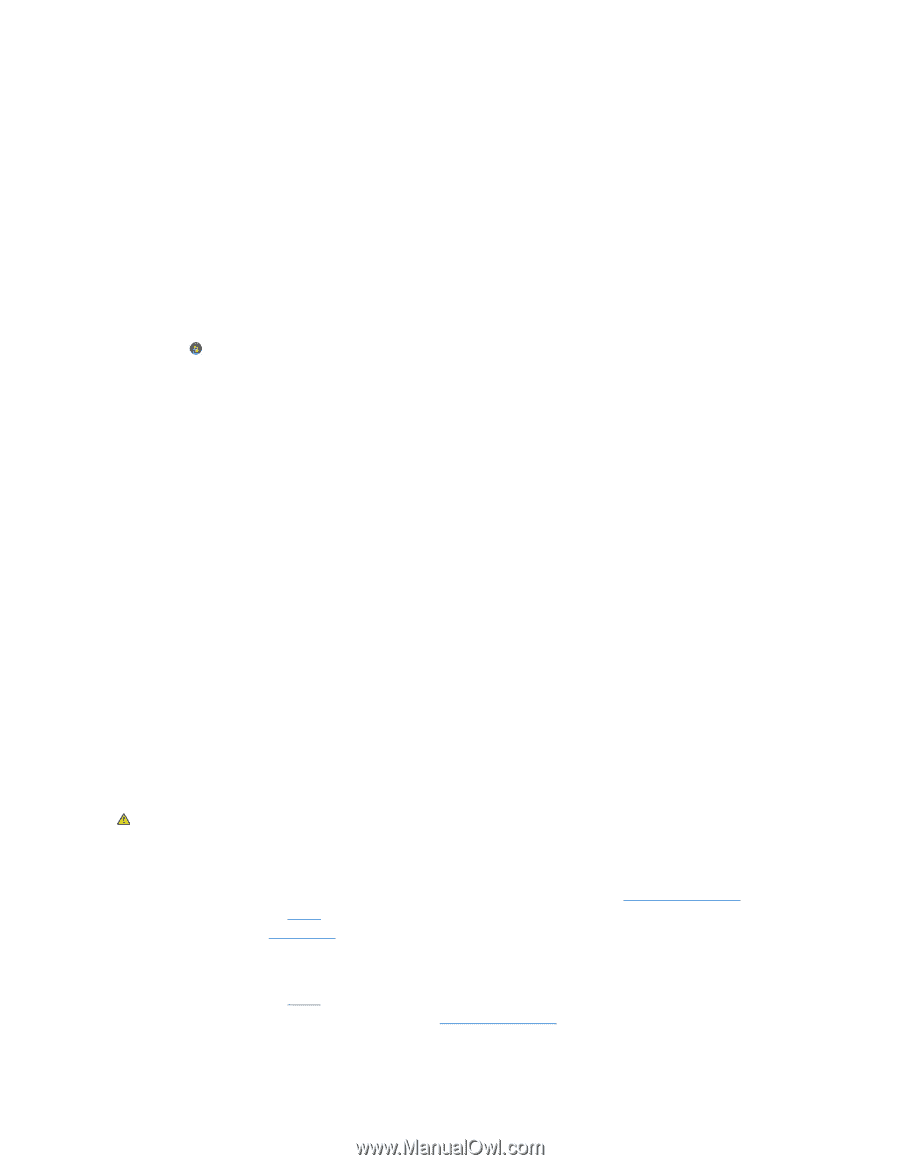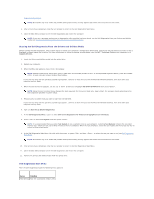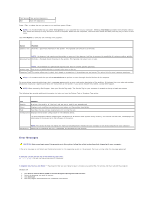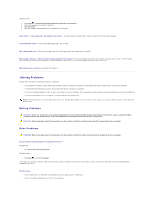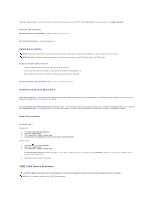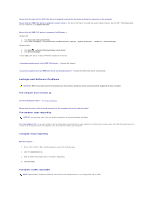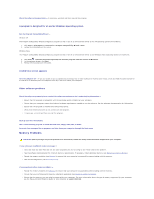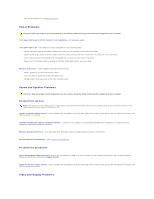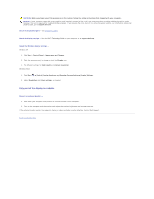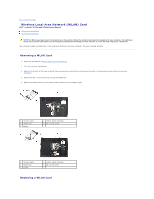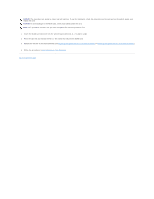Dell Latitude E5400 Service Manual - Page 69
Memory Problems - drivers for xp
 |
View all Dell Latitude E5400 manuals
Add to My Manuals
Save this manual to your list of manuals |
Page 69 highlights
Check the software documentation - If necessary, uninstall and then reinstall the program. A program is designed for an earlier Windows operating system Run the Program Compatibility Wizard - Windows XP: The Program Compatibility Wizard configures a program so that it runs in an environment similar to non-XP operating system environments. 1. Click Start® All Programs® Accessories® Program Compatibility Wizard® Next. 2. Follow the instructions on the screen. Windows Vista: The Program Compatibility Wizard configures a program so that it runs in an environment similar to non-Windows Vista operating system environments. 1. Click Start ® Control Panel® Programs® Use an older program with this version of Windows. 2. In the welcome screen, click Next. 3. Follow the instructions on the screen. A solid blue screen appears Turn the computer off - If you are unable to get a response by pressing a key on your keyboard or moving your mouse, press and hold the power button for at least 8 to 10 seconds (until the computer turns off), and then restart your computer. Other software problems Check the software documentation or contact the software manufacturer for troubleshooting information - l Ensure that the program is compatible with the operating system installed on your computer. l Ensure that your computer meets the minimum hardware requirements needed to run the software. See the software documentation for information. l Ensure that the program is installed and configured properly. l Verify that the device drivers do not conflict with the program. l If necessary, uninstall and then reinstall the program. Back up your files immediately Use a virus-scanning program to check the hard drive, floppy disks, CDs, or DVDs Save and close any open files or programs and shut down your computer through the Start menu Memory Problems CAUTION: Before you begin any of the procedures in this section, follow the safety instructions that shipped with your computer. If you receive an insufficient memory message - l Save and close any open files and exit any open programs you are not using to see if that resolves the problem. l See the software documentation for minimum memory requirements. If necessary, install additional memory (see Replacing a Memory Module). l Reseat the memory modules (see Memory) to ensure that your computer is successfully communicating with the memory. l Run the Dell Diagnostics (see Dell Diagnostics). If you experience other memory problems - l Reseat the memory modules (see Memory) to ensure that your computer is successfully communicating with the memory. l Ensure that you are following the memory installation guidelines (see Replacing a Memory Module). l Ensure that the memory you are using is supported by your computer. For more information about the type of memory supported by your computer, see the Setup and Quick Reference Guide for your computer at support.dell.com.