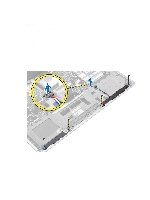Dell Latitude E7440 Owner's Manual - Page 24
Installing the Palmrest, keyboard trim
 |
View all Dell Latitude E7440 manuals
Add to My Manuals
Save this manual to your list of manuals |
Page 24 highlights
Installing the Palmrest 1. Align the palm rest assembly to its original position in the computer and snap it into place. 2. Connect the following cables to the system board: a) power LED cable b) touchpad cable c) LED-board cable 3. Tighten the screws to secure the palmrest assembly to the front of the computer. 4. Tighten the screws to secure the palmrest assembly to the base of the computer. 5. Install: a) keyboard b) keyboard trim c) hard drive d) base cover e) battery f) SD card 6. Follow the procedures in After Working Inside Your Computer. 24

Installing the Palmrest
1.
Align the palm rest assembly to its original position in the computer and snap it into place.
2.
Connect the following cables to the system board:
a)
power LED cable
b)
touchpad cable
c)
LED-board cable
3.
Tighten the screws to secure the palmrest assembly to the front of the computer.
4.
Tighten the screws to secure the palmrest assembly to the base of the computer.
5.
Install:
a)
keyboard
b)
keyboard trim
c)
hard drive
d)
base cover
e)
battery
f)
SD card
6.
Follow the procedures in
After Working Inside Your Computer
.
24