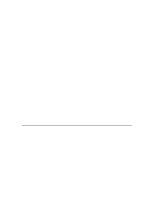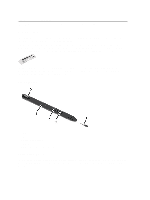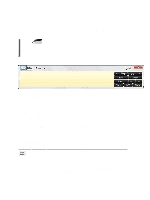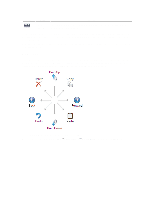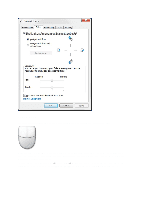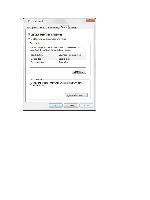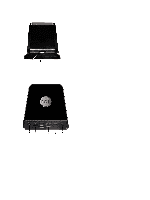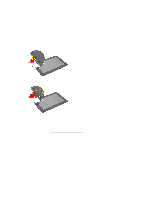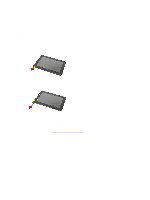Dell Latitude ST Owner's Manual - Page 14
Touch Usage - tablet computer
 |
View all Dell Latitude ST manuals
Add to My Manuals
Save this manual to your list of manuals |
Page 14 highlights
Touch Usage One of the key advantages of the Tablet PC is the ability to easily switch from pen input to touch input. When you use Touch Mode , a translucent image of a computer mouse, called the touch pointer, floats beneath your finger. The touch pointer has left and right mouse buttons that you can tap with your finger. You use the area beneath the buttons to drag the touch pointer. To show the touch pointer, go to Start → Control Panel → Pen and Touch and clicking on the Touch tab. Then at the Touch Pointer section, check the option Show the touch pointer when I'm interacting with items on the screen. 14

Touch Usage
One of the key advantages of the Tablet PC is the ability to easily switch from pen input to touch input.
When you use
Touch Mode
, a translucent image of a computer mouse, called the touch pointer, floats beneath your
finger. The touch pointer has left and right mouse buttons that you can tap with your finger. You use the area beneath
the buttons to drag the touch pointer.
To show the touch pointer, go to
Start
→
Control Panel
→
Pen and Touch
and clicking on the
Touch
tab. Then at the
Touch Pointer
section, check the option
Show the touch pointer when I'm interacting with items on the screen.
14