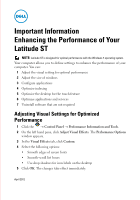Dell Latitude Slate Important Information (Enhancing the Performance of Your L - Page 2
Adjusting the Size of Windows Control Items, Configuring Software Available at Startup, Optimizing - windows 8 1
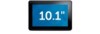 |
View all Dell Latitude Slate manuals
Add to My Manuals
Save this manual to your list of manuals |
Page 2 highlights
Adjusting the Size of Windows Control Items 1 Right-click on the desktop by holding down you finger on the screen and select Personalize from the pop up window. The Personalization window appears. 2 Select Window Color. Click Advanced appearance settings.... The Window Color and Appearance window appears. 3 Select Active Title Bar under the Item drop-down list. 4 Update the Size field to 36. Click Apply. The maximize, minimize and close buttons will become larger. Configuring Software Available at Startup 1 Click the Control Panel Administrative Tools System Configuration. The System Configuration window appears. 2 In the Startup tab, remove any unnecessary startup software by clearing the check box next to them. NOTE: It is not recommended to remove any Intel or Microsoft software. Only remove software than can be safely removed from start up. 3 Click OK. The changes will be effective only after a reboot. Optimizing Indexing 1 Click the . In the search programs and files box, type Indexing. 2 Click Indexing Options. The Indexing Options dialog box appears. 3 Click Modify. 4 Clear the Offline Files check box. Click OK. 5 Click Close.