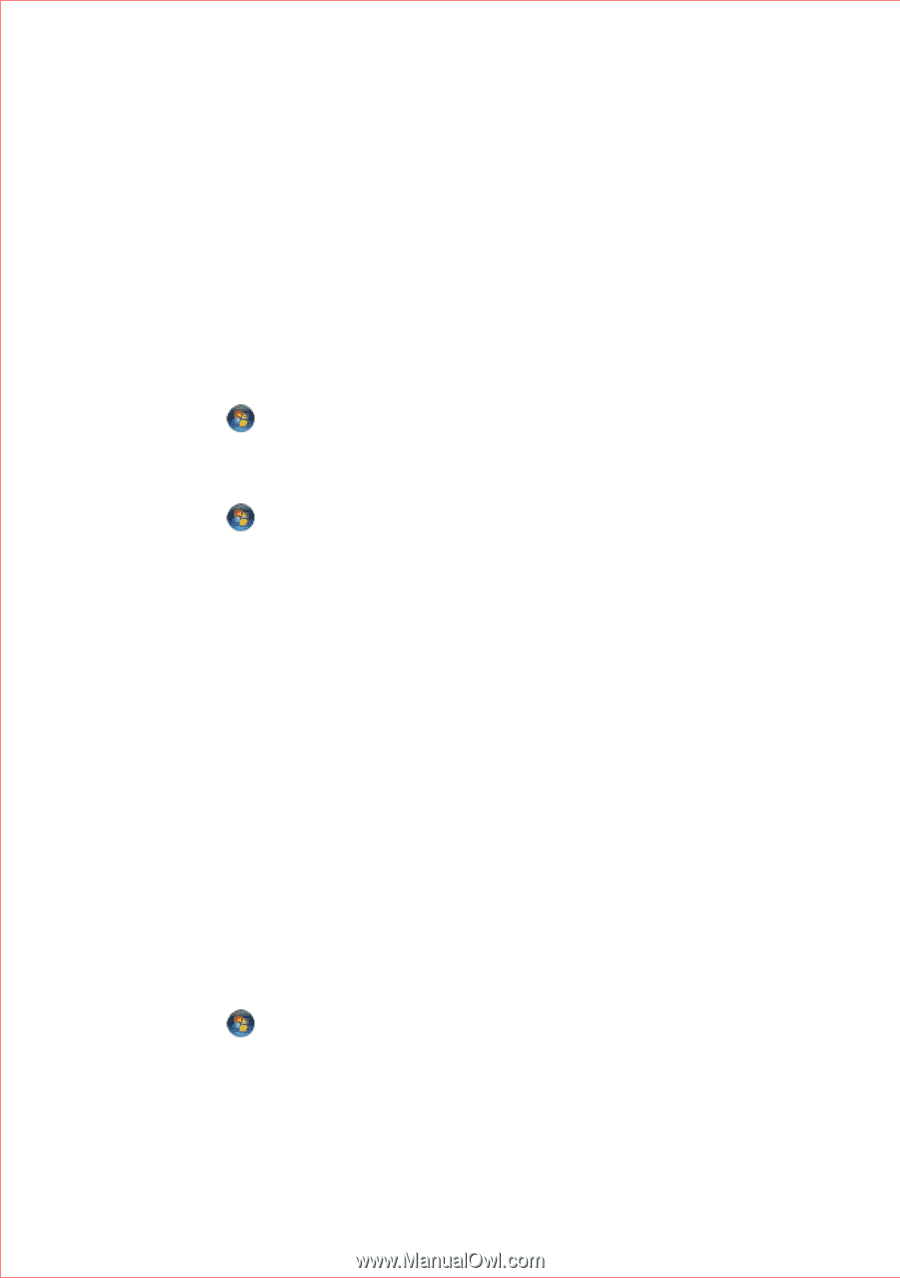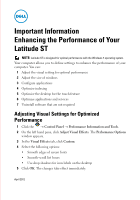Dell Latitude Slate Important Information (Enhancing the Performance of Your L - Page 3
Optimizing the Desktop for the Touch Feature, Optimizing Applications and Services, Optimizing - review
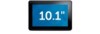 |
View all Dell Latitude Slate manuals
Add to My Manuals
Save this manual to your list of manuals |
Page 3 highlights
Optimizing the Desktop for the Touch Feature 1 Right-click on the desktop by holding down you finger on the screen and select Personalize from the pop up window. The Personalization window appears. 2 Click Display. The Display window appears. 3 Select Medium - 125%. Click Apply. Optimizing Applications and Services 1 Click the Control PanelAdministrative Tools Computer Management. The computer management window appears. or 1 Click the . In the search programs and files box, type computer. Click Computer Management. The Computer Management window appears. 2 Click Services and Applications. Click Services. Ensure the Extended tab is selected. 3 Select Adaptive Brightness. The Adaptive Brightness Proprties (Local Computer) window appears. 4 In the Startup Type drop-down list, select Manual. 5 Click OK. 6 Repeat step 4 for the following services: a Smart Card: select Manual as Startup Type b Superfetch: select Automatic as Startup Type Review each service in the Services menu. Conisder setting the Startup type to Manual. Disable those services that are not required or do not need to start automatically. Optimizing Windows Features 1 Click the Control Panel Programs and Features. The Program and Features window appears. 2 Click Turn Windows Features On or Off. The Windows Features window appears.