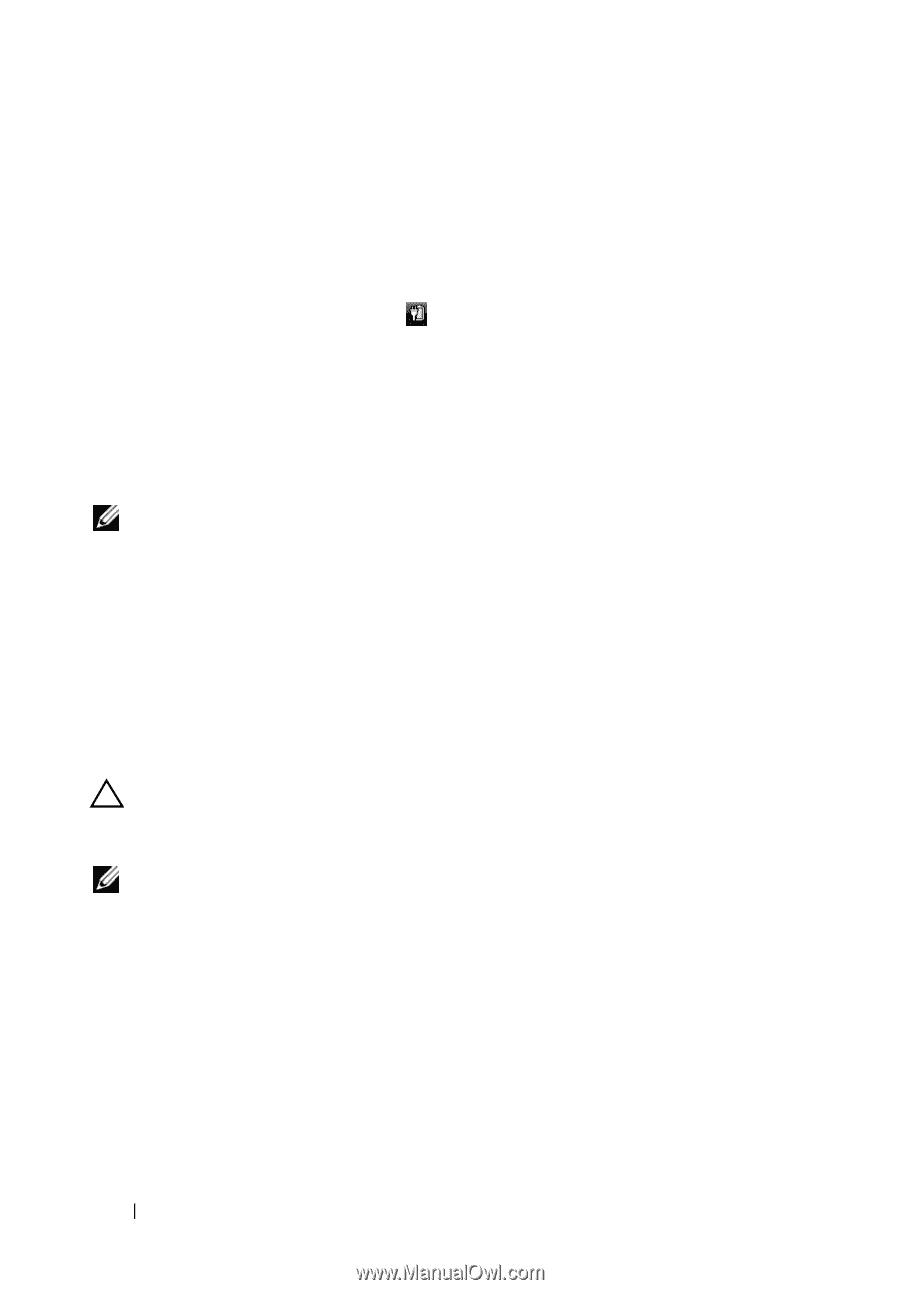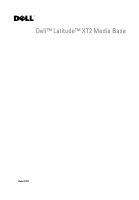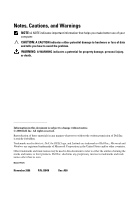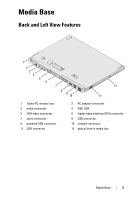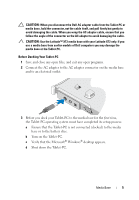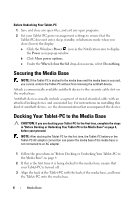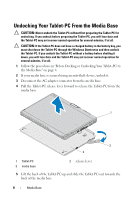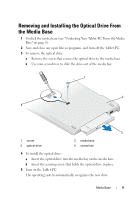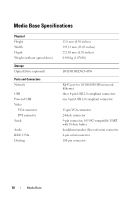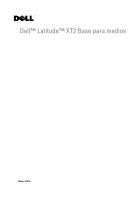Dell Latitude XT2 Media Base Setup Guide - Page 8
Securing the Media Base, Docking Your Tablet-PC to the Media Base
 |
View all Dell Latitude XT2 manuals
Add to My Manuals
Save this manual to your list of manuals |
Page 8 highlights
Before Undocking Your Tablet-PC 1 Save and close any open files, and exit any open programs. 2 Set your Tablet-PC power management settings to ensure that the Tablet-PC does not enter sleep, standby, or hibernate mode when you close (lower) the display: a Click the Windows Power icon in the Notification area to display the Power icon pop-up window. b Click More power options. c Under the When I close the lid drop-down menu, select Do nothing. Securing the Media Base NOTE: If the Tablet-PC is docked to the media base and the media base is secured, you cannot undock the Tablet-PC without first removing the antitheft device. Attach a commercially available antitheft device to the security cable slot on the media base. Antitheft devices usually include a segment of metal-stranded cable with an attached locking device and associated key. For instructions on installing this kind of antitheft device, see the documentation that accompanied the device. Docking Your Tablet-PC to the Media Base CAUTION: If you are docking your Tablet-PC for the first time, complete the steps in "Before Docking or Undocking Your Tablet-PC to the Media Base" on page 4, before your proceed. NOTE: After docking the Tablet-PC for the first time, the Tablet-PC battery or the Tablet-PC AC adapter connection can power the media base if the media base is not connected to an AC adapter. 1 Follow the procedures in "Before Docking or Undocking Your Tablet-PC to the Media Base" on page 4. 2 If this is the first time it is being docked to the media base, ensure that your Tablet-PC is turned off . 3 Align the back of the Tablet-PC with the back of the media base, and lower the Tablet-PC onto the media base. 6 Media Base