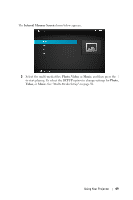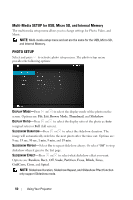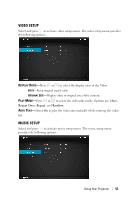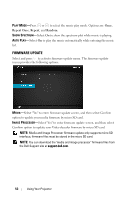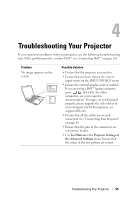Dell M110 Projector User Guide - Page 48
How to set-up File Type for Multi-Media with Internal Memory, Input Source, Internal Memory
 |
View all Dell M110 Projector manuals
Add to My Manuals
Save this manual to your list of manuals |
Page 48 highlights
How to set-up File Type for Multi-Media with Internal Memory Follow these steps to playback the Photo, Video, or Music files on your projector: 1 Connect the power cable with AC adapter and turn on the projector by pressing the power button. 2 Access the Input Source menu, select the Internal Memory option and press the button. The image input source will be automatically switched to Internal Memory screen when Internal Memory option is selected in this step. 48 Using Your Projector

48
Using Your Projector
How to set-up File Type for Multi-Media with Internal Memory
Follow these steps to playback the Photo, Video, or Music files on your projector:
1
Connect the power cable with AC adapter and turn on the projector by
pressing the power button.
2
Access the
Input Source
menu, select the
Internal Memory
option and press
the
button. The image input source will be automatically switched to
Internal Memory screen when
Internal Memory
option is selected in this
step.