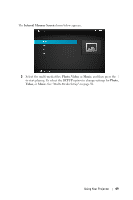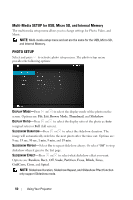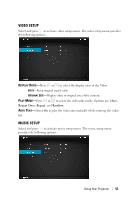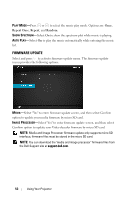Dell M110 User Guide - Page 47
Input Source, MicroSD, Micro SD Screen Screen, Photo, Video, Music, SETUP
 |
View all Dell M110 manuals
Add to My Manuals
Save this manual to your list of manuals |
Page 47 highlights
3 Access the Input Source menu, select the MicroSD option and press the button. The image input source will automatically switch to MicroSD screen when MicroSD option is selected in this step. The Micro SD Screen Screen shown below appears: 4 Select the multi-media files: Photo, Video, or Music, and then press the to start playing. Or select the SETUP option to change settings for Photo, Video, or Music. See "Multi-Media Setup" on page 50. Using Your Projector 47

Using Your Projector
47
3
Access the
Input Source
menu, select the
MicroSD
option and press the
button. The image input source will automatically switch to MicroSD screen
when
MicroSD
option is selected in this step.
The
Micro SD Screen Screen
shown below appears:
4
Select the multi-media files:
Photo
,
Video
, or
Music
, and then press the
to start playing. Or select the
SETUP
option to change settings for
Photo
,
Video
, or
Music
. See "Multi-Media Setup" on page 50.