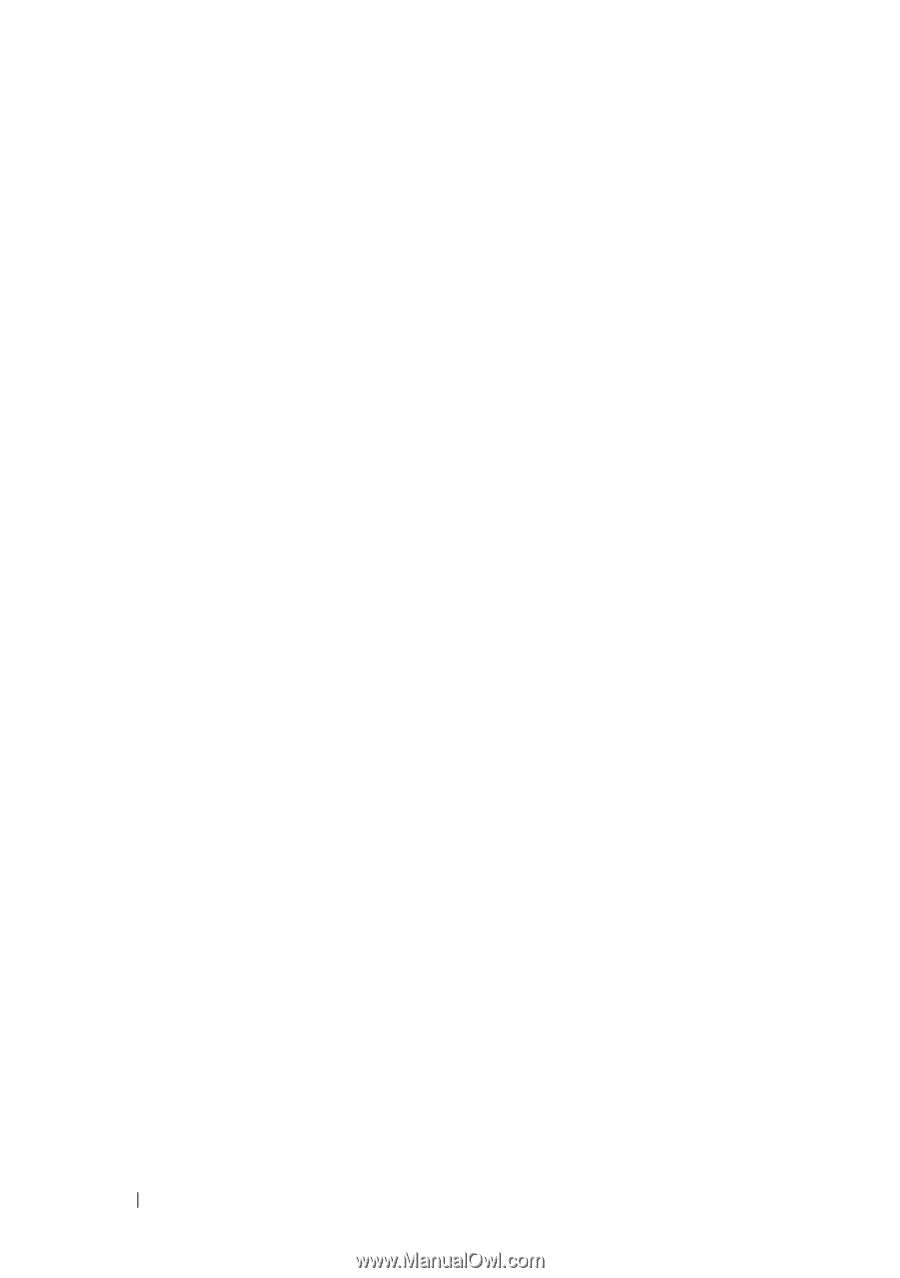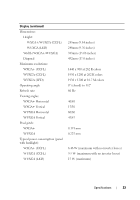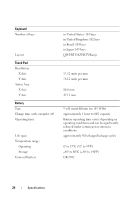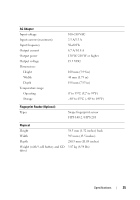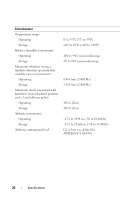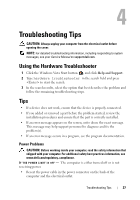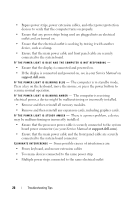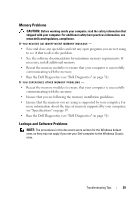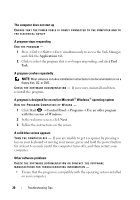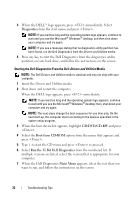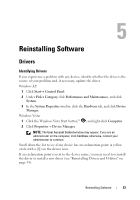Dell M6400 Setup and Quick Reference Guide - Page 28
support.dell.com, board power connector see - manual
 |
View all Dell M6400 manuals
Add to My Manuals
Save this manual to your list of manuals |
Page 28 highlights
• Bypass power strips, power extension cables, and other power protection devices to verify that the computer turns on properly. • Ensure that any power strips being used are plugged into an electrical outlet and are turned on. • Ensure that the electrical outlet is working by testing it with another device, such as a lamp. • Ensure that the main power cable and front panel cable are securely connected to the system board. IF THE POWER LIGHT IS BLUE AND THE COMPUTER IS NOT RESPONDING - • Ensure that the display is connected and powered on. • If the display is connected and powered on, see in your Service Manual on support.dell.com. I F T H E P O W E R L I G H T I S B L I N K I N G B L U E - The computer is in standby mode. Press a key on the keyboard, move the mouse, or press the power button to resume normal operation. I F T H E P O W E R L I G H T I S B L I N K I N G A M B E R - The computer is receiving electrical power, a device might be malfunctioning or incorrectly installed. • Remove and then reinstall all memory modules. • Remove and then reinstall any expansion cards, including graphics cards. I F T H E P O W E R L I G H T I S S T E A D Y A M B E R - There is a power problem, a device may be malfunctioning or incorrectly installed. • Ensure that the processor power cable is securely connected to the system board power connector (see your Service Manual at support.dell.com). • Ensure that the main power cable and the front panel cable are securely connected to the system board connector. ELIMINATE I N T E R F E R E N C E - Some possible causes of interference are: • Power, keyboard, and mouse extension cables • Too many devices connected to the same power strip • Multiple power strips connected to the same electrical outlet 28 Troubleshooting Tips