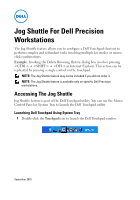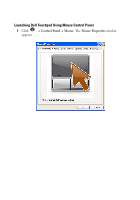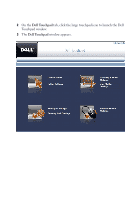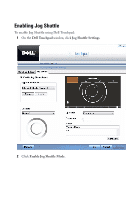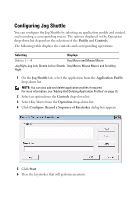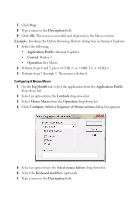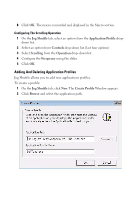Dell M6500 Jog Shuttle Tech Sheet - Page 6
Jog Shuttle, Application Profile
 |
View all Dell M6500 manuals
Add to My Manuals
Save this manual to your list of manuals |
Page 6 highlights
7 Click Stop. 8 Type a name in the Description field. 9 Click OK. The macro is recorded and displayed in the Macro section. Example: Invoking the Delete Browsing History dialog box in Internet Explorer 1 Select the following: • Application Profile: Internet Explorer • Control: Button 1 • Operation: Key Macro 2 Perform steps 4 and 5, press + + . 3 Perform steps 7 through 9. The macro is defined. Configuring A Mouse Macro 1 On the Jog Shuttle tab, select the application from the Application Profile drop-down list. 2 Select an option from the Controls drop-down list. 3 Select Mouse Macro from the Operation drop-down list. 4 Click Configure. Select a Sequence of Mouse actions dialog box appears. 5 Select an option from the Select mouse button drop-down list. 6 Select the Keyboard modifiers (optional). 7 Type a name in the Description field.