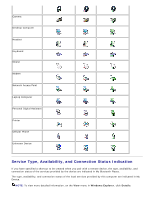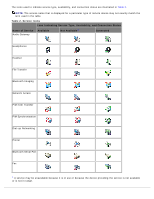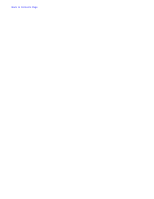Dell MU833 User Guide - Page 9
Start/Stop the Bluetooth Device, Bluetooth, Quick, Connect, Start
 |
View all Dell MU833 manuals
Add to My Manuals
Save this manual to your list of manuals |
Page 9 highlights
To make a quick connection, right-click the Bluetooth icon in the taskbar notification area, point to Quick Connect, point to the name of the service you want to use, and then click the name of the device that provides the service. Start/Stop the Bluetooth Device Starting the Bluetooth device turns the radio on and stopping the device turns the radio off. To start or stop the Bluetooth device, right-click the Bluetooth icon in the taskbar notification area, and then click either Start the Bluetooth Device or Stop the Bluetooth Device. The command that is available depends on the current state of the device. Also, you can turn the radio on or off by pressing FN+F2 on the keyboard or by using the sliding switch on the side of the computer. Slide the switch to the back to turn off the radio and slide it to the front to turn on the radio. Back to Contents Page