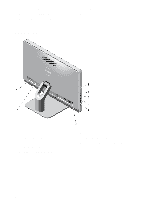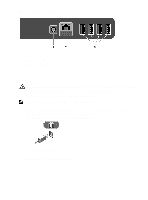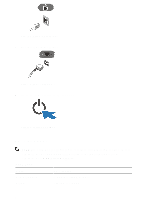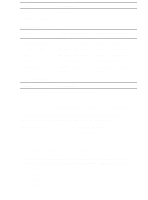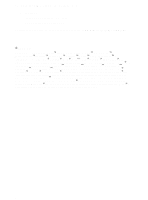Dell OptiPlex 3011 AIO Setup and Features Information Tech Sheet - Page 3
Back Panel View, Quick Setup - wireless
 |
View all Dell OptiPlex 3011 AIO manuals
Add to My Manuals
Save this manual to your list of manuals |
Page 3 highlights
Back Panel View 1. power connector 2. network connector 3. USB 2.0 connectors (4) Quick Setup WARNING: Before you begin any of the procedures in this section, read the safety information that shipped with your computer. For additional best practices information, see www.dell.com/regulatory_compliance NOTE: Some devices may not be included if you did not order. 1. Connect the USB keyboard or mouse. To connect a wireless keyboard and mouse, see Setting Up Your Dell Cordless Mouse, Keyboard, and USB Receiver tech sheet that shipped with your wireless keyboard and mouse. Figure 1. USB Connection 2. Connect the network cable (optional). 3
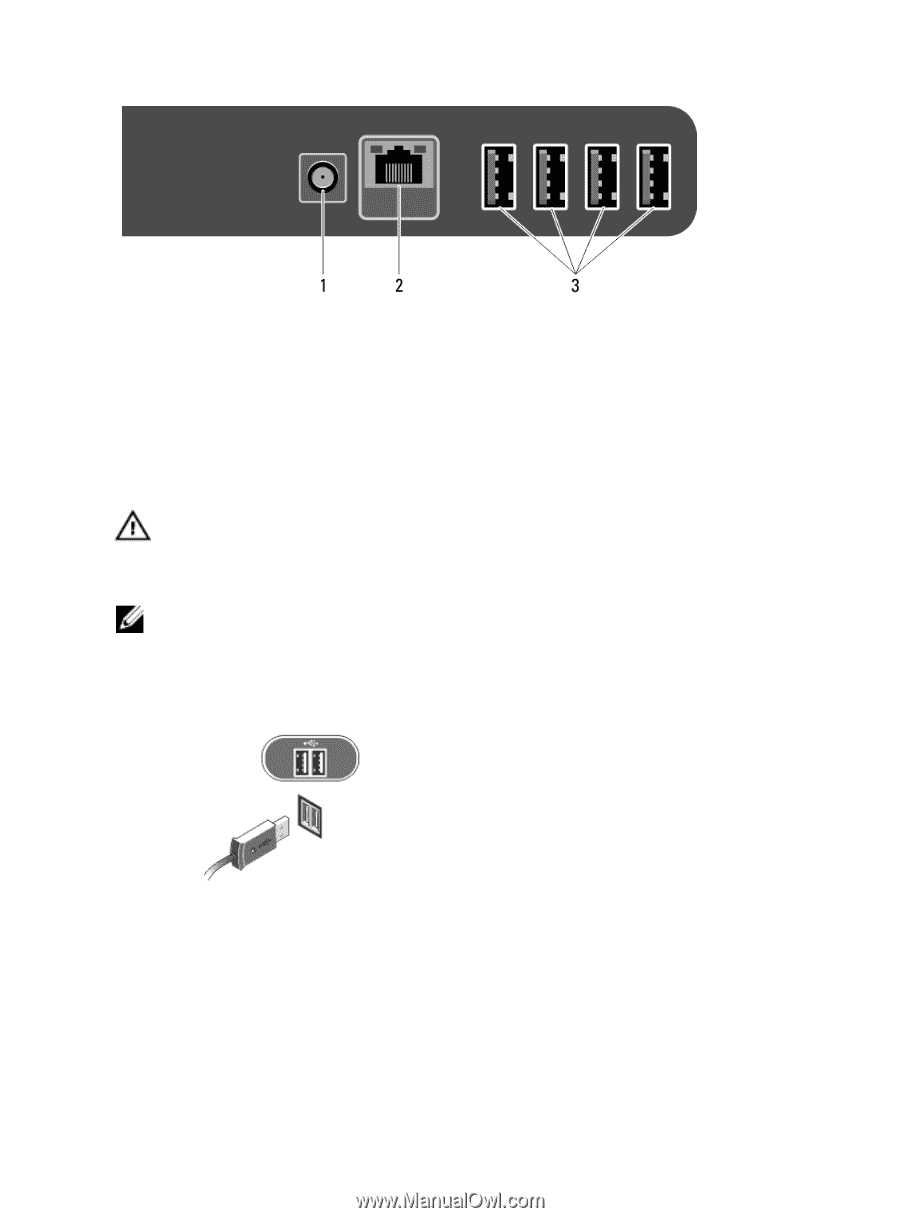
Back Panel View
1. power connector
2. network connector
3. USB 2.0 connectors (4)
Quick Setup
WARNING: Before you begin any of the procedures in this section, read the safety
information that shipped with your computer. For additional best practices
information, see www.dell.com/regulatory_compliance
NOTE:
Some devices may not be included if you did not order.
1.
Connect the USB keyboard or mouse. To connect a wireless keyboard and mouse,
see
Setting Up Your Dell Cordless Mouse, Keyboard, and USB Receiver
tech sheet
that shipped with your wireless keyboard and mouse.
Figure 1. USB Connection
2.
Connect the network cable (optional).
3