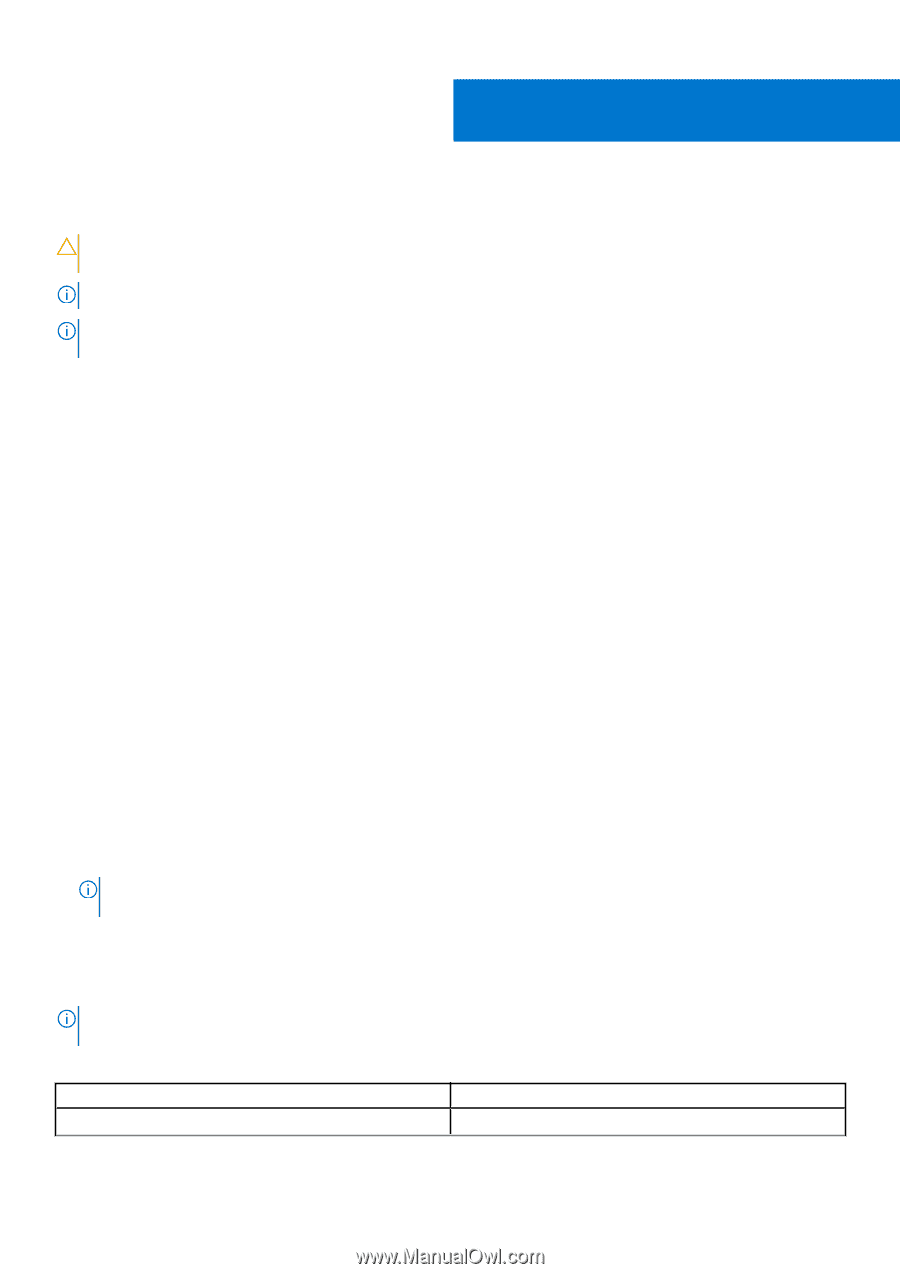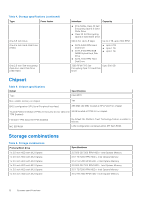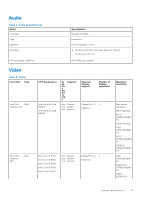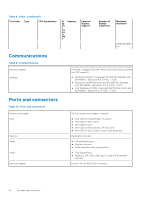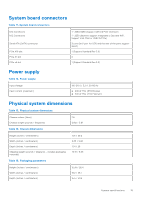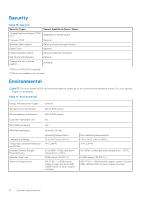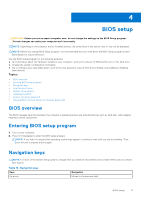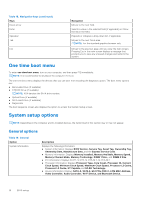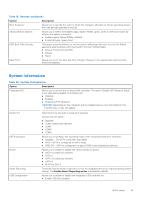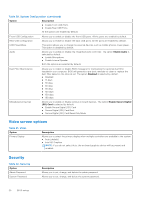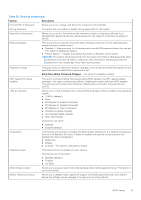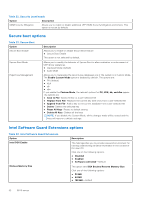Dell OptiPlex 5060 Small Form Factor Setup and specifications guide - Page 17
BIOS setup, BIOS overview, Entering BIOS setup program, Navigation keys
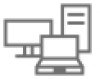 |
View all Dell OptiPlex 5060 Small Form Factor manuals
Add to My Manuals
Save this manual to your list of manuals |
Page 17 highlights
4 BIOS setup CAUTION: Unless you are an expert computer user, do not change the settings in the BIOS Setup program. Certain changes can make your computer work incorrectly. NOTE: Depending on the computer and its installed devices, the items listed in this section may or may not be displayed. NOTE: Before you change BIOS Setup program, it is recommended that you write down the BIOS Setup program screen information for future reference. Use the BIOS Setup program for the following purposes: ● Get information about the hardware installed in your computer, such as the amount of RAM and the size of the hard drive. ● Change the system configuration information. ● Set or change a user-selectable option, such as the user password, type of hard drive installed, and enabling or disabling base devices. Topics: • BIOS overview • Entering BIOS setup program • Navigation keys • One time boot menu • System setup options • Updating the BIOS • System and setup password • Clearing BIOS (System Setup) and System passwords BIOS overview The BIOS manages data flow between the computer's operating system and attached devices such as hard disk, video adapter, keyboard, mouse, and printer. Entering BIOS setup program 1. Turn on your computer. 2. Press F2 immediately to enter the BIOS setup program. NOTE: If you wait too long and the operating system logo appears, continue to wait until you see the desktop. Then, turn off your computer and try again. Navigation keys NOTE: For most of the System Setup options, changes that you make are recorded but do not take effect until you restart the system. Table 18. Navigation keys Keys Up arrow Navigation Moves to the previous field. BIOS setup 17