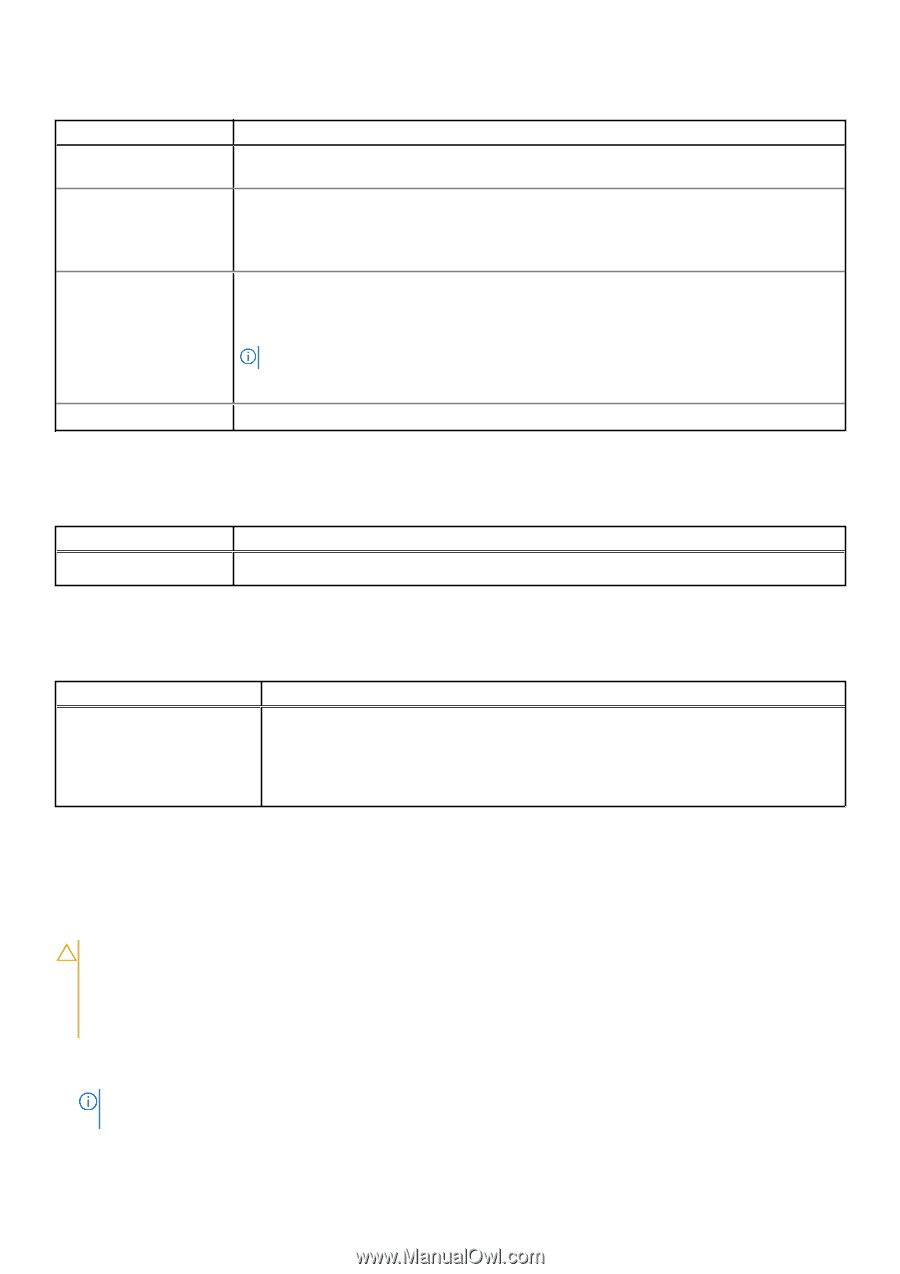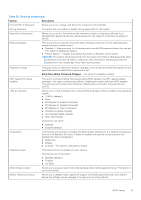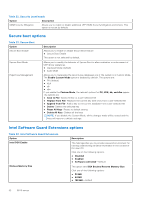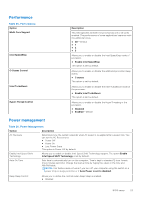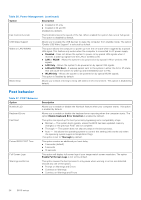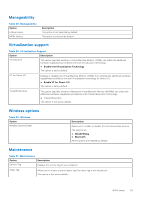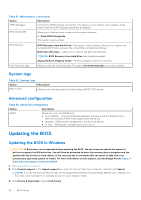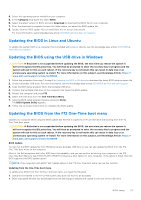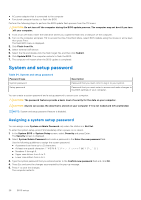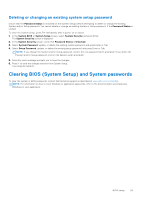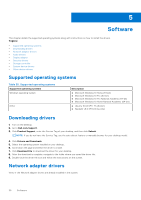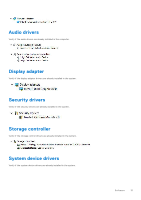Dell OptiPlex 5060 Small Form Factor Setup and specifications guide - Page 26
System logs, Advanced configuration, Updating the BIOS, Updating the BIOS in Windows
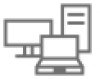 |
View all Dell OptiPlex 5060 Small Form Factor manuals
Add to My Manuals
Save this manual to your list of manuals |
Page 26 highlights
Table 31. Maintenance (continued) Option Description SERR Messages Controls the SERR message mechanism. This option is set by default. Some graphics cards require that the SERR message mechanism be disabled. BIOS Downgrade Allows you to flash previous revisions of the system firmware. ● Allow BIOS Downgrade This option is set by default. Bios Recovery BIOS Recovery from Hard Drive-This option is set by default. Allows you to recover the corrupted BIOS from a recovery file on the HDD or an external USB key. BIOS Auto-Recovery- Allows you to recover the BIOS automatically. NOTE: BIOS Recovery from Hard Drive field should be enabled. Always Perform Integrity Check-Performs integrity check on every boot. First Power On Date Allows you the set Ownership date. The option Set Ownership Date is not set by default. System logs Table 32. System Logs Option Description BIOS events Allows you to view and clear the System Setup (BIOS) POST events. Advanced configuration Table 33. Advanced configuration Option Description ASPM Allows you to set the ASPM level. ● Auto (default) - There is handshaking between the device and PCI Express hub to determine the best ASPM mode supported by the device ● Disabled - ASPM power management is turned off at all time ● L1 Only - ASPM power management is set to use L1 Updating the BIOS Updating the BIOS in Windows CAUTION: If BitLocker is not suspended before updating the BIOS, the next time you reboot the system it will not recognize the BitLocker key. You will then be prompted to enter the recovery key to progress and the system will ask for this on each reboot. If the recovery key is not known this can result in data loss or an unnecessary operating system re-install. For more information on this subject, see Knowledge Article: https:// www.dell.com/support/article/sln153694 1. Go to www.dell.com/support. 2. Click Product support. In the Search support box, enter the Service Tag of your computer, and then click Search. NOTE: If you do not have the Service Tag, use the SupportAssist feature to automatically identify your computer. You can also use the product ID or manually browse for your computer model. 3. Click Drivers & Downloads. Expand Find drivers. 26 BIOS setup