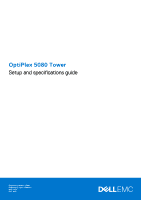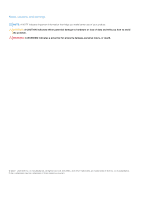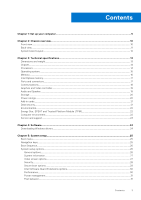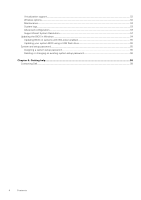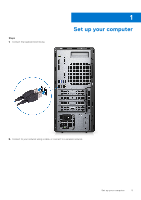Dell OptiPlex 5080 Tower Setup and specifications guide
Dell OptiPlex 5080 Tower Manual
 |
View all Dell OptiPlex 5080 Tower manuals
Add to My Manuals
Save this manual to your list of manuals |
Dell OptiPlex 5080 Tower manual content summary:
- Dell OptiPlex 5080 Tower | Setup and specifications guide - Page 1
OptiPlex 5080 Tower Setup and specifications guide Regulatory Model: D29M Regulatory Type: D29M001 May 2020 Rev. A00 - Dell OptiPlex 5080 Tower | Setup and specifications guide - Page 2
and tells you how to avoid the problem. WARNING: A WARNING indicates a potential for property damage, personal injury, or death. © 2020 - 2021 Dell Inc. or its subsidiaries. All rights reserved. Dell, EMC, and other trademarks are trademarks of Dell Inc. or its subsidiaries. Other trademarks may - Dell OptiPlex 5080 Tower | Setup and specifications guide - Page 3
computer 5 Chapter 2: Chassis overview...10 Front view...10 Back view...11 System board Layout...12 Chapter 3: Technical specifications 13 Dimensions , EPEAT and Trusted Platform Module (TPM 22 Computer environment...22 Service and support...23 Chapter 4: Software...24 Downloading Windows drivers - Dell OptiPlex 5080 Tower | Setup and specifications guide - Page 4
Virtualization support...32 Wireless options...32 Maintenance...33 System logs...33 Advanced configuration...33 SupportAssist System Resolution...34 Updating setup password...36 Deleting or changing an existing system setup password 36 Chapter 6: Getting help...38 Contacting Dell...38 4 Contents - Dell OptiPlex 5080 Tower | Setup and specifications guide - Page 5
Steps 1. Connect the keyboard and mouse. 1 Set up your computer 2. Connect to your network using a cable, or connect to a wireless network. Set up your computer 5 - Dell OptiPlex 5080 Tower | Setup and specifications guide - Page 6
3. Connect the display. 4. Connect the power cable. 6 Set up your computer - Dell OptiPlex 5080 Tower | Setup and specifications guide - Page 7
5. Press the power button. Set up your computer 7 - Dell OptiPlex 5080 Tower | Setup and specifications guide - Page 8
-screen instructions to complete the setup. When setting up, Dell recommends Dell apps from the Windows Start menu-Recommended. Table 1. Locate Dell apps Dell apps Details Dell Product Registration Register your computer with Dell. Dell Help & Support Access help and support for your computer - Dell OptiPlex 5080 Tower | Setup and specifications guide - Page 9
or upgrade your warranty by clicking the warranty expiry date in SupportAssist. Dell Update Updates your computer with critical fixes and important device drivers as they become available. Dell Digital Delivery Download software applications including software that is purchased but not preinstalled - Dell OptiPlex 5080 Tower | Setup and specifications guide - Page 10
Topics: • Front view • Back view • System board Layout Front view 2 Chassis overview 1. Optical Disk Drive (optional) 2. Power button with diagnostic LED 3. SD 4.0 card reader (optional) 4. Hard-disk drive activity light 5. Universal audio jack port 6. USB 2.0 port with PowerShare 7. USB 2.0 port - Dell OptiPlex 5080 Tower | Setup and specifications guide - Page 11
Back view 1. Line-out re-tasking Line-in audio port 2. Two DisplayPort 1.4 ports 3. 3rd Video Port (VGA/DP/HDMI 2.0b/USB Type-C Alt mode) (optional) 4. Four USB 3.2 Gen 1 Type-A ports 5. Two USB 2.0 ports with Smart Power On 6. Four expansion card slots 7. Power connector port 8. Power supply - Dell OptiPlex 5080 Tower | Setup and specifications guide - Page 12
System board Layout 1. Intrusion switch connector 2. Video connector 3. ATX CPU power connector 4. Processor fan connector 5. Memory module connector 6. Power button connector 7. SD card reader connector 8. ATX system power connector 9. SATA power cable connector 10. SATA3 and SATA1 connector 11. - Dell OptiPlex 5080 Tower | Setup and specifications guide - Page 13
Add-in cards • Data security • Environmental • Energy Star, EPEAT and Trusted Platform Module (TPM) • Computer environment • Service and support Dimensions and weight Table 2. Dimensions and weight Description Height: Front Rear Width Depth Weight (minimum) Weight (maximum) Values 324.30 mm ( 12 - Dell OptiPlex 5080 Tower | Setup and specifications guide - Page 14
OS LOM configuration contained within SPI flash ROM instead of LOM e-fuse Processors NOTE: Global Standard Products (GSP) are a subset of Dell's relationship products that are managed for availability and synchronized transitions on a worldwide basis. They ensure the same platform is available for - Dell OptiPlex 5080 Tower | Setup and specifications guide - Page 15
Table 4. Processors (continued) Processors Wattage Core count Intel Pentium 58 W 2 G6405 Thre Speed ad cou nt 4 4.1 GHz 10th 65 W 4 Generation Intel Core i3-10100 8 3.6 GHz to 4.3 GHz Cache 4 MB 6 MB Intel Pentium 58 W 2 G6505 10th 65 W 4 Generation Intel Core i3-10300 - Dell OptiPlex 5080 Tower | Setup and specifications guide - Page 16
year OS Supportability All newly introduced commercial platforms (Latitude, OptiPlex, and Precision) Dell Windows as a Service (WaaS) website for additional information on N-2 and 5 year Windows OS supportability are not installed in matched pairs, the computer continues to operate, but with a slight - Dell OptiPlex 5080 Tower | Setup and specifications guide - Page 17
Optane memory functions only as a storage accelerator. It neither replaces nor adds to the memory (RAM) installed on your computer. NOTE: Intel Optane memory is supported on computers that meet the following requirements: ● 7th Generation or higher Intel Core i3/i5/i7 processor ● Windows 10 64-bit - Dell OptiPlex 5080 Tower | Setup and specifications guide - Page 18
Table 7. Ports and connectors (continued) Description Video Memory card reader Power port Parallel/Serial port PS/2 port Security Antenna Internal: Expansion SATA M.2 Communications Ethernet Table 8. Ethernet specifications Description Model number Transfer rate Wireless module Table 9. Wireless - Dell OptiPlex 5080 Tower | Setup and specifications guide - Page 19
1.2 port AMD Radeon RX 640 ● Two mini DisplayPorts ● One DisplayPort 1.4 port NOTE: Tower supports Full height (FH) cards Memory size Shared Speaker The following table lists the audio specifications of your OptiPlex 5080 Tower. Table 12. Audio and speaker specifications Description Audio Type - Dell OptiPlex 5080 Tower | Setup and specifications guide - Page 20
) Description Values External interface ● One Universal Audio Jack (front) ● One Line-out re-tasking Line-in audio port (rear) Storage Your computer supports one of the following configurations: ● One 2.5-inch hard-disk drive ● Two 2.5-inch hard-disk drives ● One 3.5-inch hard-disk drive ● One - Dell OptiPlex 5080 Tower | Setup and specifications guide - Page 21
Security 36-month subscription SafeGuard and Response, powered by VMware Carbon Black and Secureworks Next Generation anti-virus (NGAV) Endpoint Detection and Response (EDR) Values Supported Supported Supported Supported Supported Supported Technical specifications 21 - Dell OptiPlex 5080 Tower | Setup and specifications guide - Page 22
Supported Supported Supported Supported Supported Environmental Table 17. Environmental specifications Feature Recyclable packaging BFR/PVC-free chassis MultiPack packaging Energy-Efficient Power Supply ENV0424 compliant OptiPlex 5080 Tower board Optional Computer environment Airborne - Dell OptiPlex 5080 Tower | Setup and specifications guide - Page 23
Table 19. Computer environment Description Temperature range Relative humidity (maximum) Vibration (maximum)* Shock ( hard drive is in use. Service and support NOTE: For more details on Dell Service Plans, see https://www.dell.com/learn/us/en/19/services/warranty-supportservices. Table 20. Warranty - Dell OptiPlex 5080 Tower | Setup and specifications guide - Page 24
Software This chapter details the supported operating systems along with instructions on how to install the drivers. Topics: • Downloading Windows drivers Downloading Windows drivers Steps 1. Turn on the . 2. Go to Dell.com/support. 3. Click Product Support, enter the Service Tag of your , and then - Dell OptiPlex 5080 Tower | Setup and specifications guide - Page 25
the following purposes: ● Get information about the hardware installed in your computer, such as the amount of RAM and the size of the hard drive BIOS in Windows • System and setup password Boot menu Press when the Dell logo appears to initiate a one-time boot menu with a list of the valid - Dell OptiPlex 5080 Tower | Setup and specifications guide - Page 26
During the Power-on Self-Test (POST), when the Dell logo appears, you can: ● Access System Setup by pressing Service Tag, Asset Tag, Ownership Tag, Manufacture Date, Ownership Date, and the Express Service you to specify the order in which the computer attempts to find an operating system from the - Dell OptiPlex 5080 Tower | Setup and specifications guide - Page 27
= SATA is configured for AHCI mode ● RAID ON = SATA is configured to support RAID mode (selected by default) Allows you to enable or disable the various drives for maintaining the optional dust filter that is installed in your computer. BIOS will generate a pre-boot reminder to clean or replace - Dell OptiPlex 5080 Tower | Setup and specifications guide - Page 28
delete the system password. Allows you to set, change, and delete the computer's internal hard drive password. Allows you to control the minimum and maximum option will block BIOS updates from services such as Microsoft Windows Update and Linux Vendor Firmware Service (LVFS). Allows you to control - Dell OptiPlex 5080 Tower | Setup and specifications guide - Page 29
from entering Setup when Admin password is set. This option is not set by default. Master Password Lockout Allows you to disable master password support. Hard Disk passwords need to be cleared before the settings can be changed. This option is not set by default. SMM Security Mitigation Allows - Dell OptiPlex 5080 Tower | Setup and specifications guide - Page 30
Memory Size Click one of the following options: ● 32 MB ● 64 MB ● 128 MB-Default Performance Table 28. Performance Option Multi Core Support Intel SpeedStep C-States Control Intel TurboBoost Hyper-Thread Control Description This field specifies whether the process has one or all cores enabled. The - Dell OptiPlex 5080 Tower | Setup and specifications guide - Page 31
Speed Shift Technology Allows you to enable or disable Intel Speed Shift Technology support. The option Enable Intel Speed Shift Technology is set by default. Auto On Time Sets time to automatically turn on the computer. Time is kept in standard 12-hour format (hour:minutes:seconds). Change the - Dell OptiPlex 5080 Tower | Setup and specifications guide - Page 32
any steps in the boot process. ● Auto - This allows the operating system to control this setting (this works only when the operating system supports Simple Boot Flag). This option is set to Thorough by default. Extend BIOS POST Time This option creates an additional pre-boot delay. ● 0 seconds - Dell OptiPlex 5080 Tower | Setup and specifications guide - Page 33
33. Maintenance Option Description Service Tag Displays the service tag of your computer. Asset Tag Allows you device and PCI Express hub to determine the best ASPM mode supported by the device ● Disabled - ASPM power management is turned off at all time ● L1 Only - ASPM power management is - Dell OptiPlex 5080 Tower | Setup and specifications guide - Page 34
this subject, see Knowledge Base Article: https://www.dell.com/support/kbdoc/000134415/. Steps 1. Restart the computer. 2. Go to Dell.com/support. ● Enter the Service Tag or Express Service Code and click Submit. ● Click Detect Product and follow the instructions on screen. 3. If you are unable to - Dell OptiPlex 5080 Tower | Setup and specifications guide - Page 35
.dell.com/support/article/sln153694 Updating your system BIOS using a USB flash drive About this task If the computer computer restarts to a Diag C:\> prompt. 7. Run the file by typing the complete filename and press Enter. 8. The BIOS Update Utility is displayed. Follow the on-screen instructions - Dell OptiPlex 5080 Tower | Setup and specifications guide - Page 36
new password field and click OK. 4. Press Esc and a message prompts you to save the changes. 5. Press Y to save the changes. The computer reboots. Deleting or changing an existing system setup password Prerequisites Ensure that the Password Status is Unlocked (in the System Setup) before attempting - Dell OptiPlex 5080 Tower | Setup and specifications guide - Page 37
the deletion when prompted. 5. Press Esc and a message prompts you to save the changes. 6. Press Y to save the changes and exit from System Setup. The computer restarts. System setup 37 - Dell OptiPlex 5080 Tower | Setup and specifications guide - Page 38
. Availability varies by country and product, and some services may not be available in your area. To contact Dell for sales, technical support, or customer service issues: Steps 1. Go to Dell.com/support. 2. Select your support category. 3. Verify your country or region in the Choose a Country
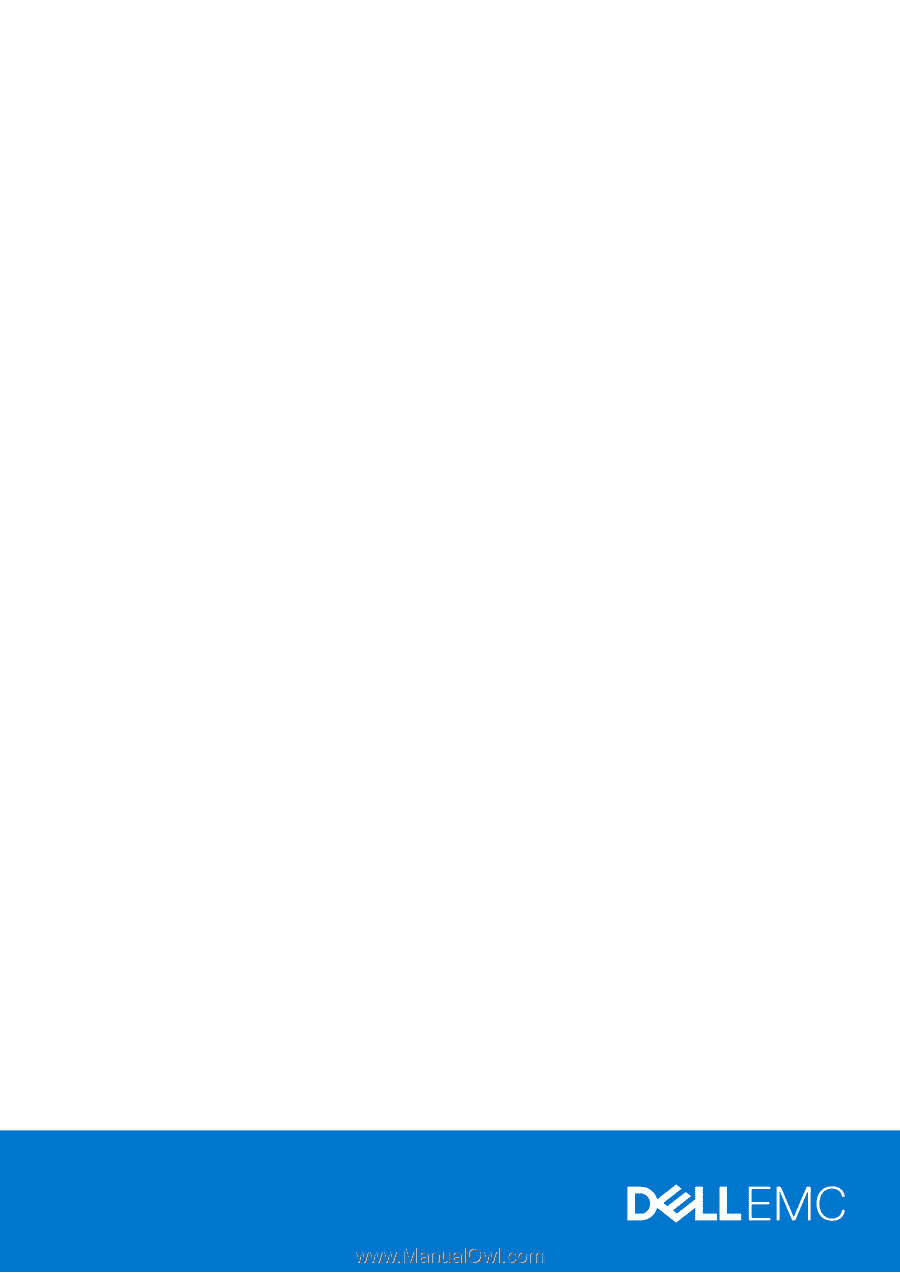
OptiPlex 5080 Tower
Setup and specifications guide
Regulatory Model: D29M
Regulatory Type: D29M001
May 2020
Rev. A00