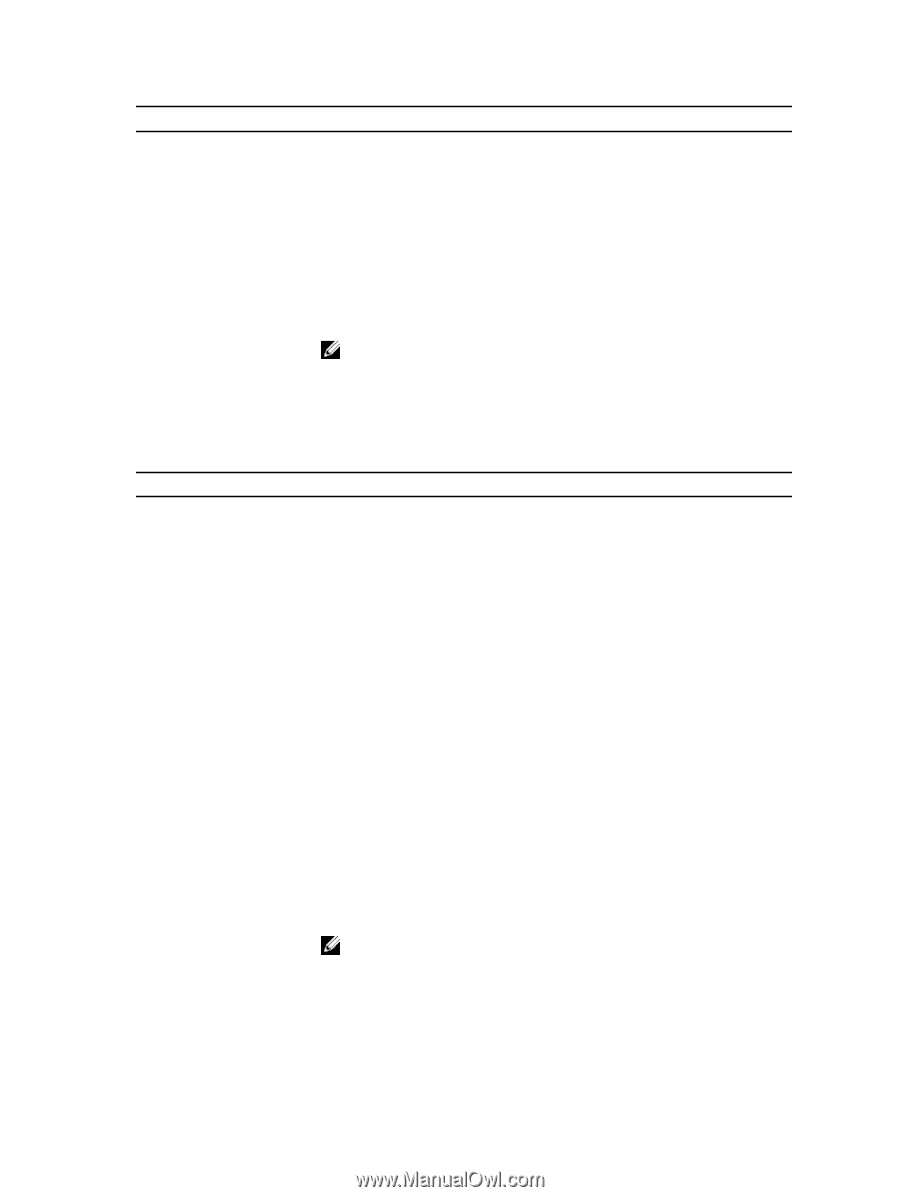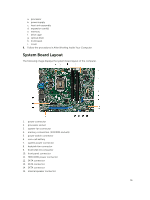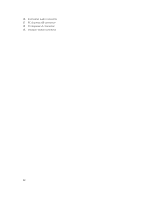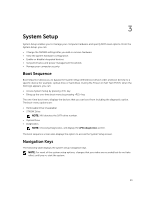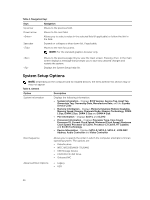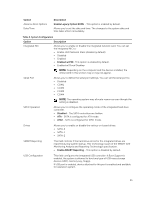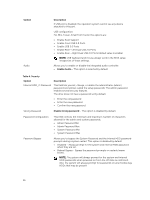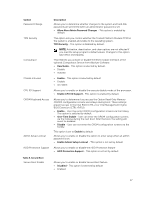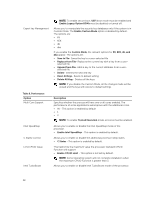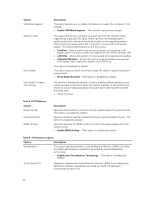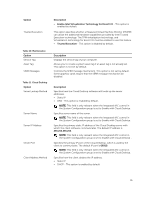Dell OptiPlex 7020 Small Form Factor Owners Manual - Page 36
Option, Description, Enable Audio, Enable strong password, For Mini-Tower - small form factors
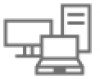 |
View all Dell OptiPlex 7020 Small Form Factor manuals
Add to My Manuals
Save this manual to your list of manuals |
Page 36 highlights
Option Audio Description If USB port is disabled, the operation system cannot see any device attached to this port. USB configuration: For Mini-Tower, Small Form Factor the options are: • Enable Boot Support • Enable Front USB 2.0 Ports • Enable USB 3.0 Ports • Enable Rear-Left Dual USB 2.0 Ports • Enable Rear -Right Dual USB 2.0 Ports (default value is enable) NOTE: USB keyboard and mouse always work in the BIOS setup irrespective of these settings. Allows you to enable or disable the integrated audio controller. • Enable Audio - This option is selected by default. Table 4. Security Option Internal HDD_O Password Description This field lets you set, change, or delete the administrator (admin) password (sometimes called the setup password). The admin password enables several security features. The drive does not have a password set by default. • Enter the old password • Enter the new password • Confirm the new password Strong Password Enable strong password - This option is disabled by default. Password Configuration This field controls the minimum and maximum number of characters allowed for the admin and system passwords. • Admin Password Min • Admin Password Max • System Password Min • System Password Max Password Bypass Allows you to bypass the System Password and the internal HDD password prompts during a system restart. This option is disabled by default. • Disabled - Always prompt for the system and internal HDD password when they are set. • Reboot Bypass - Bypass the password prompts on restarts (warm boots). NOTE: The system will always prompt for the system and internal HDD passwords when powered on from the off state (a cold boot). Also, the system will always prompt for passwords on any module bay HDDs that may be present. 36