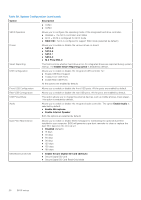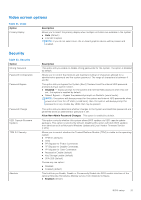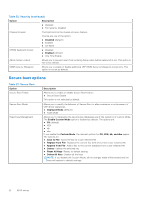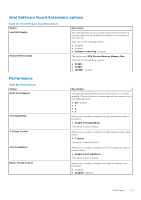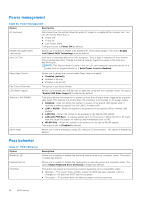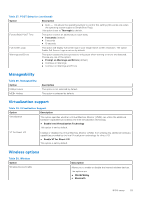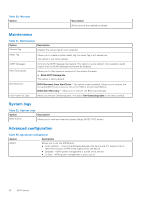Dell OptiPlex 7070 Small Form Factor Setup and Specifications - Page 25
Manageability, Virtualization support, Wireless options, Table 27. POST Behavior continued
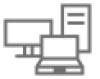 |
View all Dell OptiPlex 7070 Small Form Factor manuals
Add to My Manuals
Save this manual to your list of manuals |
Page 25 highlights
Table 27. POST Behavior (continued) Option Description ● Auto - This allows the operating system to control this setting (this works only when the operating system supports Simple Boot Flag). This option is set to Thorough by default. Extend BIOS POST Time This option creates an additional pre-boot delay. ● 0 seconds (default) ● 5 seconds ● 10 seconds Full Screen Logo This option will display full screen logo if your image match screen resolution. The option Enable Full Screen Logo is not set by default. Warnings and Errors This option causes the boot process to only pause when warning or errors are detected. Choose any one of the option: ● Prompt on Warnings and Errors (default) ● Continue on Warnings ● Continue on Warnings and Errors Manageability Table 28. Manageability Option USB provision MEBx Hotkey Description This option is not selected by default. This option is selected by default. Virtualization support Table 29. Virtualization Support Option Description Virtualization This option specifies whether a Virtual Machine Monitor (VMM) can utilize the additional hardware capabilities provided by the Intel Virtualization technology. ● Enable Intel Virtualization Technology This option is set by default. VT for Direct I/O Enables or disables the Virtual Machine Monitor (VMM) from utilizing the additional hardware capabilities provided by the Intel Virtualization technology for direct I/O. ● Enable VT for Direct I/O This option is set by default. Wireless options Table 30. Wireless Option Wireless Device Enable Description Allows you to enable or disable the internal wireless devices. The options are: ● WLAN/WiGig ● Bluetooth BIOS setup 25